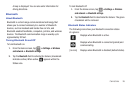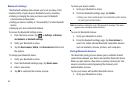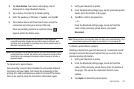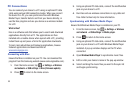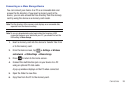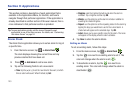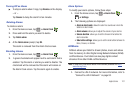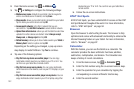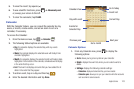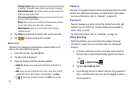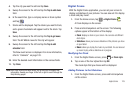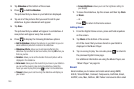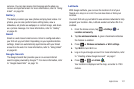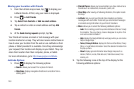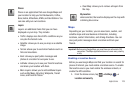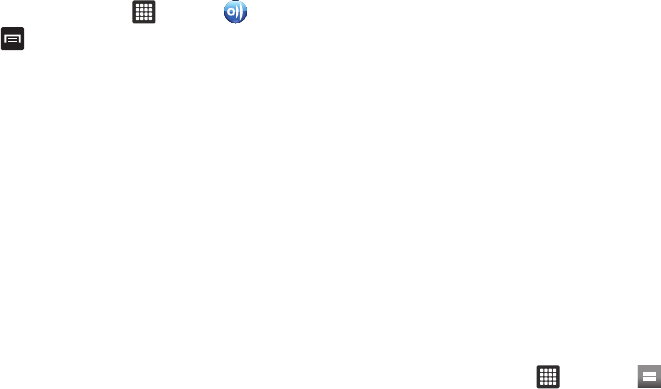
102
2.
From the Home screen, tap ➔
AllShare
.
3. Tap ➔
Settings
to configure the following settings:
• Media server name
: defaults to your tablet. Use the keypad to
enter a new Media server if desired, and tap
Save
.
• Share media
: allows you to restrict what is shared from your tablet.
Tap the items you want to share and tap
OK
.
• Access point network
: is the Wi-Fi network that you are
connected to. Tap
Add Wi-Fi network
to select another network.
• Upload from other devices
: allows you set the tablet to select how
uploads from other devices are started. Select
Always accept
,
Always ask
, or
Always reject
and tap
OK
.
•Default memory
: allows you to have media saved to your
Tablet
or
Memory Card
. Select an option and tap
OK
.
Depending on the setting you changed, a pop-up screen
may display to restart AllShare. Tap
Yes
to continue.
4. Tap one of the following options:
• Play file from my device on another player
: You can enjoy
multimedia content saved on your tablet on your TV or Hi-Fi. You
can then use your tablet like a remote control.
• Play file from server on my device
: You can enjoy multimedia
content saved on other devices, such as your PC or laptop, on your
tablet.
• Play file from server on another player via my device
: You can
enjoy multimedia content saved on your PC or laptop using other
devices like your TV or Hi-Fi. You can then use your tablet like a
remote control.
5. Follow the on-screen instructions.
AT&T Hot Spots
At AT&T Hot Spots, you have unlimited Wi-Fi access on the AT&T
Hot Spot Network throughout the world. For more information,
refer to “AT&T Hot Spots” on page 94.
Browser
Open the browser to start surfing the web. The browser is fully
optimized and comes with advanced functionality to enhance the
Internet browsing feature on your tablet. For more information,
refer to “Browser” on page 87.
Calculator
With this feature, you can use the tablet as a calculator. The
calculator provides the basic arithmetic functions; addition,
subtraction, multiplication, and division. The Calculator also
keeps a history of recent calculations.
1. From the Home screen, tap ➔
Calculator
.
2. Enter the first number using the on-screen numeric keys.
3. Enter the operation for your calculation by tapping the
corresponding on-screen arithmetic function key.
4. Enter the second number.