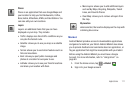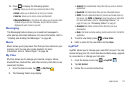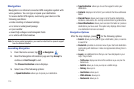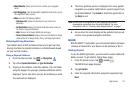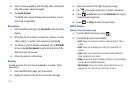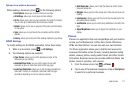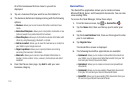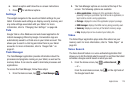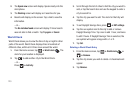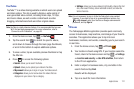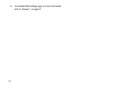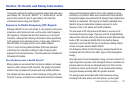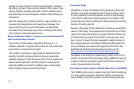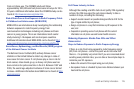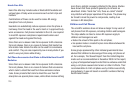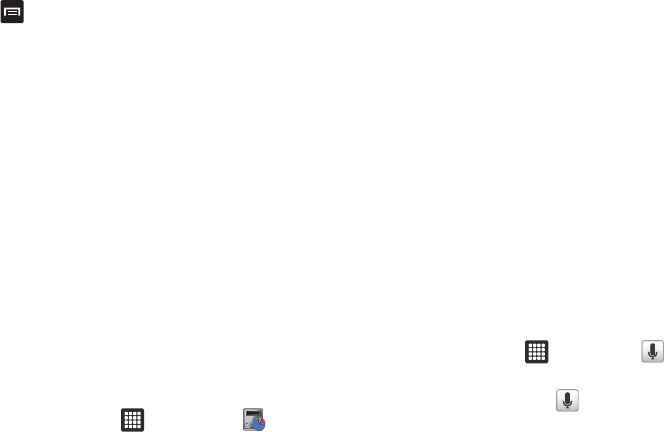
Applications 119
6.
Select an option and follow the on-screen instructions.
7. Press for additional options.
Settings
This widget navigates to the sound and tablet settings for your
tablet. It includes such settings as: display, security, memory, and
any extra settings associated with your tablet. For more
information, refer to “Changing Your Settings” on page 66.
Talk
Google Talk is a free Windows and web-based application for
instant messaging offered by Google. Conversation logs are
automatically saved to a Chats area in your Gmail account. This
allows you to search a chat log and store them in your Gmail
accounts. For more information, refer to “Google Talk” on
page 61.
Task Manager
The Task Manager application provides information about the
processes and programs running on your tablet, as well as the
memory status. It can also be used to terminate processes and
applications.
To access the Task Manager, follow these steps:
1. From the Home screen, tap ➔
Task Manager
.
2. The Task Manager options are located at the top of the
screen. The following options are available:
• Active applications
: displays all of the applications that are
presently running on your tablet. Tap End to end an application, or
tap End all to end all running applications.
• Package
: displays the size of the application program package.
• RAM manager
: displays the RAM memory being presently used.
•Summary
: displays a summary of the tablet’s memory usage.
•Help
: displays tips on how to extend your battery life.
Video
The Video Player application plays video files stored on your
memory card. For more information, refer to “Video Player” on
page 48.
Voice Search
The Voice Search feature is a voice-activated application that
allows you to tell the tablet what to search for and then the tablet
activates a Google search based on what you said.
1. From the Home screen, tap ➔
Voice Search
.
– or –
From the main Home screen, tap on the right side of
the Google Search bar.