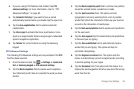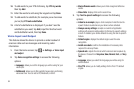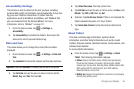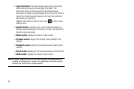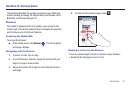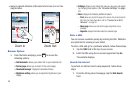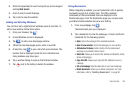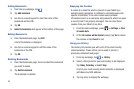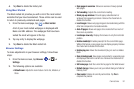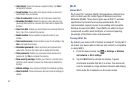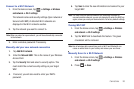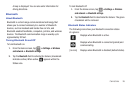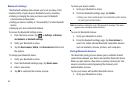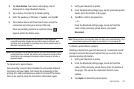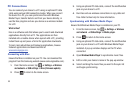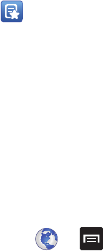
Connections 91
4.
Tap
Clear
to delete the History list.
Using Most Visited
The Most visited list provides you with a list of the most visited
websites that you have bookmarked. These entries can be used
to return to previously unmarked web pages.
1. From the Home webpage, tap ➔
Most visited
.
A list of your most visited webpages is displayed with
Name and URL address. The webpages that have been
visited the most will appear at the top.
2. Tap any entry to display the webpage.
3. Tap
Clear
to delete the Most visited list.
Browser Settings
To make adjustments in your browser settings, follow these
steps:
1. From the Home screen, tap
Browser
➔ ➔
Settings
.
2. The following options are available:
• Default zoom
: Adjusts the zoom feature. Set to Far, Medium, or
Close.
• Open pages in overview
: Shows an overview of newly opened
web pages.
• Text encoding
: Adjusts the current text encoding.
• Block pop-up windows
: Prevents popup advertisement or
windows from appearing onscreen. Remove the checkmark to
disable this function.
•Load images
: Allows web page images to be loaded along with the
other text components of a loaded website.
• Auto-fit pages
: Allows web pages to be resized to fit as much of
the screen as possible.
• Landscape view only
: Displays the browser in only the horizontal
position.
• Enable JavaScript
: Enables javascript for the current Web page.
Without this feature, some pages may not display properly. Remove
the checkmark to disable this function.
• Enable plug-ins
: Allows the download of plug-ins such as Adobe
Flash.
• Open in background
: New pages are launched in a separate page
and displayed behind the current one. Remove the checkmark to
disable this function.
• Set home page
: Sets the current home page for the Web browser.
• Default storage
: Allows you to set your default storage to Tablet or
Memory Card.
• Clear cache
: Deletes all currently cached data. Tap
Yes
to
complete the process.