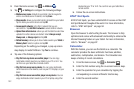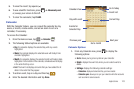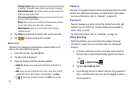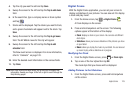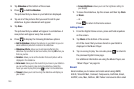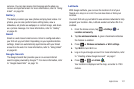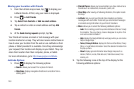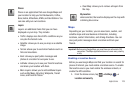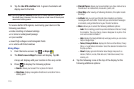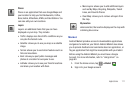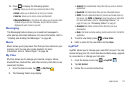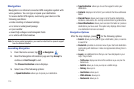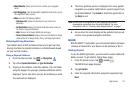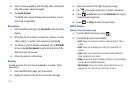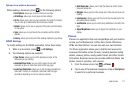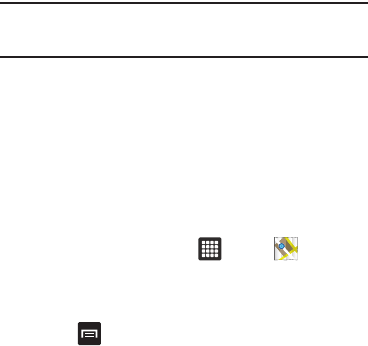
110
2.
Tap the
Use GPS satellites
field. A green checkmark will
display next to the field.
Note:
Selecting
Use GPS satellites
allows you to locate places of interest at
the street-level. However, this also requires a clear view of the sky and
uses more battery power.
To receive better GPS signals, avoid using your device in the
following conditions:
•
inside a building or between buildings
•
in a tunnel or underground passage
•
in poor weather
•
around high-voltage or electromagnetic fields
•
in a vehicle with tinted windows
Using Maps
1. From the Home screen, tap ➔
Maps
.
2. The
What’s new in Maps?
screen will display. Tap
OK
.
A map will display with your location in the very center.
3. Press to display the following options:
•Search
: allows you to search for a place of interest.
• Directions
: displays navigation directions to a location from a
starting point.
• Starred Places
: allows you to see locations you have marked as a
favorite such as restaurants, museums, parks, etc.
• Clear Map
: after viewing or following directions, this option resets
the map.
• Latitude
: lets you and your friends share locations and status
messages with each other. It also lets you send instant messages
and emails, and get directions to your friends’ locations.
•More
: allows you to select the following additional options:
–
Labs
: this is a testing ground for experimental features that aren’t ready
for primetime. They may change, break or disappear at any time. Click
on a Lab to enable or disable it.
–
Help
: displays the Google Mobile Help web page where you can receive
help on Google Maps.
–
Terms, Privacy & Notices
: displays the Terms and Conditions, Privacy
Policy, o r Legal Notices information. Select the desired information from
the pop-up menu.
–
About
: displays general information about Google maps such as
Version, Platform, Locale, Total data sent, Total data received, Free
memory, etc.
4. Tap the following icons at the top of the display for the
following additional options: