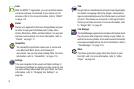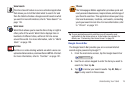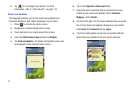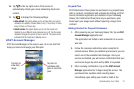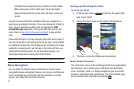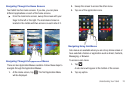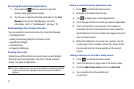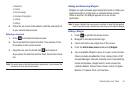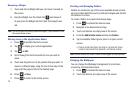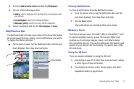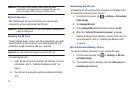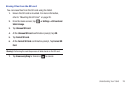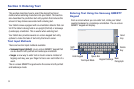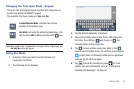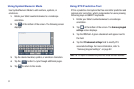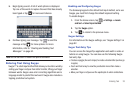26
Removing a Widget
1. Touch and hold a Widget until you can move it around on
the screen.
2. Drag the Widget over the Delete tab and release it.
As you place the Widget into the Trash, the widget turns
red.
Note:
This action does not actually delete the Widget, it just removes it from
the current Home screen.
Moving Icons in the Applications Menu
1. Press to activate the Home screen.
2. Tap to display your current applications.
3. Tap ➔
Edit
.
4. Scroll through the list and locate the icon you wish to
move.
5. Touch and drag the icon to the position that you want. To
move to a different page, drag the icon to the edge of the
page until the page scrolls to the desired page.
6. Press ➔
Save
.
7. Press to return to the Home screen.
Creating and Managing Folders
Folders are located on any of the seven available Home screens
and can contain both files (such as data and images) and Contact
information or entries.
To create a folder on-screen follow these steps:
1. Press to activate the Home screen.
2. Navigate to the desired Home Page.
3. Touch and hold on an empty area of the screen.
4. From the
Add to Home screen
window tap
Folders
.
5. Tap an available folder type to place it on your current
screen.
•
Choices include New folder, All contacts, Contacts with phone
numbers, Received list from Bluetooth, and Starred contacts.
Note:
Starred contacts are those Contact entries tagged as very important.
Changing the Wallpaper
You can change the Wallpaper (background) of your home
screens by following these steps:
1. Press to activate the Home screen.
2. Touch and hold on an empty area of the screen.