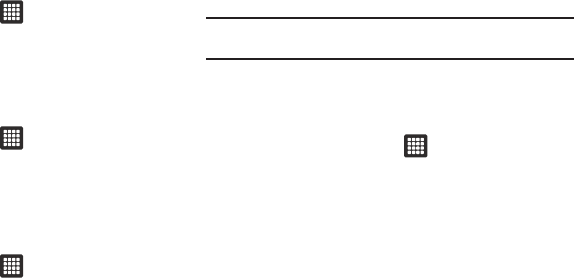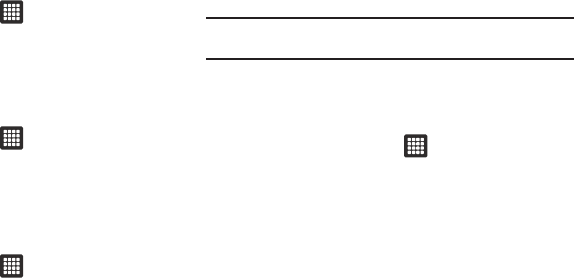
Changing Your Settings 75
Use Wireless Networks
Before you use applications such as Google Maps and find your
location or search for places of interest, you must enable the Use
wireless networks option or enable the GPS satellites.
1. From the Home screen, tap ➔
Settings
➔
Location
and security
.
2. Tap
Use wireless networks
to enable location information
using the wireless network.
Use GPS satellites
1. From the Home screen, tap ➔
Settings
➔
Location
and security
.
2. Tap
Use GPS satellites
to enable the GPS satellite.
Set screen lock
Creating a screen unlock pattern increases security on the tablet.
1. From the Home screen, tap ➔
Settings
➔
Location
and security
.
2. Tap
Set screen lock
and select one of the following options:
•None
: disables screen unlock security.
• Pattern
: requires that you draw a pattern on the screen to unlock it.
Follow the onscreen instructions.
•PIN
: requires that you enter a numeric PIN number to unlock the
screen. Enter a PIN number, confirm it, then tap OK.
•Password
: requires that you enter a password to unlock the
screen. Enter a password, confirm it, then tap OK. Password must
contain at least one letter.
Note:
Once you have set the screen lock option, the
Set screen lock
option
changes to
Change screen lock
.
Set up/Change password
Use this option to set up your password when one is first required
or change your current password.
1. From the Home screen, tap ➔
Settings
➔
Location
and security
➔
Set up/Change password
.
2. Enter a new password and tap
Confirm
.
3. Enter the new password again and tap
Confirm
.
Set up SIM card lock
Prevent another user from using your SIM card to make
unauthorized calls or from accessing information stored on your
SIM card by protecting the information using a PIN code.
When enabled, your tablet will ask for a PIN number each time
you use the tablet. Using this option you can also change your
SIM PIN number.