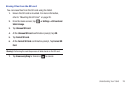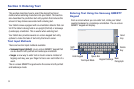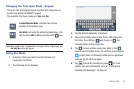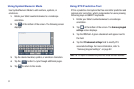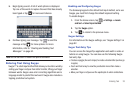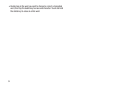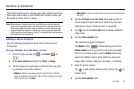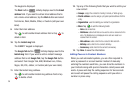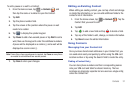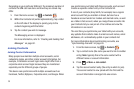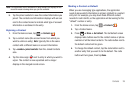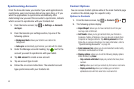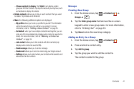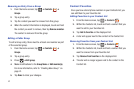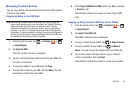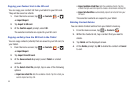Contacts 37
To add a pause or a wait to a Contact:
1. From the Home screen, tap ➔
Contacts
, and
then tap the name or number to open the Contact.
2. Tap
Edit
.
3. Tap the phone number field.
4. Tap the screen at the position where the pause or wait
needs to be added.
5. Tap to display the symbol keypad.
6. Tap
Pause
to add a two-second pause or tap
Wait
to add a
wait, then use the keypad to enter the additional numbers.
A pause will be displayed as a comma (,) and a wait will be
displayed as a semi-colon (;).
Note:
If more than a two-second pause is required, tap
Pause
as many times
as needed to add additional two-second pauses.
7. Tap
Done
to store your changes.
Editing an Existing Contact
When editing an existing contact, you can tap a field and change
or delete the information, or you can add additional fields to the
contact’s list of information.
1. From the Home screen, tap ➔
Contacts
. Tap the
Contact that you want to edit.
2. Tap
Edit
.
3. Tap to add a new field and tap to delete a field.
4. Tap any of the fields to add, change, or delete information.
5. Tap
Done
to save the edited information.
Using Contacts
Messaging from your Contact List
Once you have stored email addresses in your Contact list, you
can send email easily and quickly by either using the SIM card
location number or by using the Search field to locate the entry.
Finding a Contact Entry
You can store phone numbers and their corresponding names
onto your SIM card and tablet’s onboard memory. The two
locations are physically separate but are used as a single entity,
called the Contact list.
SYM