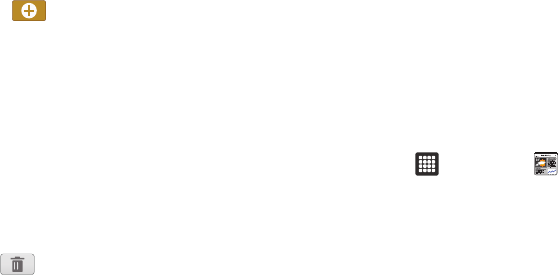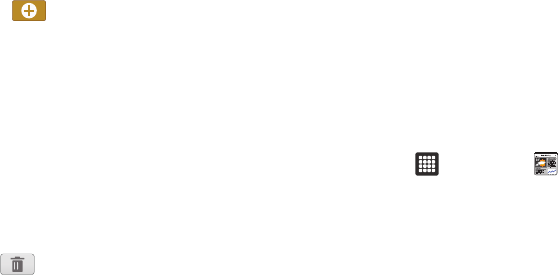
104
–
First day of week
: allows you to set the first day of the week to Sunday
or Monday. This will affect how the Month view calendar is displayed.
–
Hide declined events
: will not display events you have received from
others if you have declined them.
–
Time zone synchronisation
: allows you to convert event time to the
time zone of the current location.
–
Vibrate
: allows you to set your calendar notification sounds to vibrate.
You can select Always, Only when silent, and Never.
–
Select ringtone
: allows you to set a ringtone for your calendar
notification sounds.
2. Tap
Today
to go directly to today’s date on the calendar.
3. Tap to add an event to the calendar.
Events List
The Event List displays all events that you have added for all
dates in the order that they appear.
1. From the Calendar, tap the
List
tab.
2. Tap any event to display it.
3. A pop-up displays with the following options:
• Send via
: allows you to send event information via Bluetooth or
Email.
•Edit
: allows you the change the Event name, date, time, location,
participants, alarm, alarm details, and description. Tap
Done
.
•
:
allows you to delete the event. Tap
OK
at the prompt.
Camera
Use your 3.2 megapixel camera feature to produce photos in a JPEG
format. Your tablet also functions as a Camcorder to take videos.
For more information, refer to “Camera” on page 50.
Contacts
You can manage your daily contacts by storing their name and
number in your Contact list. Contact entries can be sorted by
name, entry, or group.
For more information, refer to “Contacts” on page 35.
Daily Briefing
With Daily Briefing, you can monitor the weather, financial
information, news, and your schedule from one convenient
location.
1. From the main Home screen, scroll one Home screen to
the left. This is where Daily Briefing appears by default.
– or –
Tap ➔
Daily Briefing
.
2. Tap the
Tap to add city
field.
3. Scroll through the list of cities to find the city you want to
add, or tap the Search bar and use the keypad to enter a
city to search for.