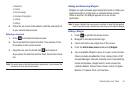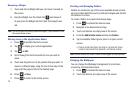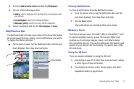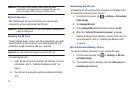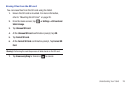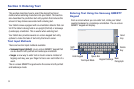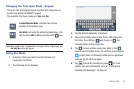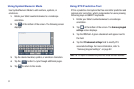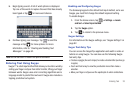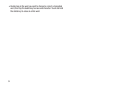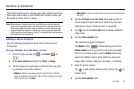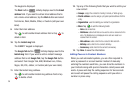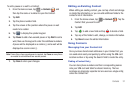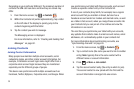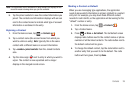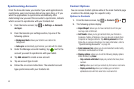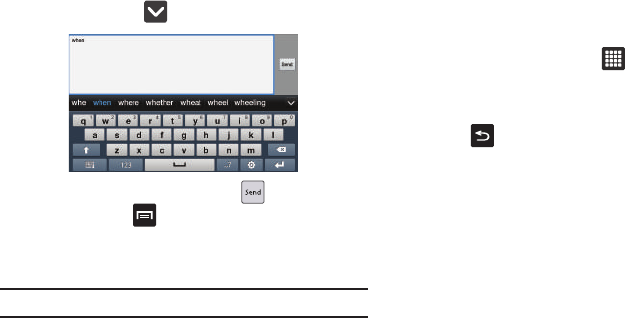
Entering Text 33
5.
Begin typing a word. A list of word options is displayed.
Tap one of the words to replace the word that has already
been typed or tap for more word choices.
6. Continue typing your message. Tap to send the
message or tap for more options. For more
information, refer to “Creating and Sending Text
Messages” on page 62.
Note:
You can also use XT9 mode in the portrait orientation.
Entering Text Using Swype
Swype™ is a text input method that allows you to enter a word by
sliding your finger or stylus from letter to letter, lifting your finger
between words. Swype uses error correcting algorithms and a
language model to predict the next word. Swype also includes a
tapping predictive text system.
Enabling and Configuring Swype
The Samsung keypad is the default text input method, so to use
Swype, you must first change the default keyboard setting.
To enable Swype:
1. From the Home screen, tap ➔
Settings
➔
Locale
and text
➔
Select input method
.
2. Tap the
Swype
option.
3. Tap to return to the previous menu.
Swype Settings
For information on the Swype settings, see “Swype Settings” on
page 82.
Swype Text Entry Tips
You can access the SwypeTips application and watch a video or
tutorial on using Swype. You can also use the following Swype
text entry tips.
•
Create a squiggle (like an S shape) to create a double letter (such as pp
in apple).
•
Touch and hold a key to view the punctuation menu then make a
selection.
•
Move your finger or stylus over the apostrophe to enter contractions.