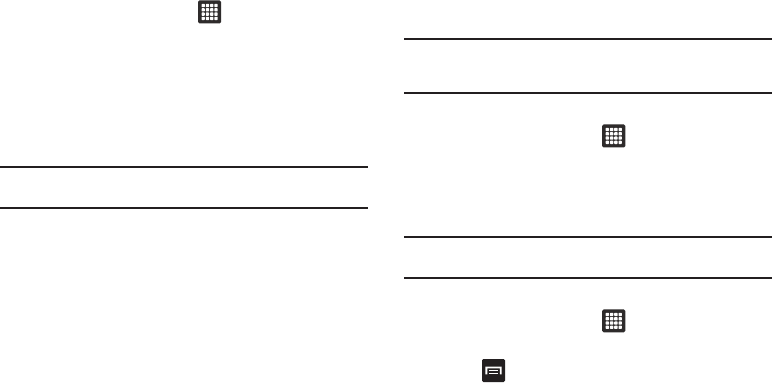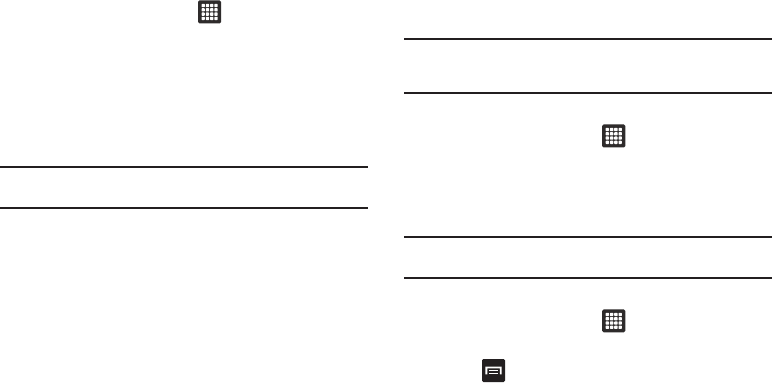
Connections 93
Connect to a Wi-Fi Network
1. From the Home screen, tap ➔
Settings
➔
Wireless
and network
➔
Wi-Fi settings
.
The network names and security settings (Open network or
Secured with WEP) of detected Wi-Fi networks are
displayed in the Wi-Fi networks section.
2. Tap the network you want to connect to.
Note:
When you select an open network, you will be automatically connected
to the network.
3. Enter a wireless password if necessary.
Manually add your new network connection
1. Tap
Add Wi-Fi network
.
2. Enter the
Network SSID
. This is the name of your Wireless
Access Point.
3. Tap the
Security
field and select a security option. This
must match the current security setting on your target
WAP.
4. If secured, you will also need to enter your WAP’s
password.
5. Tap
Save
to store the new information and connect to your
target WAP.
Note:
The next time your device connects to a previously accessed or
secured wireless network, you are not prompted to enter the WAP key
again, unless you reset your device back to its factory default settings.
Turning Wi-Fi Off
1. From the Home screen, tap ➔
Settings
➔
Wireless
and network
➔
Wi-Fi settings
.
2. Tap the
Wi-Fi
field to deactivate the feature. The green
checkmark will be removed.
Note:
Use of wireless data connections such as Wi-Fi and Bluetooth can
cause an added drain to your battery and reduce your use times.
Manually Scan for a Wi-Fi Network
1. From the Home screen, tap ➔
Settings
➔
Wireless
and network
➔
Wi-Fi settings
.
2. Press ➔
Scan
.