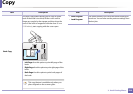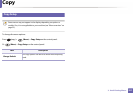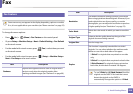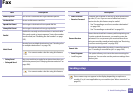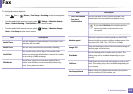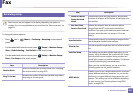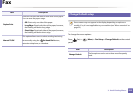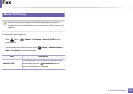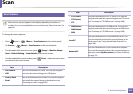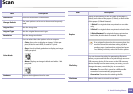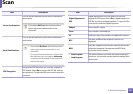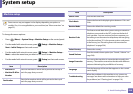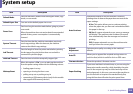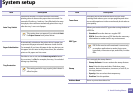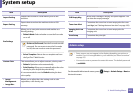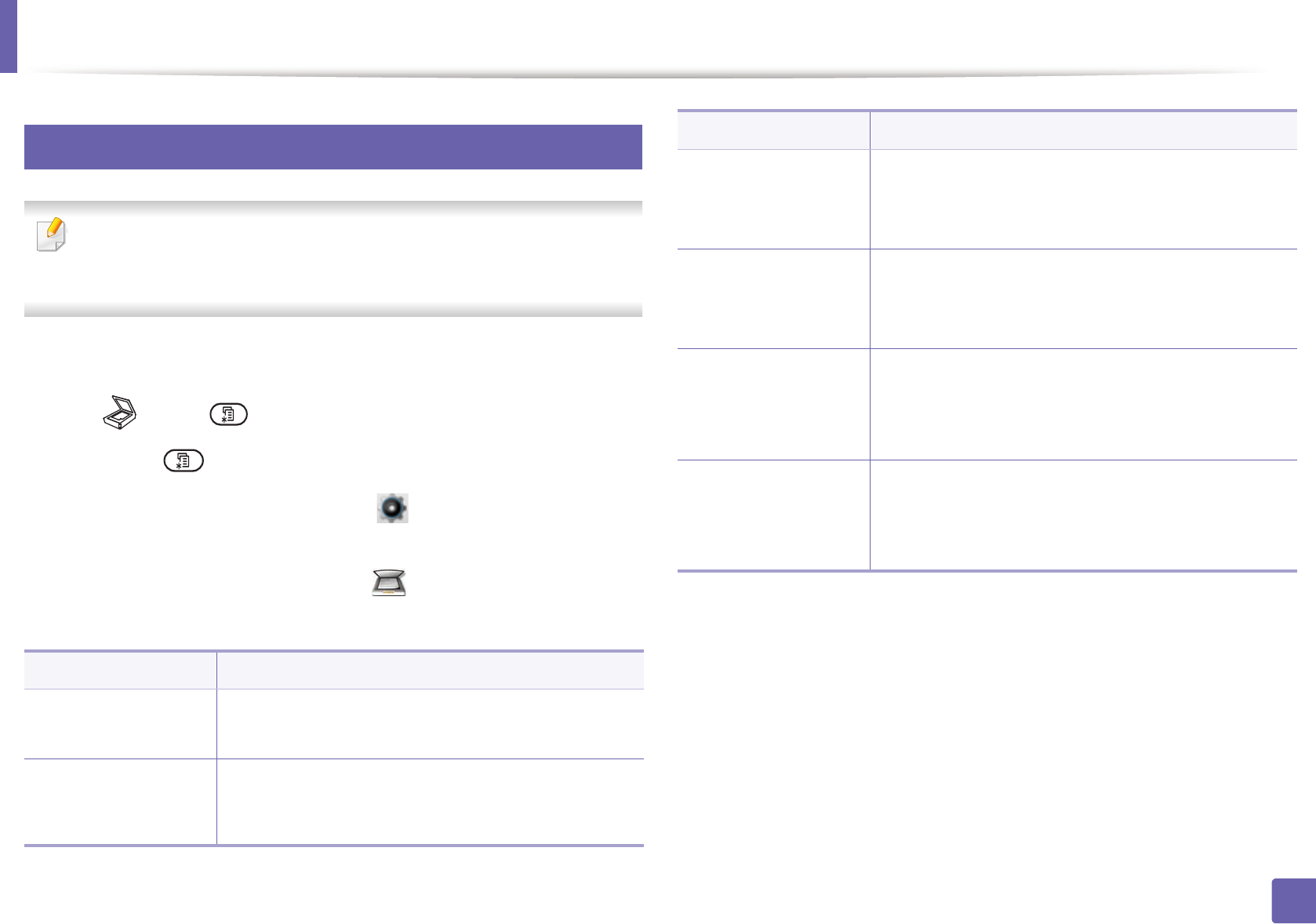
234
3. Useful Setting Menus
Scan
8
Scan feature
Some menus may not appear in the display depending on options or
models. If so, it is not applicable to your machine (see "Menu overview" on
page 32).
To change the menu options:
• Press (scan) > (Menu) > Scan Feature on the control panel.
Or Scan to > (Menu) > Scan Feature on the control panel.
• For the model with a touch screen, press (Setup) > Machine Setup >
Next > Default Setting > Scan Default on the touch screen.
• For the model with a touch screen, press (Scan) > select the menu item
you want on the touch screen.
Item Description
• USB Feature
• USB
Sets scan destination to a USB. You scan the originals
and save the scanned image to a USB device.
• Scan to Email
• Email
Sets scan destination to an email. You scan the originals
and email the scanned image to destinations (see
"Scanning to email" on page 287).
• FTP Feature
• FTP Default
• FTP
Sets scan destination to an FTP server. You scan the
originals and send the scanned image to an FTP server
(see "Scanning to FTP/SMB server" on page 288).
• SMB Feature
• SMB Default
• SMB
Sets scan destination to an SMB server. You scan the
originals and send the scanned image to an SMB server
(see "Scanning to FTP/SMB server" on page 288).
Local PC
Sets scan destination to an shared folder server. You
scan the originals and send the scanned image to an
folder server (see "Using shared folder features" on
page 308).
Network PC
Sets scan destination to a usb-connected computer.
You scan the originals and save the scanned image to a
directory such as My Documents (see "Basic Scanning"
on page 75).
Item Description