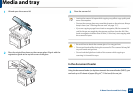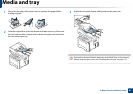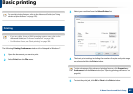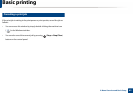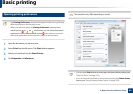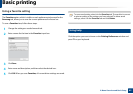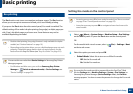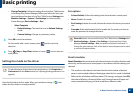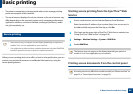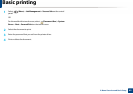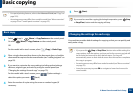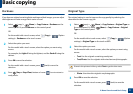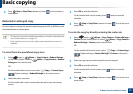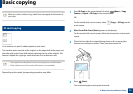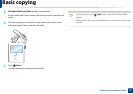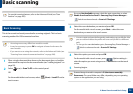Basic printing
68
2. Menu Overview and Basic Setup
• The power consumption in printing mode refers to the average printing
power consumption of this machine.
• The actual amount displayed is only an estimate as the actual amount may
differ depending on the operating system used, computing performance,
application software, connection method, media type [thickness], media
size, job complexity, etc.
15
Secure printing
• Some menus may not appear on the display depending on options or
models. If so, it is not applicable to your machine.
• You might not be able to print a complex document using the RAM Disk.
Install an optional memory to print a complex document.
When you use a printing device in an office, school or other public place, you can
protect your personal documents or confidential information by using the
secure printing feature.
Starting secure printing from the SyncThru™ Web
Service
1
Access a web browser, such as Internet Explorer, from Windows.
Enter the machine IP address of your printer (http://xxx.xxx.xxx.xxx) in
the address field and press the Enter key or click Go.
2
Click Login on the upper right of SyncThru™ Web Service website (see
"Using SyncThru™ Web Service" on page 316).
3
Settings > Machine Settings > System > RAM Disk.
4
Enable RAM Disk.
This features may not appear on the display depending on options or
models. If so, it is not applicable to your machine.
Printing secure documents from the control panel
Accessing menus may differ from model to model (see "Menu overview" on
page 32 or "Control panel overview" on page 23).