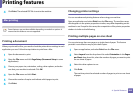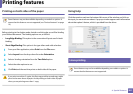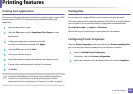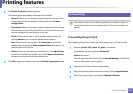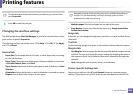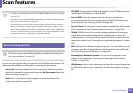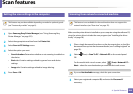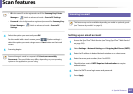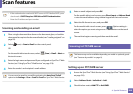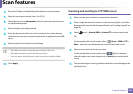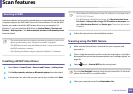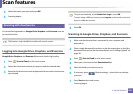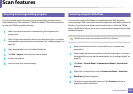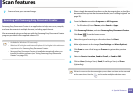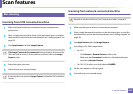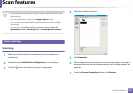Scan features
288
4. Special Features
• If the authentication method of SMTP server is POP3 before SMTP, put a
check mark of SMTP Requires POP Before SMTP Authentication.
• Enter the IP address and port number.
Scanning and sending an email
1
Place a single document face down on the document glass, or load the
documents face up into the document feeder (see "Loading originals" on
page 59).
2
Select (scan) > Scan to Email on the control panel.
OR
For the model with a touch screen, select (Scan) > Email > Next on
the touch screen.
3
Enter the login name and password if you configured on SyncThru™ Web
Service (see "Using SyncThru™ Web Service" on page 316).
4
Enter the sender’s and recipient’s email address.
You can send an email to yourself by activating the Auto Send To Self
option in the Settings > Scan > Scan To E-mail on SyncThru™ Web Service.
5
Enter an email subject and press OK.
For the model with a touch screen, press Direct Input or Address Book
> enter the email address using number keypad on the touch screen.
6
Select the file format to scan, and press OK.
For the model with a touch screen, press (Option settings) >
select the option you want using arrows > Start button on the touch
screen.
7
The machine begins scanning and then sends the email.
25
Scanning to FTP/SMB server
This feature may not be available depending on model or optional goods
(see "Features by models" on page 8).
Setting up an FTP/SMB server
1
Access the SyncThru™ Web Service (see "Using SyncThru™ Web Service"
on page 316).
2
Select Address Book > Individual > Add.
3
Check the box next to Add FTP or Add SMB.