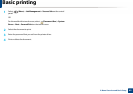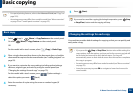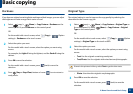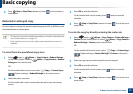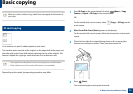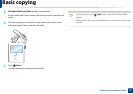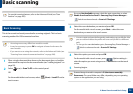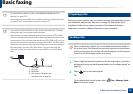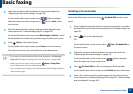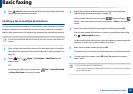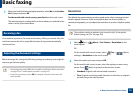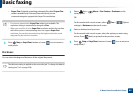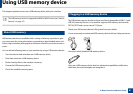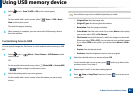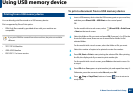Basic faxing
77
2. Menu Overview and Basic Setup
3
Adjust the resolution and the darkness to suit your fax needs (see
"Adjusting the document settings" on page 79).
For the model with a touch screen, press (Option settings) >
select the option you want using arrows > (back) > Next on the
touch screen.
4
Enter the destination fax number using the number keypad on the
control panel (see "Understanding keypad" on page 261).
For the model with a touch screen, press Direct Input or Fax List > enter
the destination fax number using number keypad on the touch screen.
5
Press (Start) on the control panel.
For the model with a touch screen, press Send on the touch screen.
The machine starts to scan and send the fax to the destinations.
• If you want to send a fax directly from your computer, use Samsung
Network PC Fax (see "Sending a fax in the computer" on page 298).
• When you want to cancel a fax job, press (Stop or Stop/Clear)
button before the machine starts transmission.
• If you used the scanner glass, the machine shows the message asking to
place another page.
Sending a fax manually
Perform the following to send a fax using (On Hook Dial) on the control
panel.
1
Place a single document face down on the document glass, or load the
documents face up into the document feeder (see "Loading originals" on
page 59).
2
Select (fax) on the control panel.
OR
For the model with a touch screen, select (Fax)> On Hook Dial on
the touch screen.
3
Adjust the resolution and the darkness to suit your fax needs (see
"Adjusting the document settings" on page 79).
For the model with a touch screen, press (Option settings) >
select the option you want using arrows .
4
Press (On Hook Dial) on the control panel or lift the handset.
For the model with a touch screen, press On Hook on the touch screen.
5
Enter a fax number using the number keypad on the control panel or
touch screen (see "Understanding keypad" on page 261, "Understanding
pop-up keyboard" on page 262).