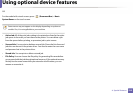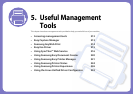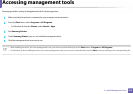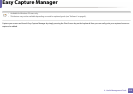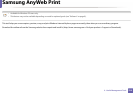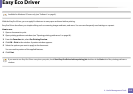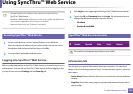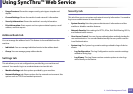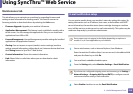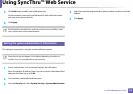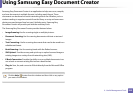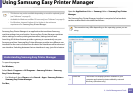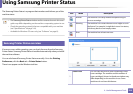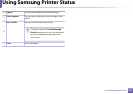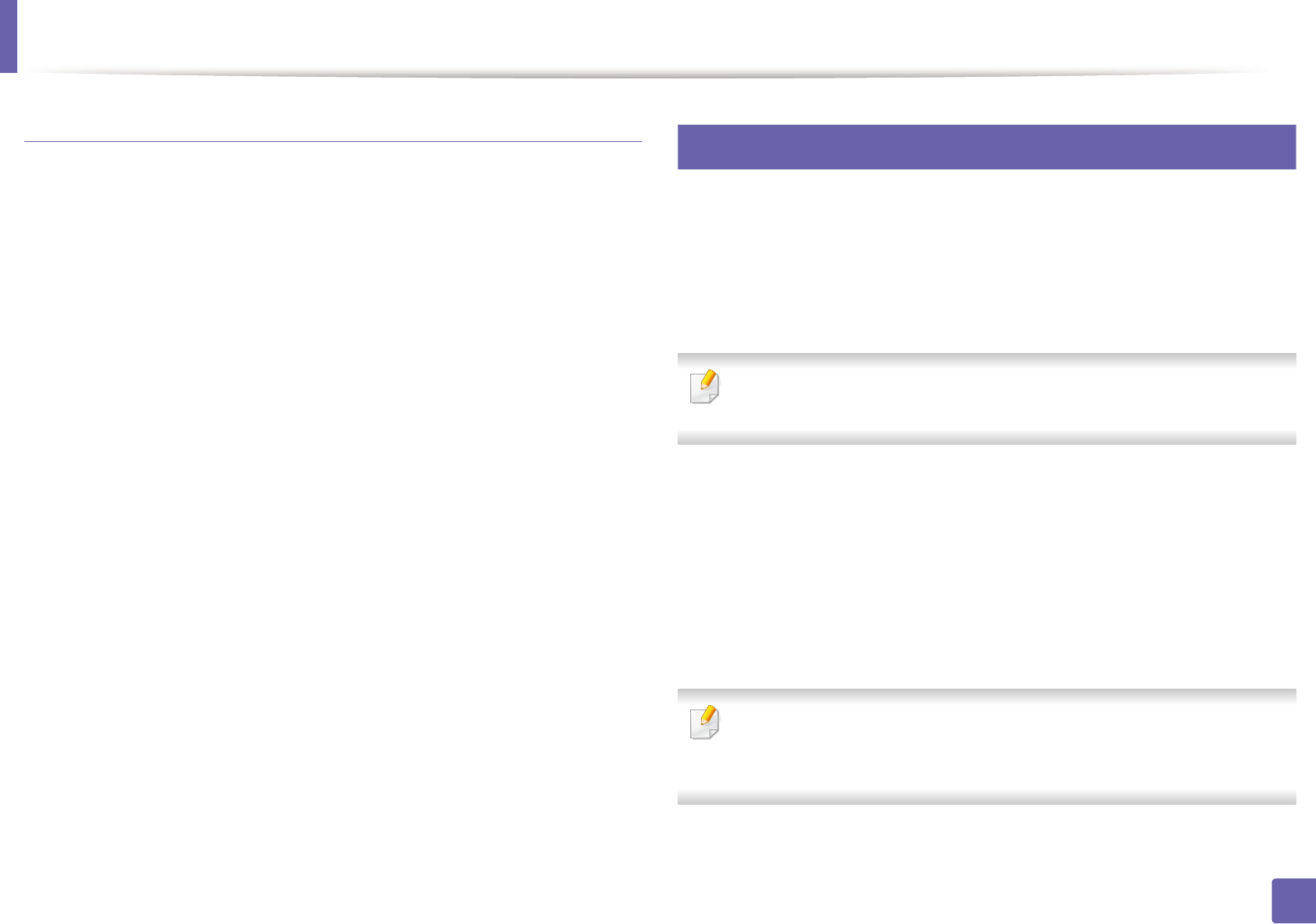
Using SyncThru™ Web Service
318
5. Useful Management Tools
Maintenance tab
This tab allows you to maintain your machine by upgrading firmware and
setting contact information for sending emails. You can also connect to
Samsung website or download drivers by selecting the Link menu.
• Firmware Upgrade: Upgrade your machine’s firmware.
• Application Management: This feature is only available for models with a
touch screen. You can manage the applications. Also you can install new
applications from USB or URL.
• License Management: License Management provides settings for Installed
applications and application licenses.
• Cloning: You can import or export (transfer) various settings (machine
setting, network information, address book, etc.) between devices that have
the Cloning feature in SyncThru™ Web Service.
• Contact Information: Shows the contact information.
• Link: Shows links to useful sites where you can download or check
information.
3
E-mail notification setup
You can receive emails about your machine’s status by setting this option. By
setting information such as IP address, host name, e-mail address and SMTP
server information, the machine status (toner cartridge shortage or machine
error) will be sent to a certain person's e-mail automatically. This option may be
used more frequently by a machine administrator.
Some menus may not appear in the display depending on options or
models. If so, it is not applicable to your machine.
1
Start a web browser, such as Internet Explorer, from Windows.
Enter the machine IP address (http://xxx.xxx.xxx.xxx) in the address field
and press the Enter key or click Go.
2
Your machine’s embedded website opens.
3
From the Settings tab, select Machine Settings > Email Notification.
If you have not configured outgoing server environment, go to Settings >
Network Settings > Outgoing Mail Server(SMTP) to configure network
environment before setting e-mail notification.
4
Select Enable check box to use the Email Notification.