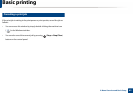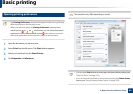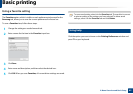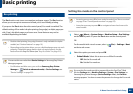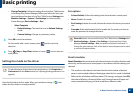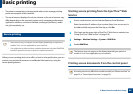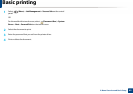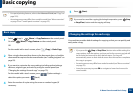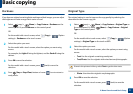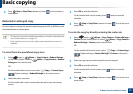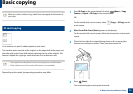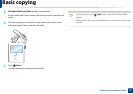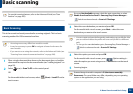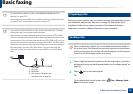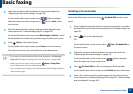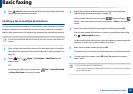Basic copying
71
2. Menu Overview and Basic Setup
Darkness
If you have an original containing faint marking and dark images, you can adjust
the brightness to make a copy that is easier to read.
1
Select (copy) > (Menu) > Copy Feature > Darkness on the
control panel. Or press Darkness on the control panel.
OR
For the model with a touch screen, select (Copy) > (Option
settings) > Darkness on the touch screen.
2
Select the option you want.
For the model with a touch screen, select the option you want using
arrows.
For example, the Light+5 being the lightest, and the Dark+5 being the
darkest.
3
Press OK to save the selection.
For the model with a touch screen, press (back) to save the
selection.
4
Press (Stop or Stop/Clear) button or home ( ) icon to return to
ready mode.
Original Type
The original setting is used to improve the copy quality by selecting the
document for the current copy job.
1
Select (copy) > (Menu) > Copy Feature > Original Type on
the control panel. Or select (Menu) > Copy Feature > Original
Type on the control panel.
OR
For the model with a touch screen, select (Copy) > (Option
settings) > Original Type on the touch screen.
2
Select the option you want .
For the model with a touch screen, select the option you want using
arrows.
• Text: Use for originals containing mostly text.
• Text/Photo: Use for originals with mixed text and photographs.
If texts in the printout is blurry, select Text to get the clear texts.
• Photo: Use when the originals are photographs.
3
Press OK to save the selection.
For the model with a touch screen, press (back) to save the
selection.