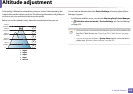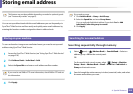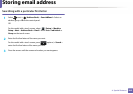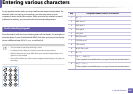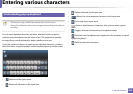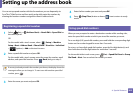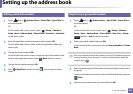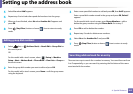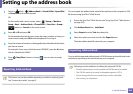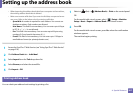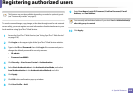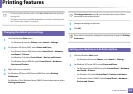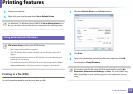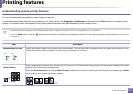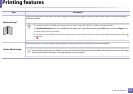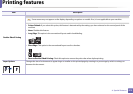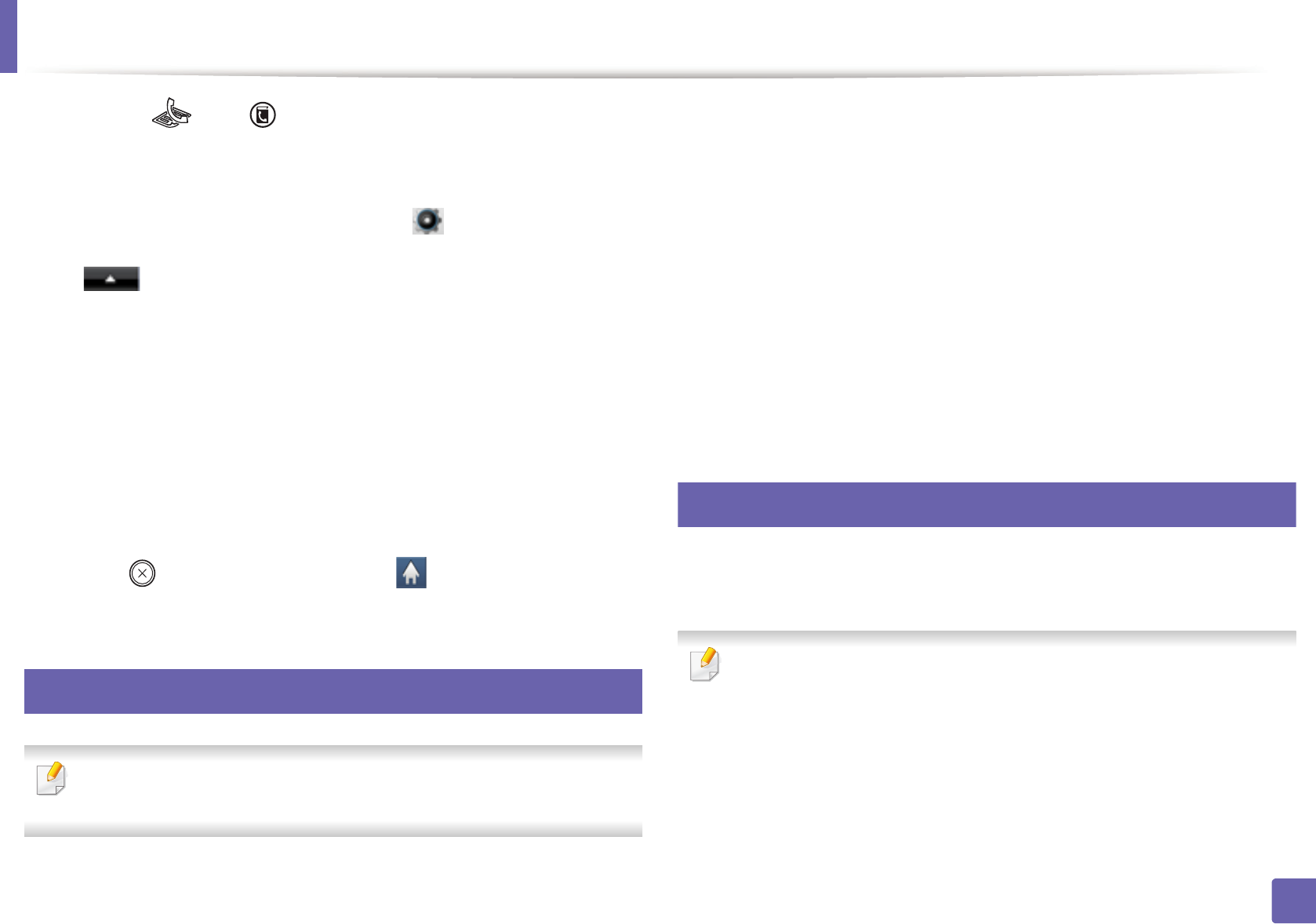
Setting up the address book
266
4. Special Features
1
Select ct (fax) > (Address Book) > Search & Dial > Speed Dial
or Group Dial on the control panel.
OR
For the model with a touch screen, select (Setup) > Machine
Setup > Next > Address Book > Phone Book > View Lists > Group>
(options) > Search on the touch screen.
2
Enter All or ID and press OK.
For the model with a touch screen, enter the name, number, or letter you
want to search and press OK from the keyboard. Go to step 4.
3
Press the name and number or the keypad button labeled with the letter
you want to search.
For example, if you want to find the name “MOBILE,” press the 6 button,
which is labeled with “MNO.”
4
Press (Stop/Clear) button or home ( ) icon to return to ready
mode.
11
Exporting Address Book
This feature may not be available depending on model or optional goods
(see "Features by models" on page 8).
You can import the address book saved in the machine to the computer in CSV
file format using SyncThru™ Web Service.
1
Access the SyncThru™ Web Service (see "Using SyncThru™ Web Service"
on page 316).
2
Click Address Book tab > Individual.
3
Select Export form the Task drop down list.
4
Select the option you want and click the Export button.
Then the address book file stored in your computer.
12
Importing Address Book
You can edit the exported address book in CSV file format and send it back to the
machine by exporting to the machine from your computer.
Followings are the conditions for editing the imported CSV file.
• Password-protected or security enhanced CSV file cannot be edited.
• The CSV file needs to be saved in Notepad program in UTF-8.
• Do not change the first row (model name, version, title field).
• Use comma(,) as a separator.