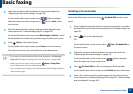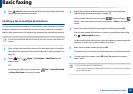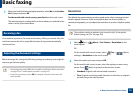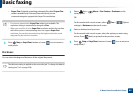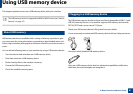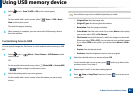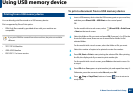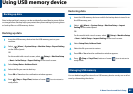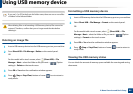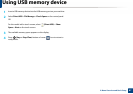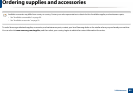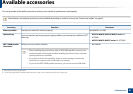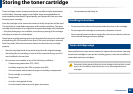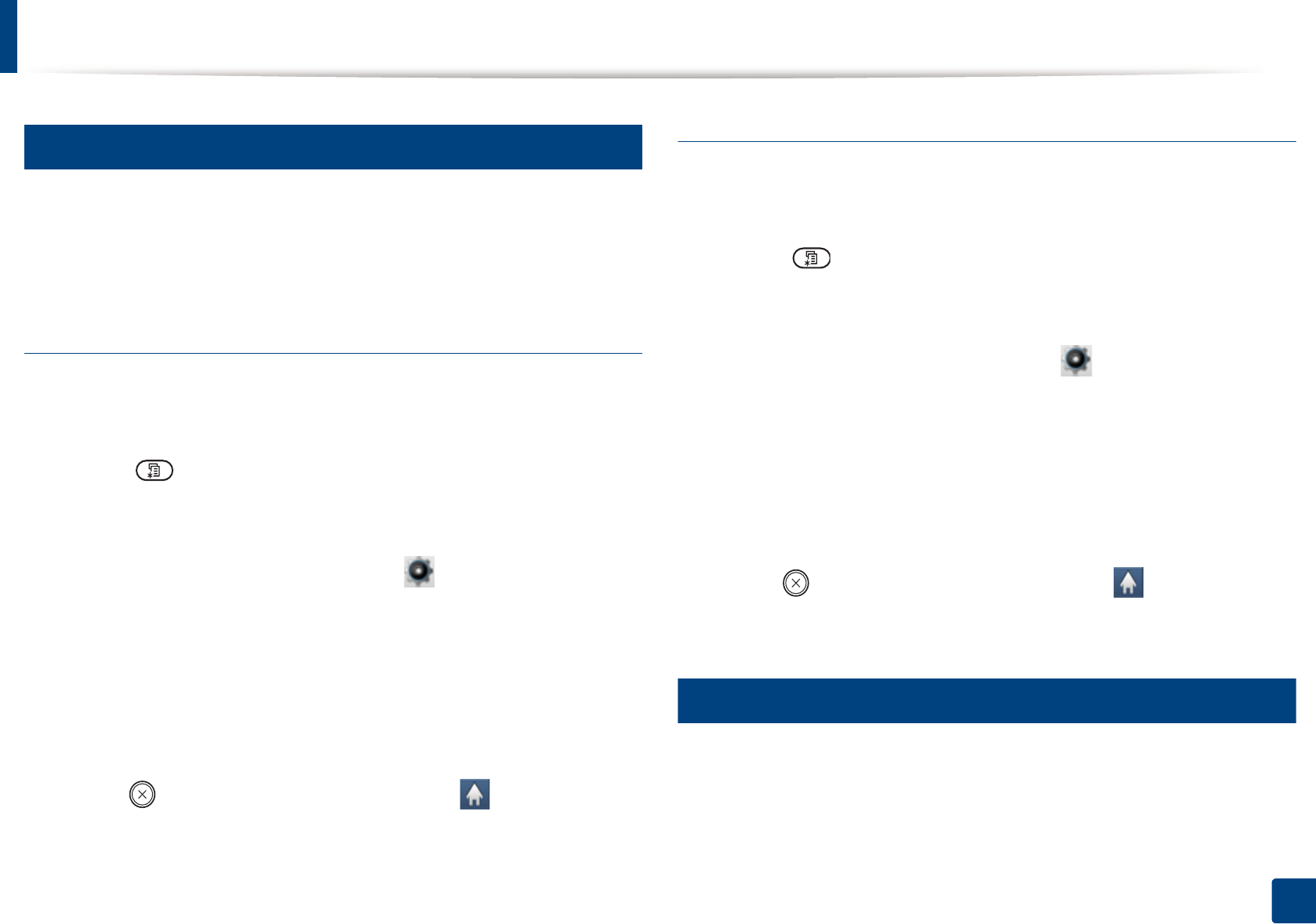
Using USB memory device
85
2. Menu Overview and Basic Setup
28
Backing up data
Data in the machine’s memory can be accidentally erased due to power failure
or storage failure. Backup helps you protect the system settings by storing them
as backup files on a USB memory device.
Backing up data
1
Insert the USB memory device into the USB memory port on your
machine.
2
Select (Menu) > System Setup > Machine Setup > Export Setting
on the control panel.
OR
For the model with a touch screen, select (Setup) > Machine Setup
> Next > Initial Setup > Export Setting on the touch screen.
3
Select Setup Data or Address Book .
4
Select the file you want to back up.
5
Press OK or Yes when the confimation window appears.
6
Press (Stop or Stop/Clear) button or home ( ) icon to return to
ready mode.
Restoring data
1
Insert the USB memory device on which the backup data is stored in to
the USB memory port.
2
Select (Menu) > System Setup > Machine Setup > Import
Setting on the control panel.
OR
For the model with a touch screen, select (Setup)> Machine Setup
> Next > Initial Setup > Import Setting on the touch screen.
3
Select Setup Data, Address Book.
4
Select the file you want to restore.
5
Press OK or Yes when the confimation window appears.
6
Press (Stop or Stop/Clear) button or home ( ) icon to return to
ready mode.
29
Managing USB memory
You can delete image files stored on a USB memory device one by one or all at
once by reformatting the device.