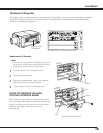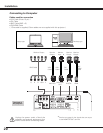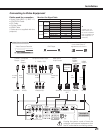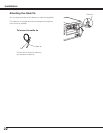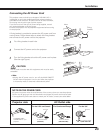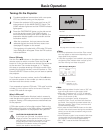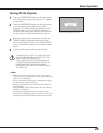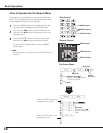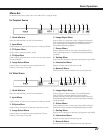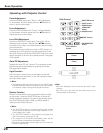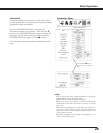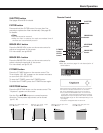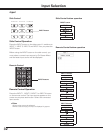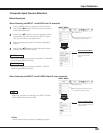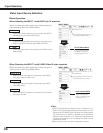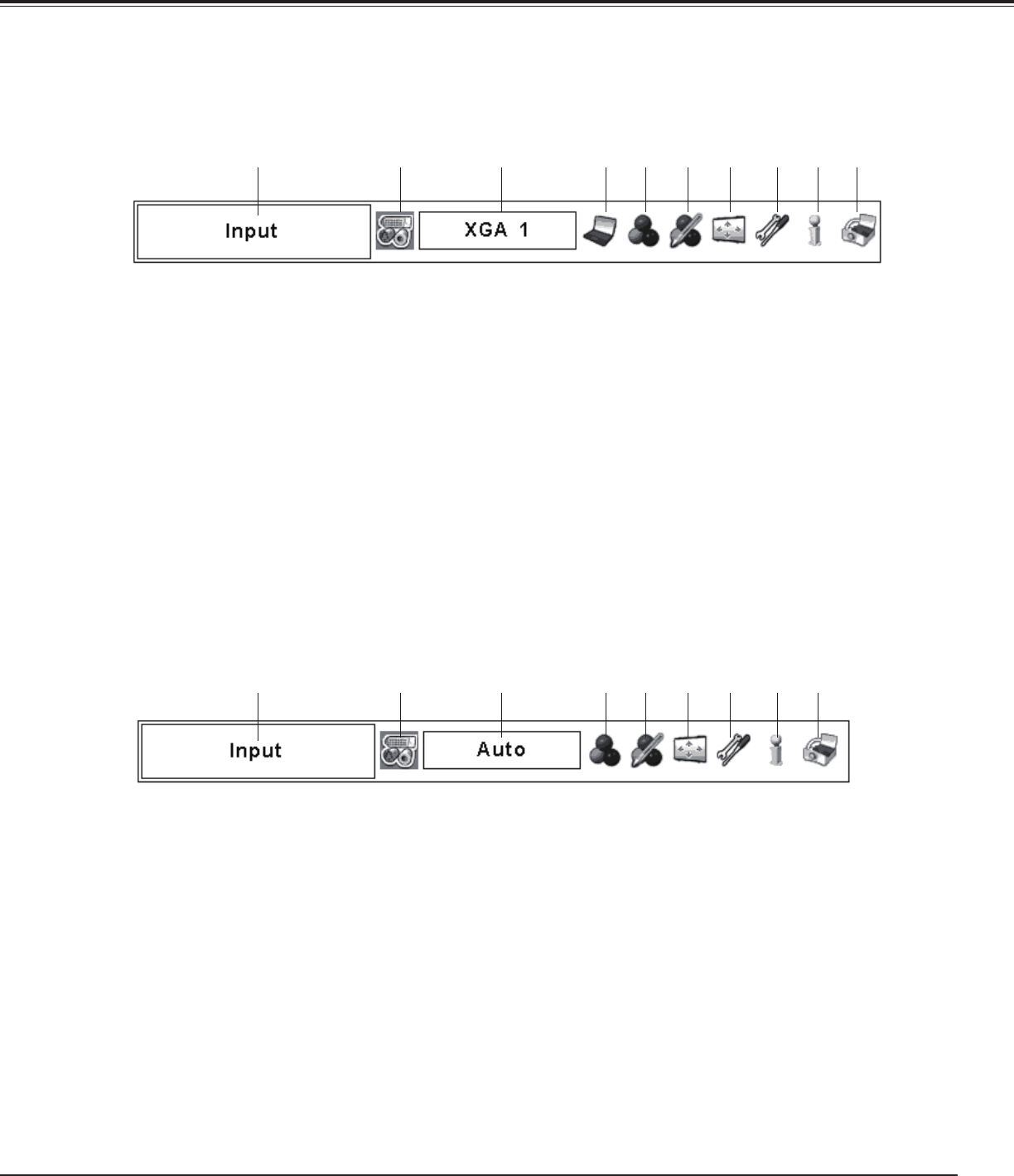
27
Menu Bar
For Computer Source
For Video Source
Show the selected Menu of the On-Screen Menu.
Used to select computer system (p.35).
Used to select an image level among Standard, Real,
Dynamic, and Image 1–10 (p.39).
Used to adjust the size of the image. [Normal/Zoom/True/
Full/Custom/Digital zoom +/–/Keystone/Ceiling/Rear/Reset/]
(pp.40-41).
Display the input source information (p.29).
Used to adjust the computer image. [Contrast/ Brightness/
Color management/Auto picture control/BrilliantColor/Color
temp./White balance (R/G/B)/Offset (R/G/B)/Sharpness/
Gamma/Reset/Store] (pp.46-48).
Used to adjust the parameters to match with the input signal
format (pp.36-38).
Used to select an input source Computer or Video (pp.32-34).
Used to select an image level among Standard, Cinema,
Dynamic, and Image 1–10 (p.43).
Used to adjust the picture image. [Contrast/Brightness/
Color/Tint/Color management/Auto picture control/
BrilliantColor/Color temp./White balance (R/G/B)/ Offset (R/
G/B)/Sharpness/Gamma/Noise reduction/Progressive/Reset/
Store] (pp.46-48).
Used to select the system of selected video source (p.42).
For detailed functions of each menu, see “Menu Tree” on pages 76-78.
Used to set the projector’s operating configurations (pp.49-63).
Used to adjust the size of the image. [Normal/Zoom/Natural
Wide/Full/Custom/Keystone/Ceiling/Rear/Reset] (pp.44-45).
Basic Operation
qGuide Window
w
Input Menu
e
PC System Menu
r
PC Adjust Menu
tImage Select Menu
yImage Adjust Menu
uScreen Menu
iSetting Menu
oInformation Menu
q w oiuytre
qGuide Window
Show the selected Menu of the On-Screen Menu.
w
Input Menu
Used to select an input source Computer or Video (pp.32-34).
eAV System Menu
rImage Select Menu
tImage Adjust Menu
yScreen Menu
uSetting Menu
Used to set the projector’s operating configurations (pp.49-63).
iInformation Menu
Display the input source information (p.29).
!0
See the owner's manual “Network Set-up and Operation”.
!0Network Menu
q w oiuytre
See the owner's manual “Network Set-up and Operation”.
oNetwork Menu