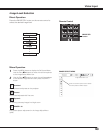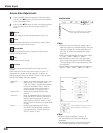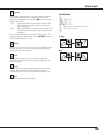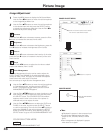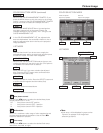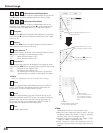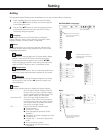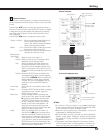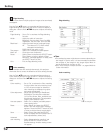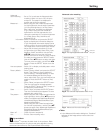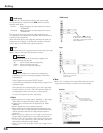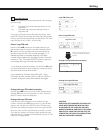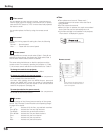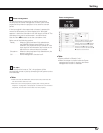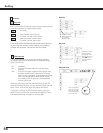51
Setting
Picture in Picture
This function is used to project two videos simultaneously by
placing a separate small sub screen within or next to the main
screen.
Use the Point ed buttons to move the red frame pointer to
Picture in Picture and then press the SELECT button to display
a dialog box. You can also display the dialog box by pressing
and holding the PIP button on the remote control for more
than 3 seconds.
Use the Point 7 8 buttons to adjust the setting value.
Picture in Picture
. . .
Show the selected mode (Off/User1-5)
and its status (Stored /Free/Adj.).
'User1' and 'User2' have stored default
values. See page 30 for details.
Mode
. . . . . . P in P: Provide the images of Main picture and
Sub picture at the ratio of 16:9.
P by P: Provide the images of Main picture and
Sub picture at the ratio of 4:3.
Main picture/
Sub picture
. . .
Input: Select an input from Input 1-4.
Source: Select an input source. The display varies
depending on the selected input.
Size: Select the display size. Main picture can
be changed between 10 and 100%, and
Sub picture can be changed between 10 to
50% in increments of 10%. When P by P is
selected in Mode, the projection size is fixed
to 50%.
Position: Press the SELECT button at Position and
the display position setting screen appears.
Use the Point ed7 8 buttons to adjust the
display position of active frame indicated
in white. The frame will disappear after 10
seconds or when the SELECT button is
pressed.
Frame Lock
. . . Set the Frame Lock to Main picture or Sub
picture.
Reset
. . . . . . . . Press the SELECT button at Reset to display
a confirmation box. To reset, press the
SELECT button at [Yes].
Mode free
. . . . Delete the data stored in the Mode and
return to the ‘Free‘ state. Use the Point 7
8 buttons to select Mode free and press
the SELECT button to show the 'Where
to free?' dialog box. Move the red arrow
pointer to one of the mode (Mode 1 - 5)
which you want to delete and press the
SELECT button. Then the Confirmation box
appears. To delete, select [Yes].
Store
. . . . . . . . Store the adjusted data in the User 1–5.
Use the Point 7 8 buttons to select Store
and press the SELECT button to show the
‘Where to store?‘ dialog box. Move the red
arrow pointer to one of the mode (Mode 1
- 5) in which you want to store and press the
SELECT button. Then the Confirmation box
appears. To store adjusted data, select [Yes].
Quit
. . . . . . . . . Exit the Picture in Picture menu.
Picture in Picture
Use the Point 7 8
buttons to adjust
the setting value.
Selected Mode
Status (Stored /Free/
Adj.) of the selected
mode.
Close this dialog box.
To store the adjusted data.
Confirmation box appears
and then select [Yes].
This mode
has stored
data.
Vacant
✔Note:
• The Picture in Picture function is not available depending
on the input signals and the selected input terminals. Refer
to ‘List of Picture in Picture‘ for details. (p.84)
• When the input signal(s) is/are incompatible, X mark will
be displayed on the Main/Sub picture.
• While the Main and Sub pictures are being displayed,
System, Image select, Image adj., Screen menus (except
for ‘Keystone’, ‘Ceiling’ and ‘Rear’), and DynamicBlack are
inoperative.
• ‘Progressive’ and ‘Noise reduction’ functions are fixed to
‘Off’ during the Picture in Picture operation. Therefore, the
image may become grainy depending on the input signal.
Active
frame
(White)
Center line
display