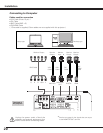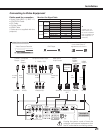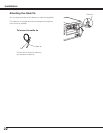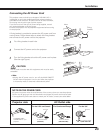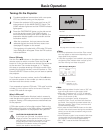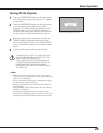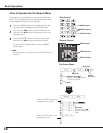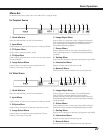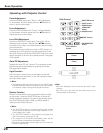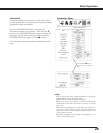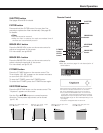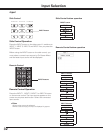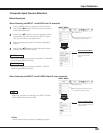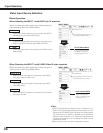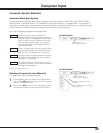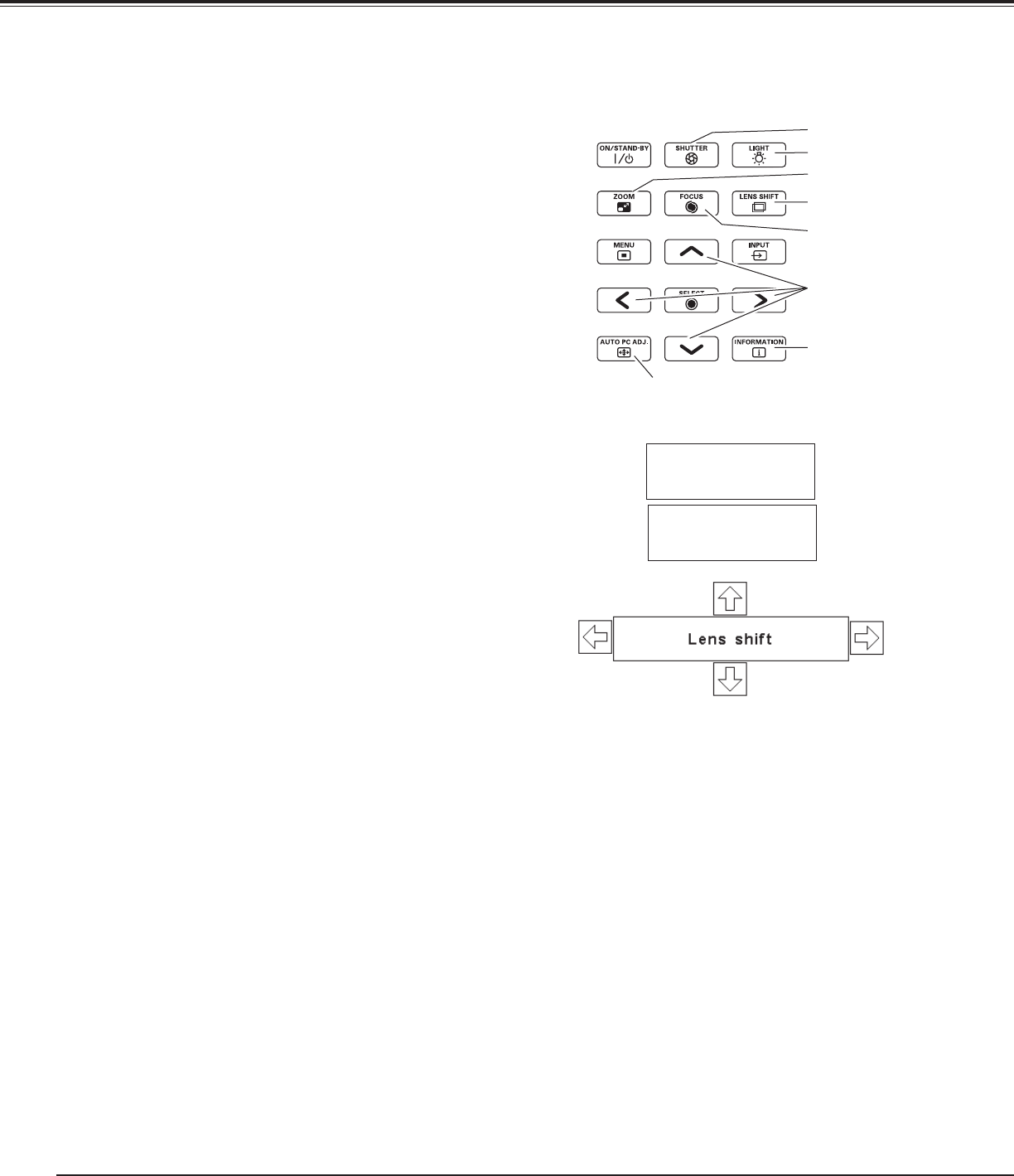
28
Operating with Projector Control
✔Note:
• The arrow disappears at the maximum lens shift in each
direction.
• The arrow turns red when the lens shift comes to the
center position of the screen.
Side Control
Zoom
Focus
POINT buttons
Basic Operation
ZOOM button
LENS SHIFT
button
Operate the Auto PC Adj. function. The computer screen
adjustment can be done easily by pressing this button.
See page 36 for details.
Auto PC
Adjustment
AUTO PC ADJ.
button
INFORMATION
button
Shutter Function
Shutter function allows you to completely block out light
to the screen. Press the SHUTTER button to close the
shutter inside the projector. To open up the shutter, press
the SHUTTER button again. Refer to p.60 for detail of
setting for the Shutter function.
✔Note:
• The SHUTTER button on the side control and the remote
control cannot be effective when Shutter Protection is "On"
in the Setting menu. (p.60)
• The SHUTTER indicator on the projector's top lights blue
when the shutter is closed. (pp.13, 79)
• The projector will shut down automatically when the set
time on Shutter management has passed. (p.60)
• The Power management function does not work when the
shutter is closed. (p.57)
SHUTTER button
FOCUS button
LIGHT button
Light function is used to turn on the lights on the side
control and around terminals. To turn off the lights, press
the Light button again.
Light Function
✔Note:
• The buttons on the side control except for the LIGHT button
and ON/STAND-BY button do not light up when the projector
is in stand-by mode or during the cooling down period.
Press the LENS SHIFT button and “Lens shift” will be
displayed on the screen. Use the Point ed7 8 buttons
to position the screen to the desired point without having
picture distortion.
The screen can be moved up or down to 67.7 percent, or
sideways up to 41.6 percent from the central axis of the
lens shift. Press and hold the LENS SHIFT button for more
than 5 seconds to return to the central position. See page
18 for details.
Lens Shift Adjustment
Press the ZOOM button and “Zoom” will be displayed
on the screen. And then press the Point ed buttons to
zoom in and out the image.
Zoom Adjustment
Press the FOCUS button and “Focus” will be displayed
on the screen. And then press the Point ed buttons to
adjust the focus of the image.
Focus Adjustment