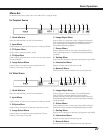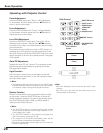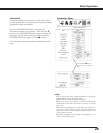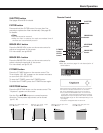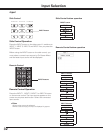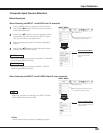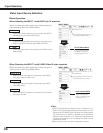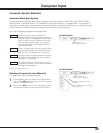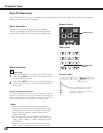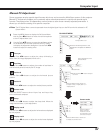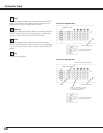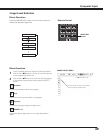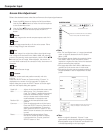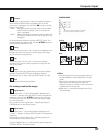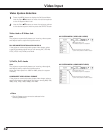35
Computer System Selection
This projector automatically tunes to various types of computers based on VGA, SVGA, XGA, SXGA, SXGA+,
WXGA, UXGA, or WUXGA (refer to “Compatible Computer Specifications” on pages 82-83). If a computer is
selected as a signal source, this projector automatically detects the signal format and tunes to project a proper
image without any additional settings. (Some computers need to be set manually.)
One of the following messages may appear when:
When the projector cannot recognize the
connected signal conforming to the provided PC
Systems, the “Auto” is displayed on the PC System
Menu icon and the Auto PC Adjustment function
works to display proper images. If the image is
not projected properly, a manual adjustment is
required. (pp.37–38.)
There is no signal input from the computer. Check
the connection between your computer and the
projector. (See “Troubleshooting” on page 73.)
Auto
-----
PC System Menu icon
Selected system is displayed.
PC SYSTEM MENU
Selecting Computer System Manually
Press the MENU button to display the On-Screen Menu.
Use the Point 7 8 buttons to move the red frame pointer
to the PC System Menu icon.
Use the Point ed buttons to move the red arrow pointer
to the desired system, and then press SELECT button.
1
2
PC SYSTEM MENU
PC system can also be selected manually.
Automatic Multi-Scan System
The preset system is manually adjusted in the PC
Adjust Menu. The adjusted data can be stored in
the Mode 1–10. (pp.37-38)
Mode 1
PC systems provided in this projector is chosen.
The projector chooses a proper system provided in
the projector and displays it.
SVGA 1
✽ Mode 1 and SVGA 1 are examples.
PC System Menu icon
Selected system is displayed
Systems in this dialog box can be
selected.
Custom Mode (1–10) set in PC Adjust
Menu. (pp.37-38)
Computer Input