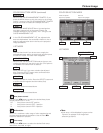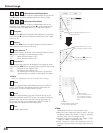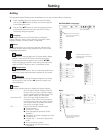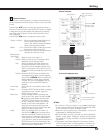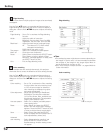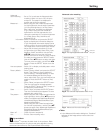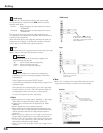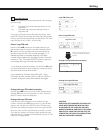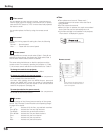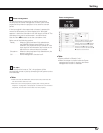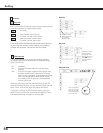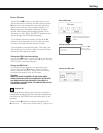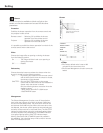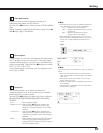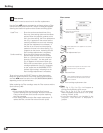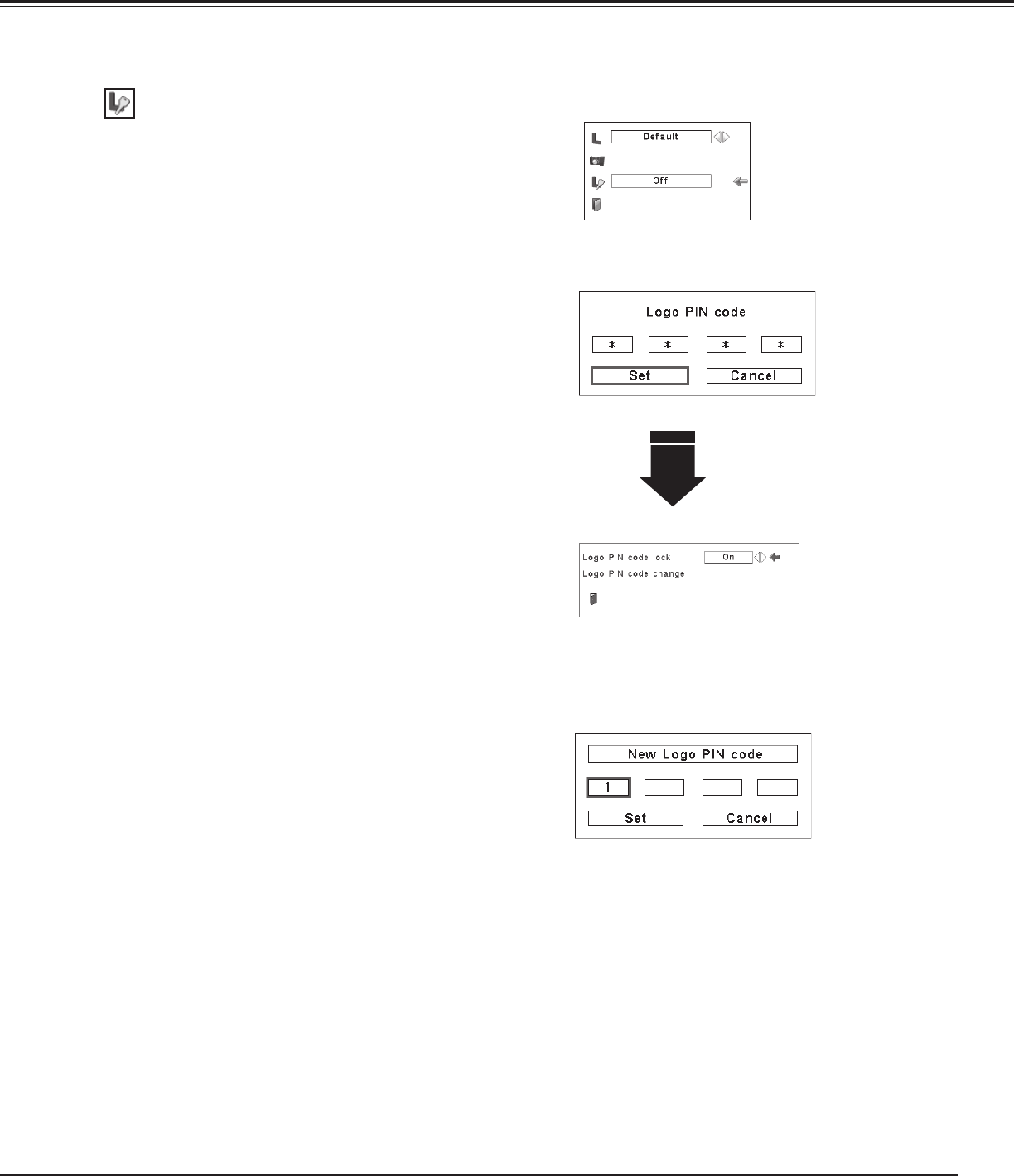
55
Change the Logo PIN code lock setting
After a correct Logo PIN code is
entered, the following dialog box
appears.
Use the Point 7 8 buttons to switch On/Off,
This function prevents an unauthorized person from changing
the screen logo.
Off
. . . . The screen logo can be changed freely from the
Logo Menu.
On
. . . . The screen logo cannot be changed without a
Logo PIN code.
If you want to change the Logo PIN code lock setting, press
the SELECT button and the Logo PIN code dialog box appears.
Enter a Logo PIN code by following the steps below. The initial
Logo PIN code is set to “4321” at the factory.
Logo PIN code lock
Enter a Logo PIN code
Change the Logo PIN code
Logo PIN code can be changed to your desired four-digit
number. Press the Point d button to select “Logo PIN code
change” and then press the SELECT button. The New Logo
PIN code input dialog box appears. Set a new Logo PIN code.
Be sure to note the new Logo PIN code and keep it on hand.
If you lost the number, you could no longer change the Logo
PIN code setting. For details on PIN code setting, refer to “PIN
code lock” on pages 58–59.
Logo PIN Code Lock
Enter a Logo PIN code
Use the Point 7 8 buttons to switch On/Off, and then press
the Point d button to move the pointer to “Quit.” Press the
SELECT button to close the dialog box.
Change the Logo PIN code lock setting
CAUTION:
WHEN YOU HAVE CHANGED THE LOGO PIN
CODE, WRITE DOWN THE NEW PIN CODE
IN COLUMN OF THE LOGO PIN CODE NO.
MEMO ON PAGE 88, AND KEEP IT SECURELY.
SHOULD THE LOGO PIN CODE BE LOST OR
FORGOTTEN, THE LOGO PIN CODE SETTING
CAN NO LONGER BE CHANGED.
Change the Logo PIN code
Setting
Use the Point ed buttons on the side control or on
the remote control to enter a number. Press the Point
8 button to fix the number and move the red frame
pointer to the next box. The number changes to “✳.”
Repeat this step to complete entering a four-digit
number. After entering the four-digit number, move the
pointer to “Set.” Press the SELECT button so that you
can change the Logo PIN code lock setting.
If you fixed an incorrect number, use the Point 7 button
to move the pointer to the number you want to correct,
and then enter the correct number.
If you entered an incorrect Logo PIN code, “Logo
PIN code” and the number (✳✳✳✳) will turn red for a
moment. Enter the correct PIN code all over again.