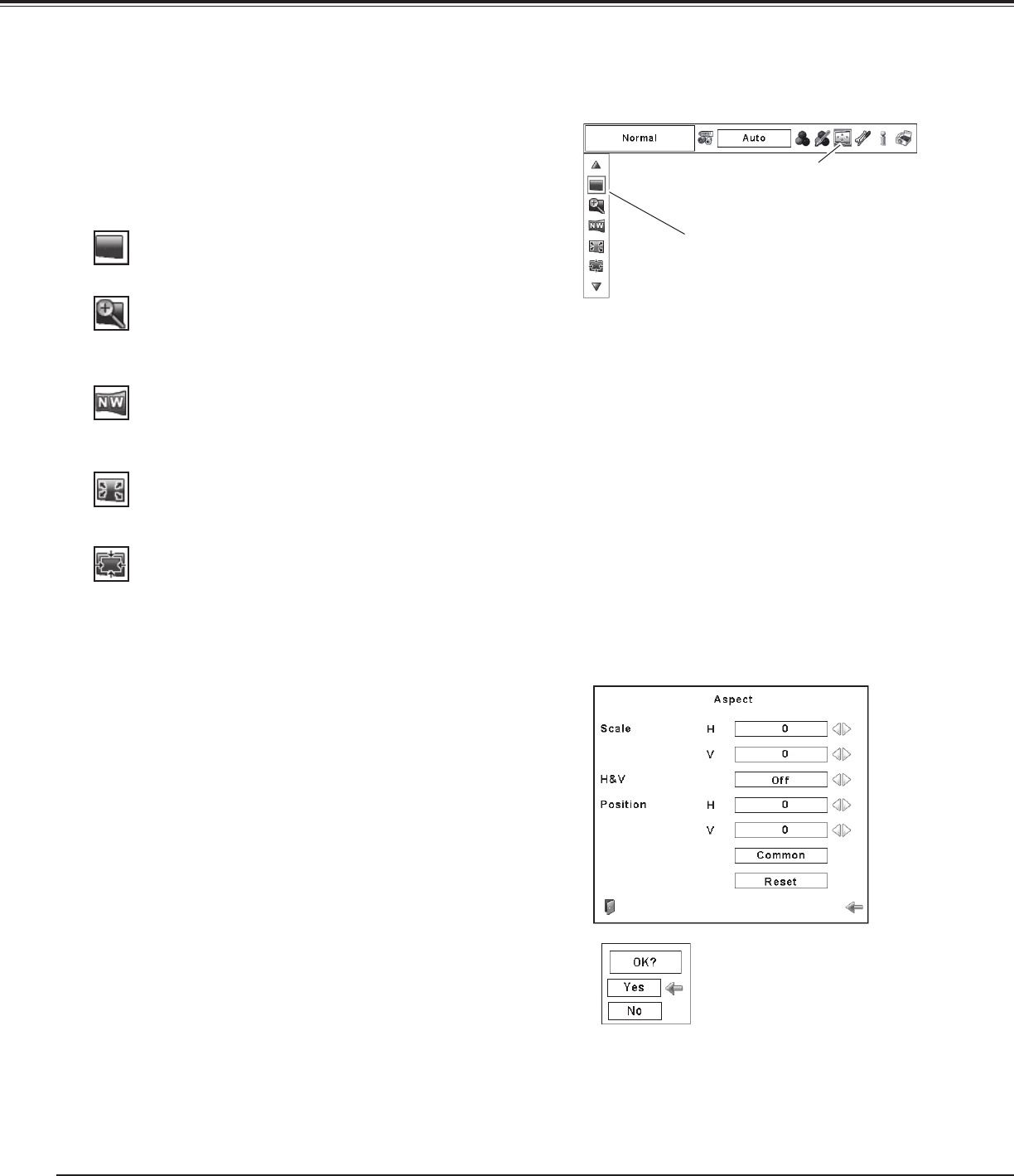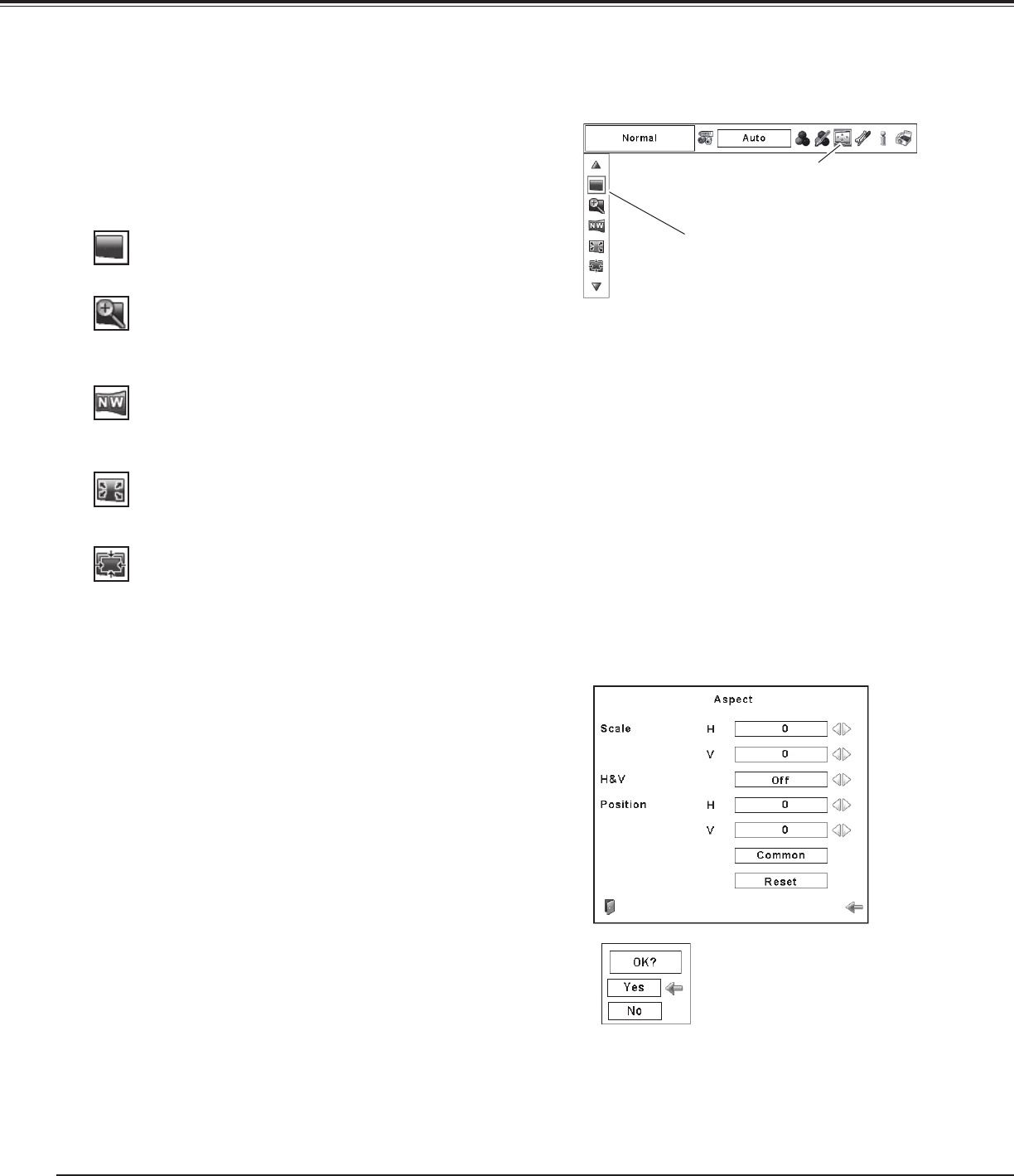
44
Screen Size Adjustment
Press the MENU button to display the On-Screen Menu.
Use the Point 7 8 buttons to move the red frame pointer
to the Screen Menu icon.
Use the Point ed buttons to move the red frame pointer
to the desired function and then press the SELECT
button.
1
2
✔Note:
• Zoom can work only when the aspect ratio of
video input signal is 4:3 (Width:Height). The input
signal of 4:3 Letter Box will be expanded to fit
the width of screen by expanding the image
uniformly.
• Zoom cannot be selected when the input signal
is “720p,” “1035i,” “1080p”, or “1080i”.
• Natural Wide can work only when the aspect
ratio of video input signal is 4:3 (Width:Height).
The input signal of 4:3 will be converted to 16:9
and projected.
• Natural Wide cannot be selected when the input
signal is “720p,” “1035i,” “1080p”, or “1080i”.
SCREEN MENU
Scale the image proportionally to fit the entire screen. Either
side of image may go over the screen.
Zoom
Provide the image at the normal video aspect ratio of 4:3.
Normal
Move the red frame pointer to the desired
function and press the SELECT button.
✔Note:
• When no signal is detected, “Normal” is
set automatically and the Aspect dialog box
disappears.
• The adjustable range for Scale H/V and Position
H/V is limited depending on the input signal.
Press the SELECT button at Common or
Reset, to display a confirmation box.
Video Input
Expand the right and left side of images naturally without
changing the center areas.
Natural Wide
Scale H/V .............. Adjust the Horizontal/Vertical screen scale.
H&V ...................... When set to “On,” the aspect ratio is
fixed. The “Scale V” appears dimmed and
becomes unavailable. Adjust “Scale H,”
then the screen scale is automatically
modified based on the aspect ratio.
Position H/V .......... Adjust the Horizontal/Vertical screen
position.
Common .............. Save the adjusted scale to all the inputs.
Press the SELECT button at Common to
display a confirmation box. To save the
scale, press the SELECT button at “Yes.”
When Custom is selected, the saved scale
is used.
Reset .................... Reset the all adjusted values. Press
the SELECT button at Reset to display
a confirmation box. To reset, press the
SELECT button at “Yes.”
Custom
Adjust the screen scale and position manually with this
function.
Press the SELECT button at Custom and the “Custom” is
displayed on the screen for a few seconds. To display the
Aspect dialog box, press the SELECT button at Custom again
and then the Aspect dialog box appears.
Full
Provide the full screen image.
Screen Menu icon