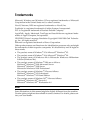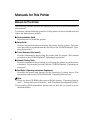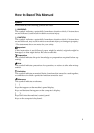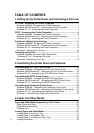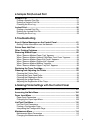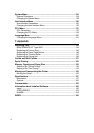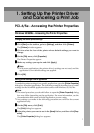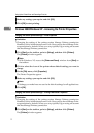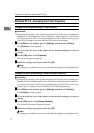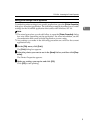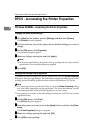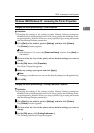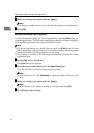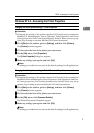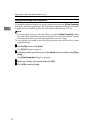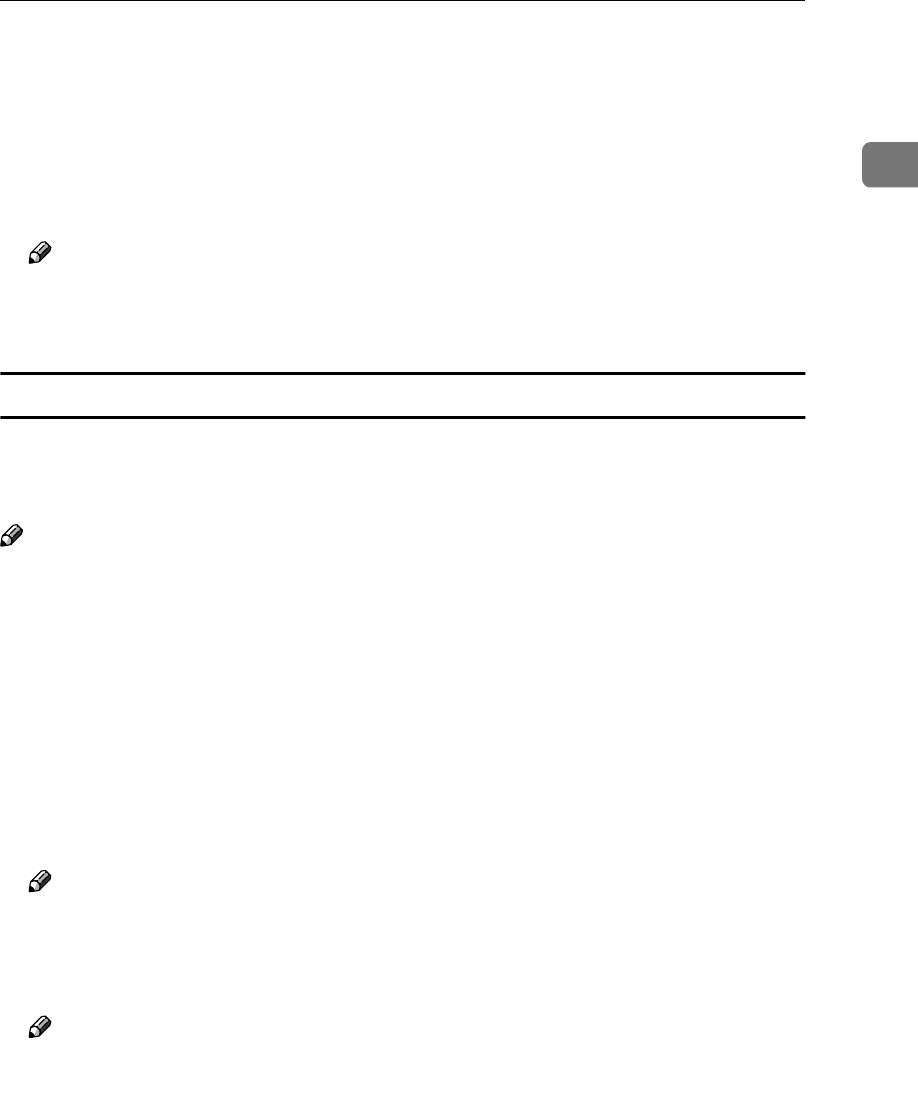
PCL 6/5e - Accessing the Printer Properties
3
1
B
BB
B
Click to select the icon of the printer whose default settings you want to
change.
C
CC
C
On the [File] menu, click [Printing Preferences...].
The Printing Preferences Properties appears.
D
DD
D
Make any settings you require and click [Apply].
Note
❒ Settings you make here are used as the default settings for all applications.
E
EE
E
Click [OK].
Making printer settings from an application
To make the printer settings for a specific application, open the [Print] dialog box
from that application. The following example describes how to make settings for
the WordPad application that comes with Windows 2000/Windows XP.
Note
❒ The actual procedures you should follow to open the [Print] dialog box may
differ depending on the application. For more information, see the documen-
tation that comes with the application you are using.
❒ Any settings you make in the following procedure are valid for the current
application only.
A
AA
A
On the [File] menu, click [Print...].
The [Print] dialog box appears.
B
BB
B
Select the printer you want to use in the [Select Printer] box.
Click the tab that you want to change its print setting.
Note
❒ With Windows XP, click [Preference] to open the Printer Preference win-
dow.
C
CC
C
Make any settings you require and click [Apply].
Note
❒ With Windows XP, make any settings you require and click [OK].
D
DD
D
Click [Print] to start printing.