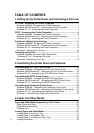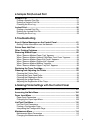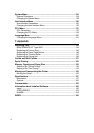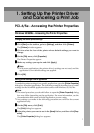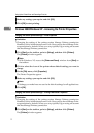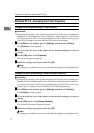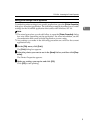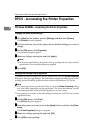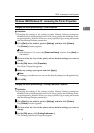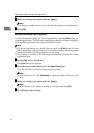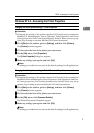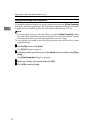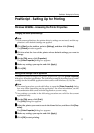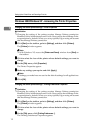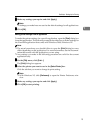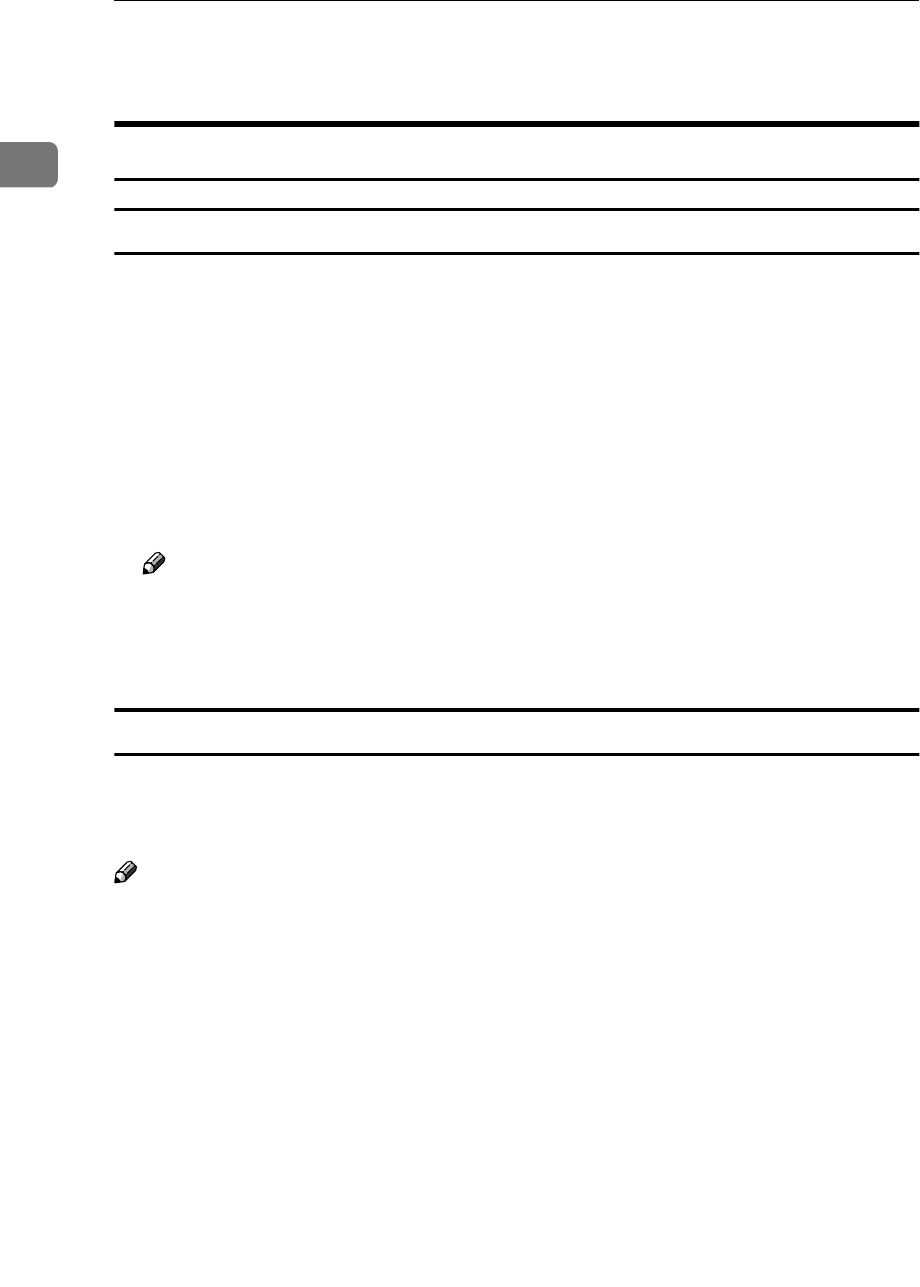
Setting Up the Printer Driver and Canceling a Print Job
6
1
RPCS - Accessing the Printer Properties
Windows 95/98/Me - Accessing the Printer Properties
Changing the default printer settings
A
AA
A
Click [Start] on the taskbar, point to [Settings], and then click [Printers].
The [Printers] window appears.
B
BB
B
Click to select the icon of the printer whose default settings you want to
change.
C
CC
C
On the [File] menu, click [Properties].
The printer properties appear.
D
DD
D
Make any settings you require and click [Apply].
Note
❒ With some applications, the printer driver's settings are not used, and the
application's own default settings are applied.
E
EE
E
Click [OK].
Making printer settings from an application
To make the printer settings for a specific application, open the [Printer Properties]
dialog box from that application. The following example describes how to make
settings for the WordPad application that comes with Windows 95/98/Me.
Note
❒ The actual procedure you should follow to open the [Printer Properties] dialog
box may differ depending on the application. For more information, see the
documentation that comes with the application you are using.
❒ Any settings you make in the following procedure are valid for the current
application only.
A
AA
A
On the [File] menu, click [Print].
The [Print] dialog box appears.
B
BB
B
Select the printer you want to use in the [Name] list box, and then click [Prop-
erties].
The [Printer Properties] dialog box appears.
C
CC
C
Make any settings you require and click [OK].
D
DD
D
Click [OK] to start printing.