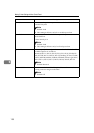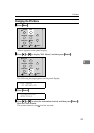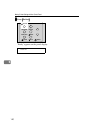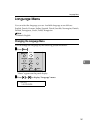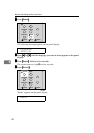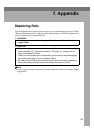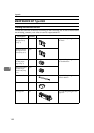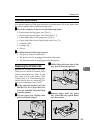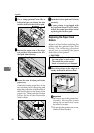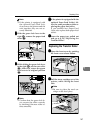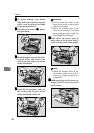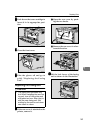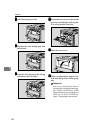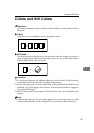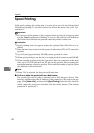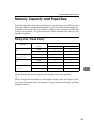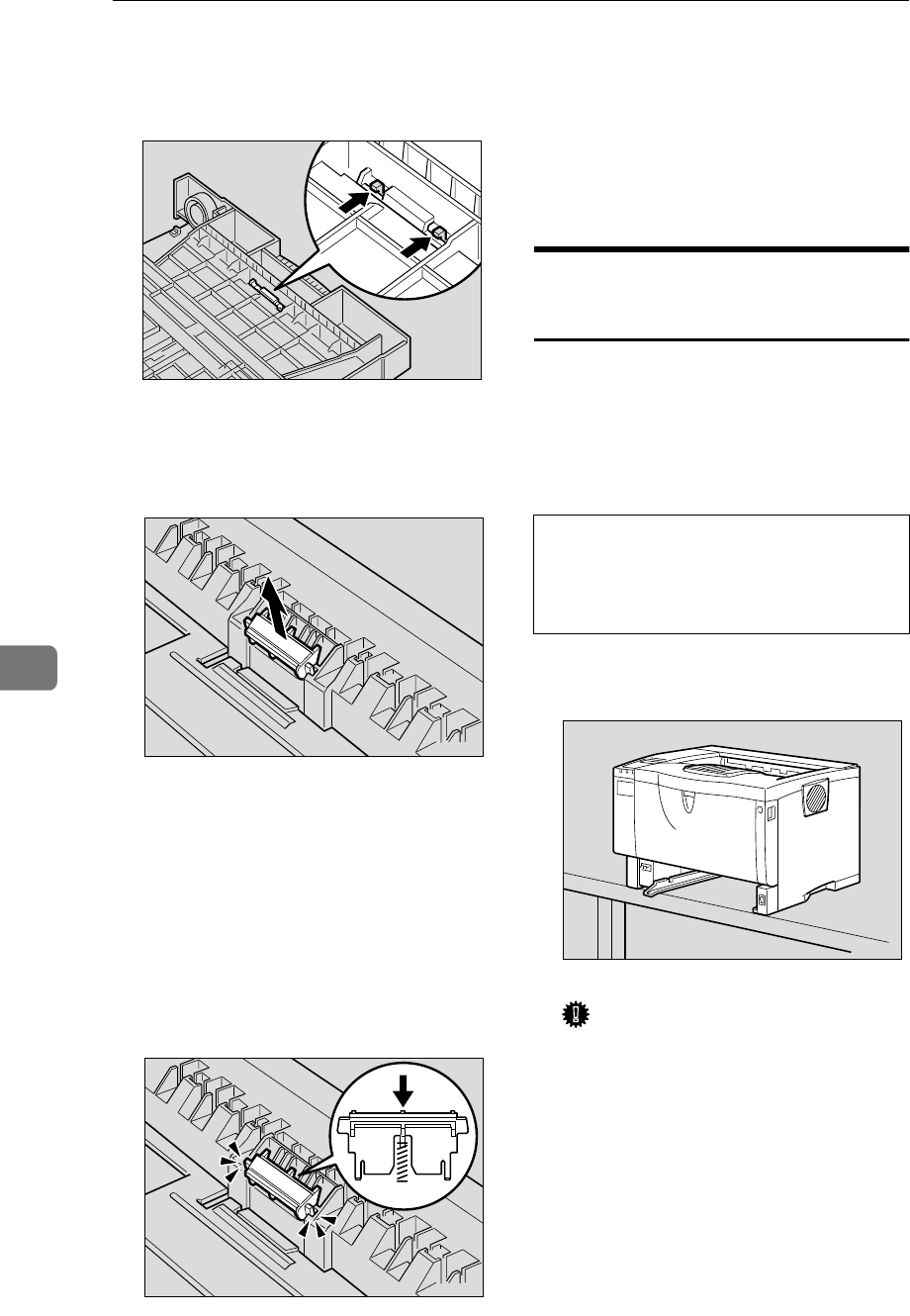
Appendix
146
7
E
EE
E
Use a sharp-pointed item like a
ball-point pen, to release the two
catches that lock the friction pad.
F
FF
F
Return the paper tray to its origi-
nal position, and remove the fric-
tion pad from the tray.
G
GG
G
Insert the new friction pad in the
paper tray.
Attach the center projection of the
new friction pad to the spring and
align the projection of both sides of
the friction pad to the holes of the
paper tray. Then push the friction
pad as shown in the illustration
until it clicks.
H
HH
H
Push the friction pad until it locks
securely.
I
II
I
If your printer is equipped with
the optional Paper Feed Unit(s),
follow the same procedure when
replacing the friction pad.
Replacing the Paper Feed
Rollers
Replace all feed rollers including the
printer and the optional Paper Feed
Unit(s). The following procedure
shows how to replacing the paper
feed rollers of the printer.
R
CAUTION:
A
AA
A
Move the printer to the edge of a
sturdy and stable table or desk.
Important
❒ Be sure to move the printer hor-
izontally. Moving the printer
facing up on down may cause
the toner to scatter.
❒ Do not put the printer on an un-
stable or tilted surface.
ZCEM170J
ZCEM180J
ZCEM190J
• When lifting the machine, use
the inset grips on both sides.
Otherwise the printer could
break or cause injury if dropped.
ZGDM110J