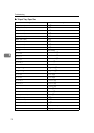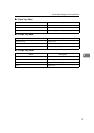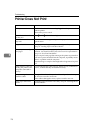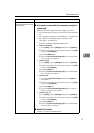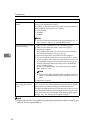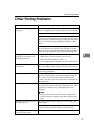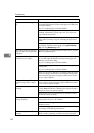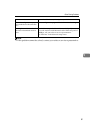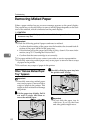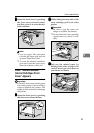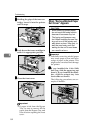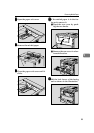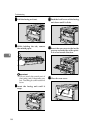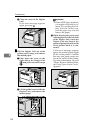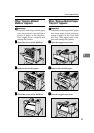Troubleshooting
82
5
Removing Misfed Paper
When a paper misfeed occurs, an error message appears on the panel display.
The procedure you should follow to remove misfed paper depends on the loca-
tion of the misfeed, which is indicated on the panel display.
R
CAUTION:
Important
❒ Check the following points if paper continues to misfeed.
• Confirm that the setting of the paper size dial matches the size and feed di-
rection of the paper loaded in the paper tray.
• If the friction pad or the paper feed roller is dirty, clean it. For more infor-
mation, see p.93 “Cleaning the Friction Pad”.
• Confirm that the toner cartridge is set correctly.
❒ If a paper misfeed still occurs, contact your sales or service representative.
❒ Forcefully removing misfed paper may cause paper to tear and leave scraps
of paper in the printer.
❒ Do not leave any scraps of paper in the printer.
When “Remove Misfeed Paper
Tray” Appears
Important
❒ Forcefully removing misfed paper
may cause paper to tear and leave
scraps of paper in the printer. This
might cause a misfeed and damage
the printer.
A
AA
A
Lift the paper tray slightly. Pull it
out until it stops, and then re-
move the misfed paper.
B
BB
B
Carefully slide the paper tray into
the printer until it stops.
Important
❒ Do not slide the paper tray in
with force. If you do, the front
and side guides might move.
• When removing misfed paper, do not touch the fusing section because it
becomes very hot.
ZCEY280J
ZGDY290J