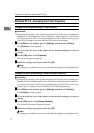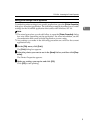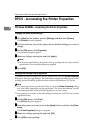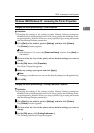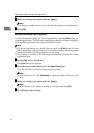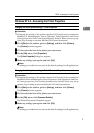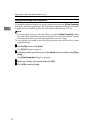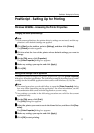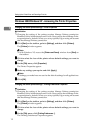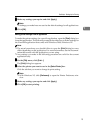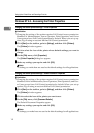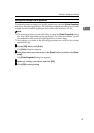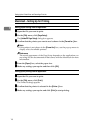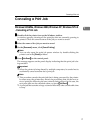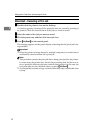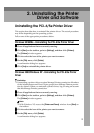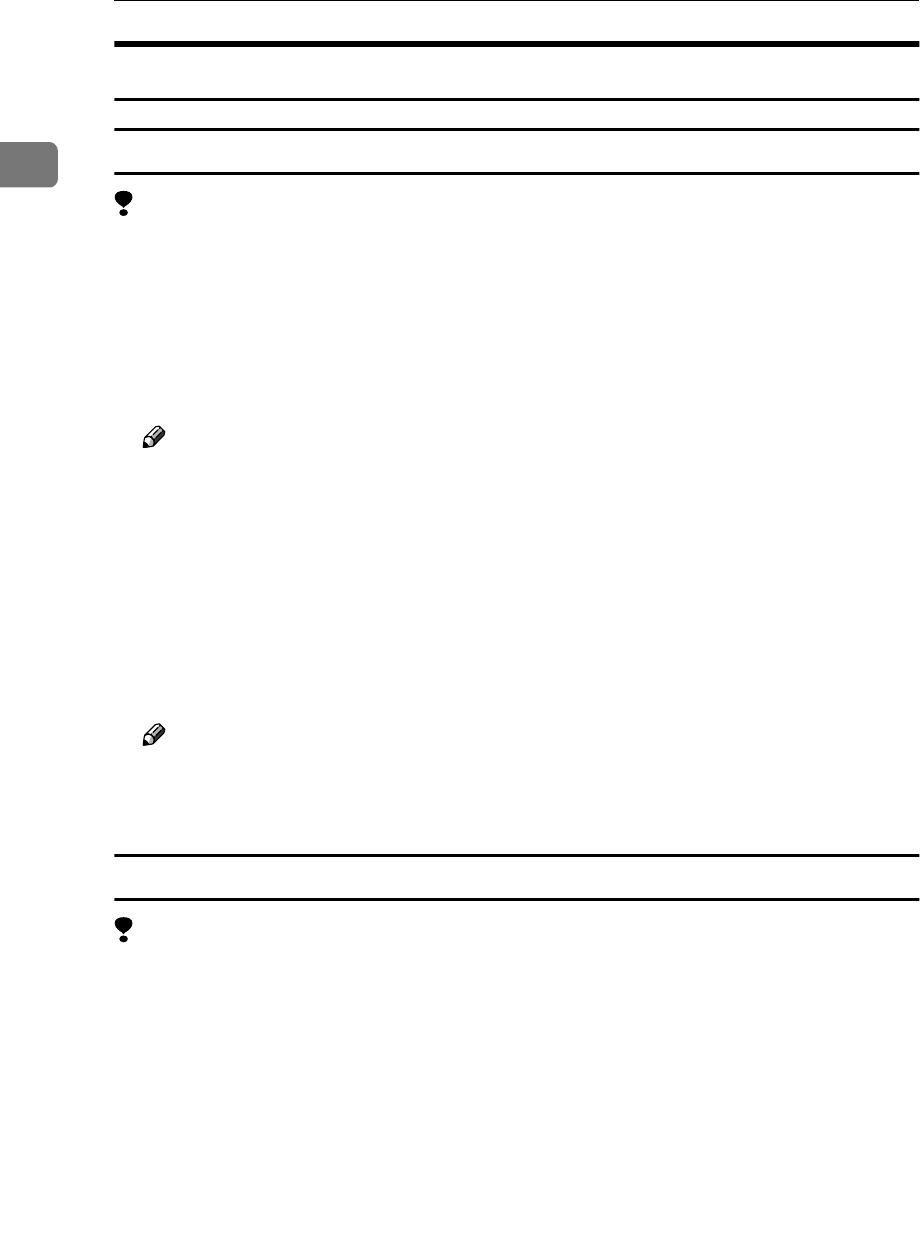
Setting Up the Printer Driver and Canceling a Print Job
12
1
Windows 2000/Windows XP - Accessing the Printer Properties
Changing the default printer settings - Printer Properties
Limitation
❒ Changing the setting of the printer requires Manage Printers permission.
Members of the Administrators and Power Users groups have Manage Print-
ers permission by default. When you set up options, log on using an account
that has Manage Printers permission.
A
AA
A
Click [Start] on the taskbar, point to [Settings], and then click [Printers].
The [Printers] window appears.
Note
❒ With Windows XP, access the [Printers and Faxes] window from [Start] on
the taskbar.
B
BB
B
Click to select the icon of the printer whose default settings you want to
change.
C
CC
C
On the [File] menu, click [Properties].
The Printer Properties appear.
D
DD
D
Make any settings you require and click [Apply].
Note
❒ Settings you make here are used as the default settings for all applications.
E
EE
E
Click [OK].
Changing the default printer settings – Printing Preferences Properties
Limitation
❒ Changing the setting of the printer requires Manage Printers permission.
Members of the Administrators and Power Users groups have Manage Print-
ers permission by default. When you set up options, log on using an account
that has Manage Printers permission.
A
AA
A
Click [Start] on the taskbar, point to [Settings], and then click [Printers].
The [Printers] window appears.
B
BB
B
Click to select the icon of the printer whose default settings you want to
change.
C
CC
C
On the [File] menu, click [Printing Preferences...].
The Printing Preferences Properties appears.