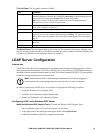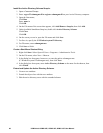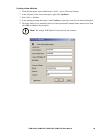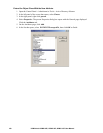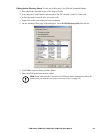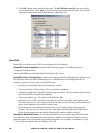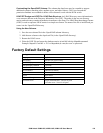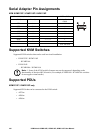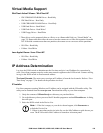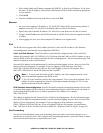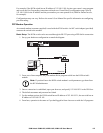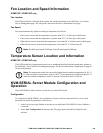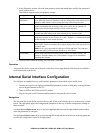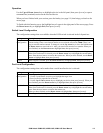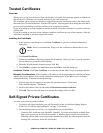105KVM Switch KVM2132P, KVM2116P, KVM1116P User Manual
Virtual Media Support
WinClient ActiveX Viewer / WinClient AP
• IDE CDROM/DVD-ROM Drives - Read Only
• IDE Hard Drives - Read Only
• USB CDROM/DVD-ROM Drives - Read Only
• USB Hard Drives - Read/Write*
• USB Flash Drives - Read/Write*
• USB Floppy Drives - Read/Write
* These drives can be mounted either as a Drive or as a Removable Disk (see “Virtual Media” on
page 32). Removable disks allow the user to boot the remote server if the disk contains a bootable
OS. If the disk contains more than one partition, the remote server can access all the partitions.
• ISO Files - Read Only
• Folders - Read/Write
Java Applet Viewer / Java Client AP
• ISO Files - Read Only
• Folders - Read/Write
IP Address Determination
Log in to the KVM switch as administrator the first time and give it an IP address for connection by
users. Your client computer must be on the same network segment as the KVM switch. Connect and log
in to give the KVM switch its fixed network address.
The Local Console. The easiest way to assign an IP address is from the local console. Refer to “First
Time Setup” on page 17, for details on the procedure involved.
IP Installer
For client computers running Windows, an IP address can be assigned with the IP Installer utility. The
utility can be obtained from the www.apc.com. Download the utility to your client computer.
1. Unzip the contents of IPInstaller.zip to a directory on your hard drive.
2. Go to the directory where you saved the IP Installer program to and run IPInstaller.exe. A dialog
box will open.
3. Select the KVM switch in the Device List.
Note: 1. If the list is empty, or your device doesn't appear, click Enumerate to
refresh the Device List.
2. If there is more than one device in the list, use the MAC address to pick the one you
want. The KVM switch's MAC address is located on its bottom panel.