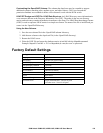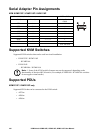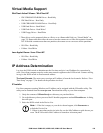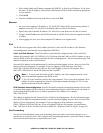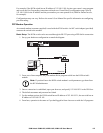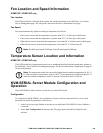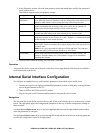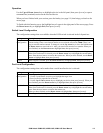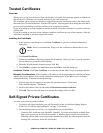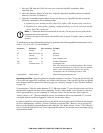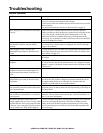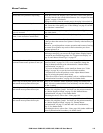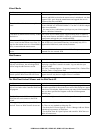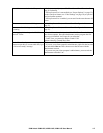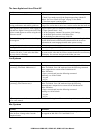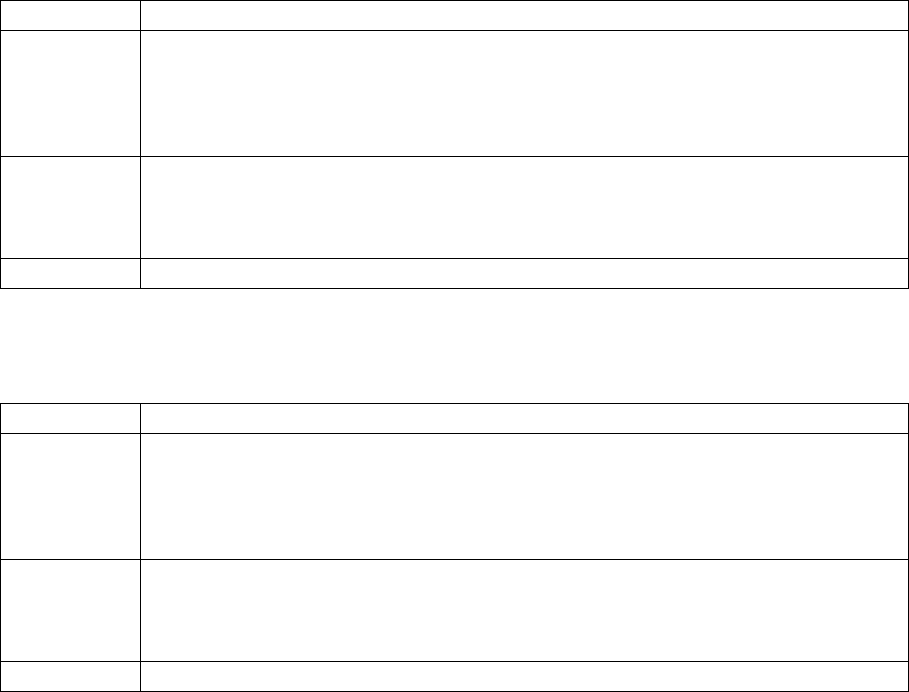
111KVM Switch KVM2132P, KVM2116P, KVM1116P User Manual
Operation
Use the Up and Down Arrow keys to highlight a device in the left panel, then press [ENTER] to open a
command line (terminal) session on the accessed device.
When you have finished with your session, press the hotkey (see page 111) that brings you back to the
access page.
To finish with this function, move the highlight bar to Logout in the right panel of the access page; Press
the Down Arrow key to highlight Exit, then press [
ENTER].
Switch Level Configuration
The configuration settings that are available when the KVM switch is selected in the left panel are:
Port Level Configuration
The configuration settings that can be made when a serial interface device is selected:
Setting Description
Port
Configuration
When Port Configuration is selected, press the Down Arrow key to highlight the current
timeout setting. Enter a new timeout number to overwrite the current one. Note: There is no
way to erase the number entered. To change it, use the Up Arrow key to leave the field then use
the Down Arrow to come back to it. After you come back, enter the new number. When you
have finished, use the Down Arrow to highlight Save, then press [
ENTER].
User Preference Set a hotkey that brings you back to the access screen from the session you are working in.
When User Preferences is selected, press the Down Arrow key to highlight the current hotkey
letter. Enter the new letter to overwrite the current one. When you have finished, use the Down
Arrow to highlight Save, then press [
ENTER].
Logout When Logout is selected, press the Down Arrow key to highlight Exit, then press [
ENTER].
Setting Description
Port
Configuration
To configure the serial parameters:
1. Use the Up and Down Arrow keys to highlight the target item.
2. Press [
ENTER] to open the list of choices.
3. Use the Up and Down Arrow keys to highlight your choice, then press [
ENTER]. When you
have finished, press the Down Arrow key to highlight Save, then press [
ENTER].
User Preference Set a hotkey that brings you back to the access screen from the session you are working in.
When User Preferences is selected, press the Down Arrow key to highlight the current hotkey
letter. Enter the new letter to overwrite the current one.
When you have finished, use the Down Arrow to highlight Save, then press [
ENTER].
Logout When Logout is selected, press the Down Arrow key to highlight Exit, then press [
ENTER].