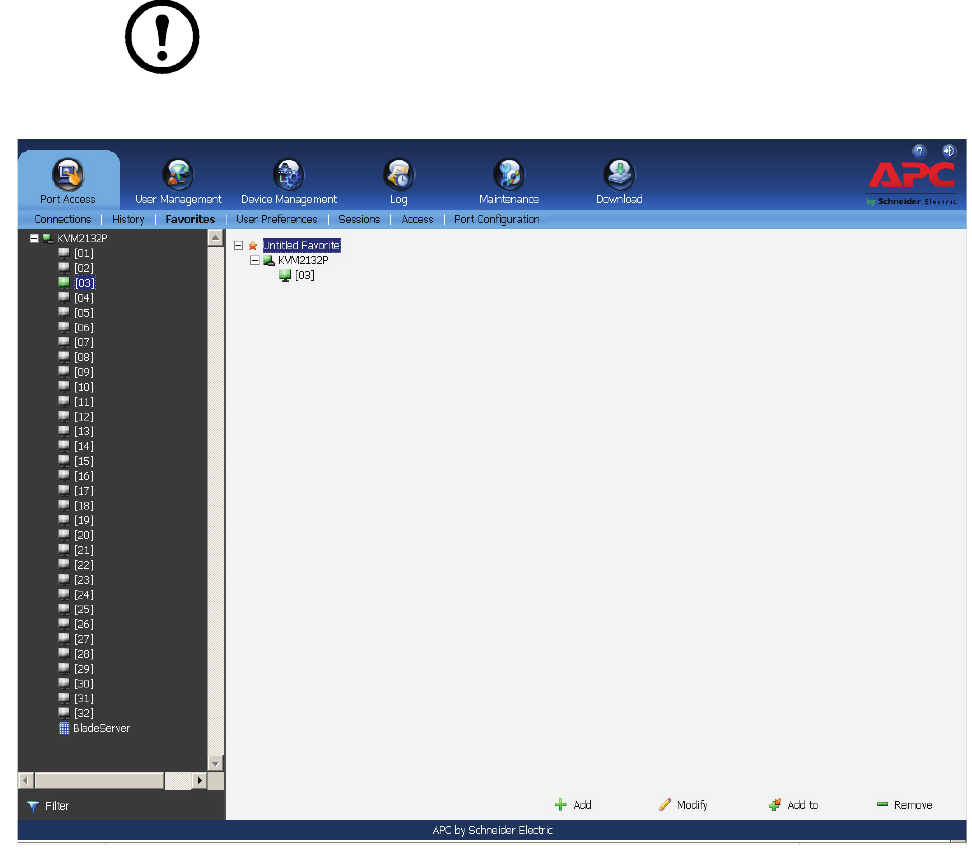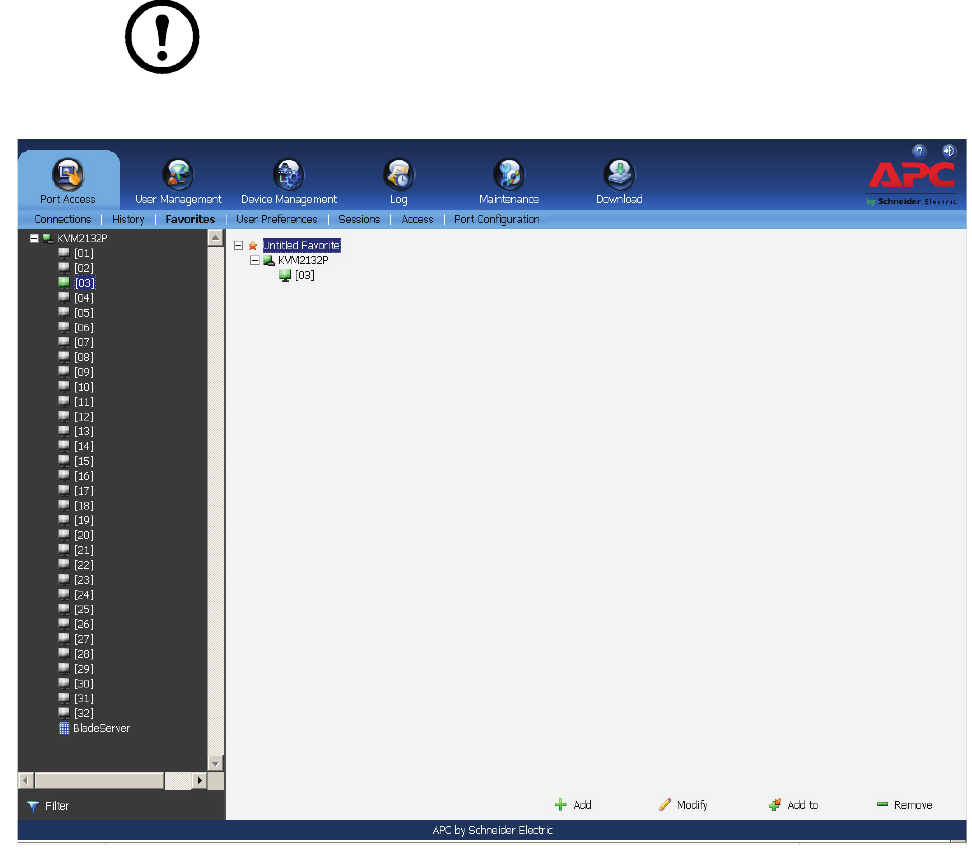
KVM Switch KVM2132P, KVM2116P, KVM1116P User Manual 50
3. To add a port:
– Drag it from the Sidebar and drop it onto the container,
– or right click on it in the Sidebar, select Copy, right click on the container, and select Paste,
– or select the container in the main panel, select the port in the Sidebar then click Add to at the
bottom of the main panel.
4. The port’s switch is added to the container. The selected port is appended under the switch.
Note: 1. To add multiple ports at the same time, hold the Shift or Ctrl key down while
making your Sidebar selections then drag or copy the group to the Favorites panel.
2. Favorites can be selected for filtering in the Sidebar. See “Filter” on page 40 for
details.
Modifying a Favorite.
• To modify a Favorite, or one of the items contained in it, right click on it, then select a choice from
the popup menu.
• To edit a Favorite's name:
– Click on it once, wait a second, then click again. Edit the name after the display opens a text
input box (Port naming uses the same procedure),
– or select the Favorite in the main panel, then click Modify at the bottom of the main panel.