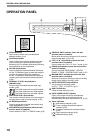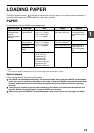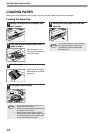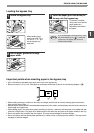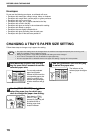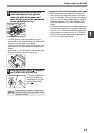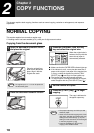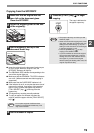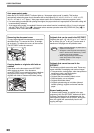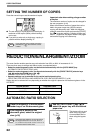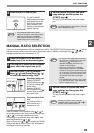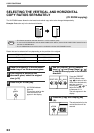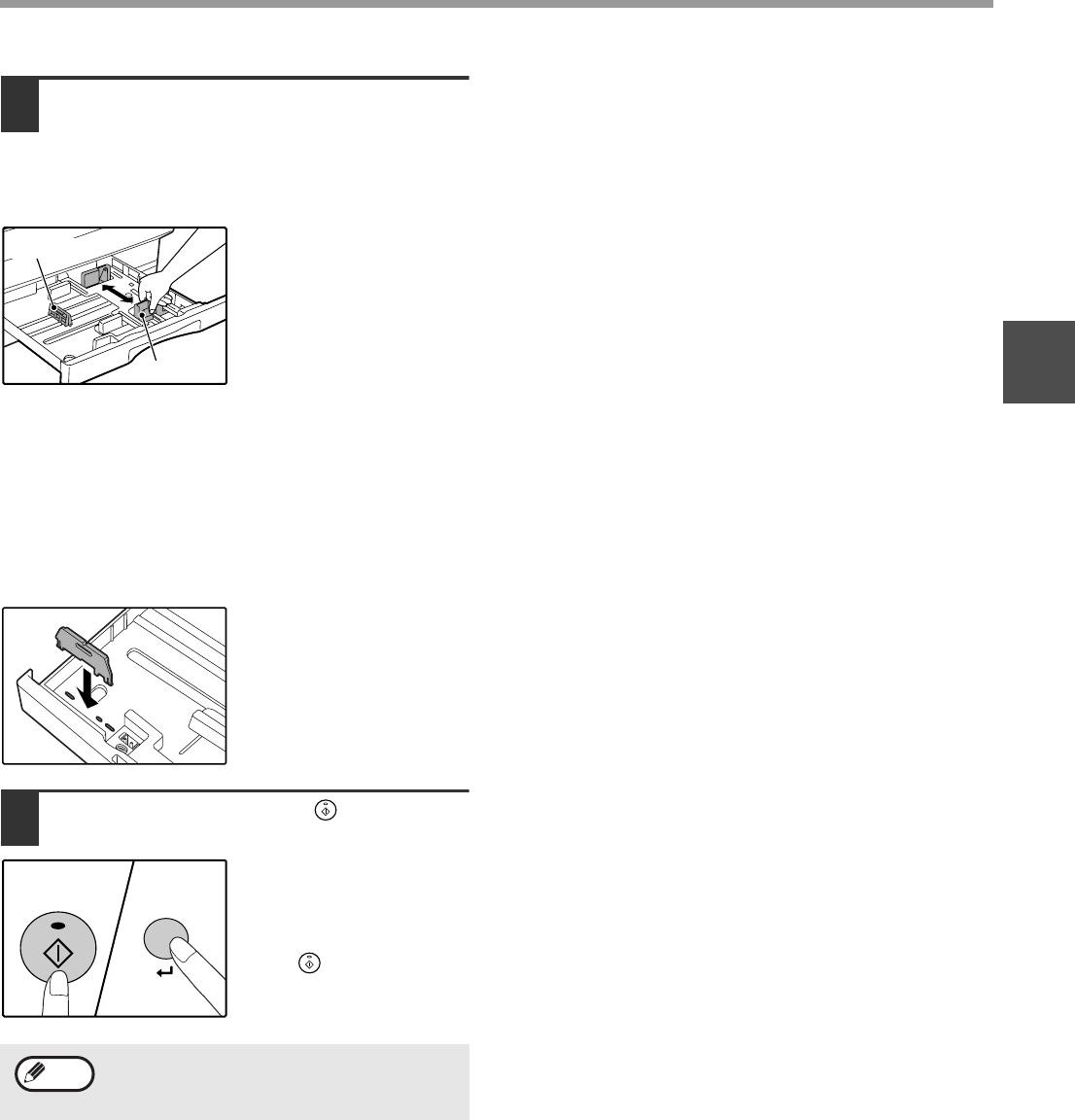
17
BEFORE USING THE MACHINE
1
4
Squeeze the lock lever of the front
guide and slide the front guide to
match the width of the paper, and
move the left guide to the appropriate
slot as marked on the tray.
• The front guide is a slide-type guide. Grasp the
locking knob on the guide and slide the guide to the
indicator line of the paper to be loaded.
• The left guide is an insert-type guide. Remove it and
then insert it at the indicator line of the paper to be
loaded.
• When using 11" x 17" sized paper store the left guide
in the slot at the left front of the paper tray.
5
Press the [START] key ( ) and then
the [PAPER SIZE ENTER] key.
To change the paper size
setting of another tray,
repeat steps 2 to 5 after
pressing the [START]
key ( ).
Important points when using the printer mode
• Make sure that the tray's paper size setting is the
same as the tray's paper size setting in the printer
driver. For example, if the tray's paper size setting is
8-1/2" x 11"R, set "Setting Paper Size" to "Letter-R".
For more information, see "CONFIGURING THE
PRINTER DRIVER" (p.11) in the "Software Setup
Guide".
• If the dual function board is not installed, printing will
not take place correctly if the tray paper size setting
is 8-1/2" x 11"R. To prevent incorrect printing when
the tray paper size setting is 8-1/2" x 11"R, specify
the tray to be used and set the tray's paper size to
8-1/2" x 11"R in the printer driver.
Affix the paper size label for the paper size
selected in step 3 to the label position on the
right end of the tray.
Left guide
Front guide
START
Note