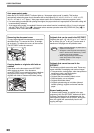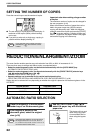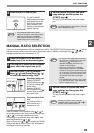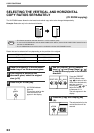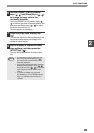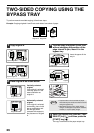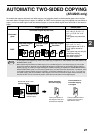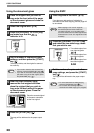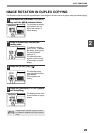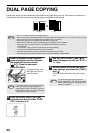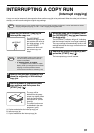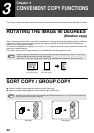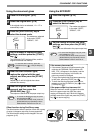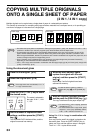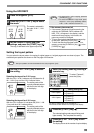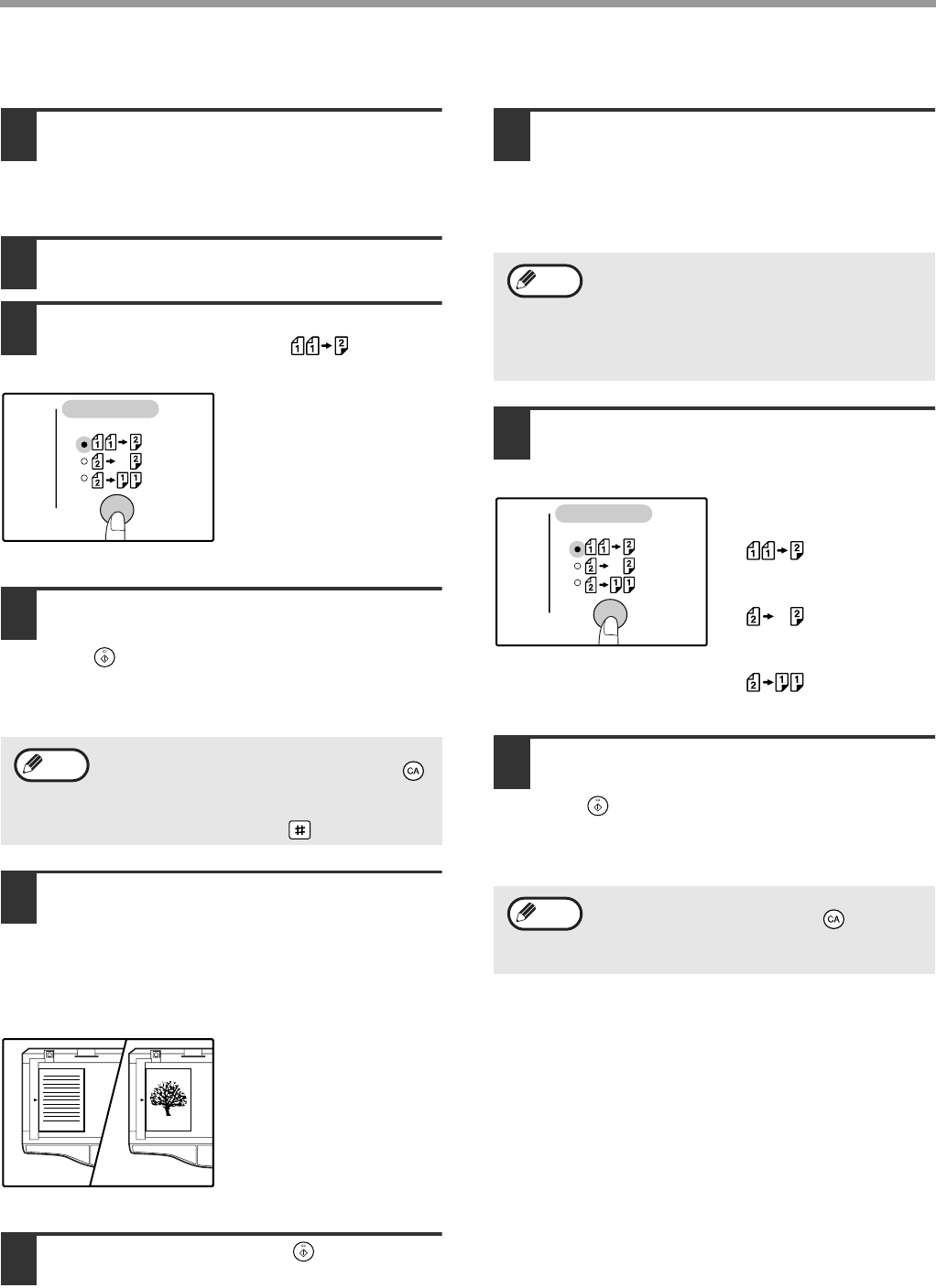
28
COPY FUNCTIONS
Using the document glass
1
Place the original that you wish to
copy onto the front side of the paper
on the document glass and close the
document cover.
2
Select the original size. (p.18)
3
Press the [ORIGINAL TO COPY] key,
and make sure that the
indicator is lit.
4
Set the number of copies and other
settings, and then press the [START]
key ( ).
The display blinks, and the original is scanned
into memory.
5
When the start indicator lights,
remove the first original and then
place the original that you wish to
copy onto the back side of the paper
on the document glass. Close the
document cover.
Place the second original
in the same orientation
as the first original.
6
Press the [START] key ( ).
The copy will be delivered to the paper output
tray.
Using the RSPF
1
Place originals in the RSPF. (p.19)
If you place an odd number of originals for
one-sided to two-sided copying, the last page will
be one-sided.
2
Press the [ORIGINAL TO COPY] key
and select the two-sided copy mode
that you wish to use.
• Two-sided copies from
one-sided originals
• Two-sided copies from
two-sided originals
• One-sided copies from
two-sided originals
3
Set the number of copies and other
copy settings, and press the [START]
key ( ).
The copy will be delivered to the paper output
tray.
• If you need to clear the data scanned into
memory, press the [CLEAR ALL] key ( ).
• If you wish to cancel two-sided copying and
just make a copy of the first original, press
the [READ-END] key ( ).
ORIGINAL TO COPY
Note
1
2
The first original
The second original
When copying 5-1/2" x 8-1/2" originals,
two-sided copies cannot be made from
one-sided originals, and one-sided copies
cannot be made from two-sided originals (this
is because a 5-1/2" x 8-1/2" original cannot be
reversed).
• To cancel automatic two-sided copying,
press the [CLEAR ALL] key ( ).
• Do not touch the reversing tray while
automatic two-sided copying is in progress.
Note
ORIGINAL TO COPY
Note