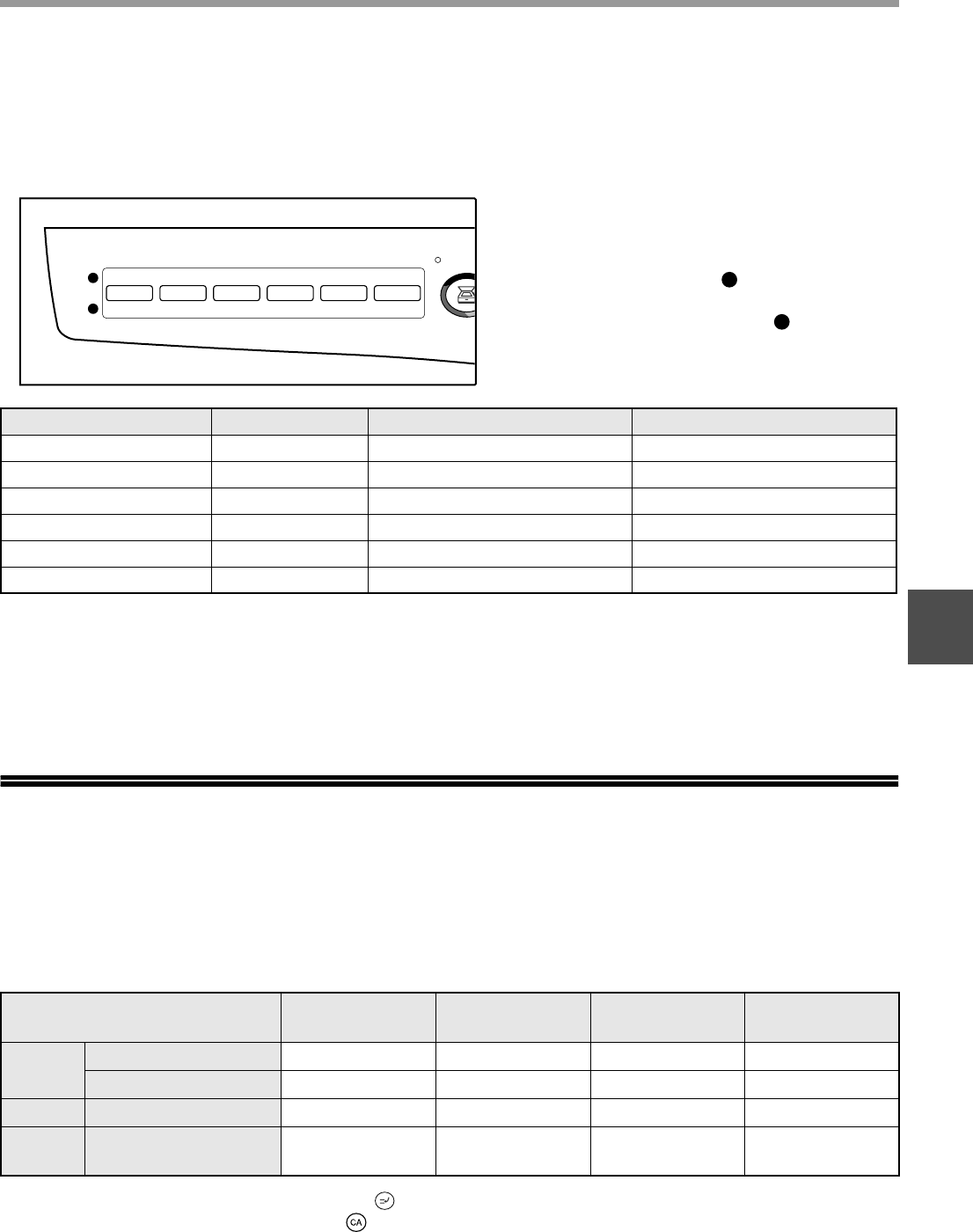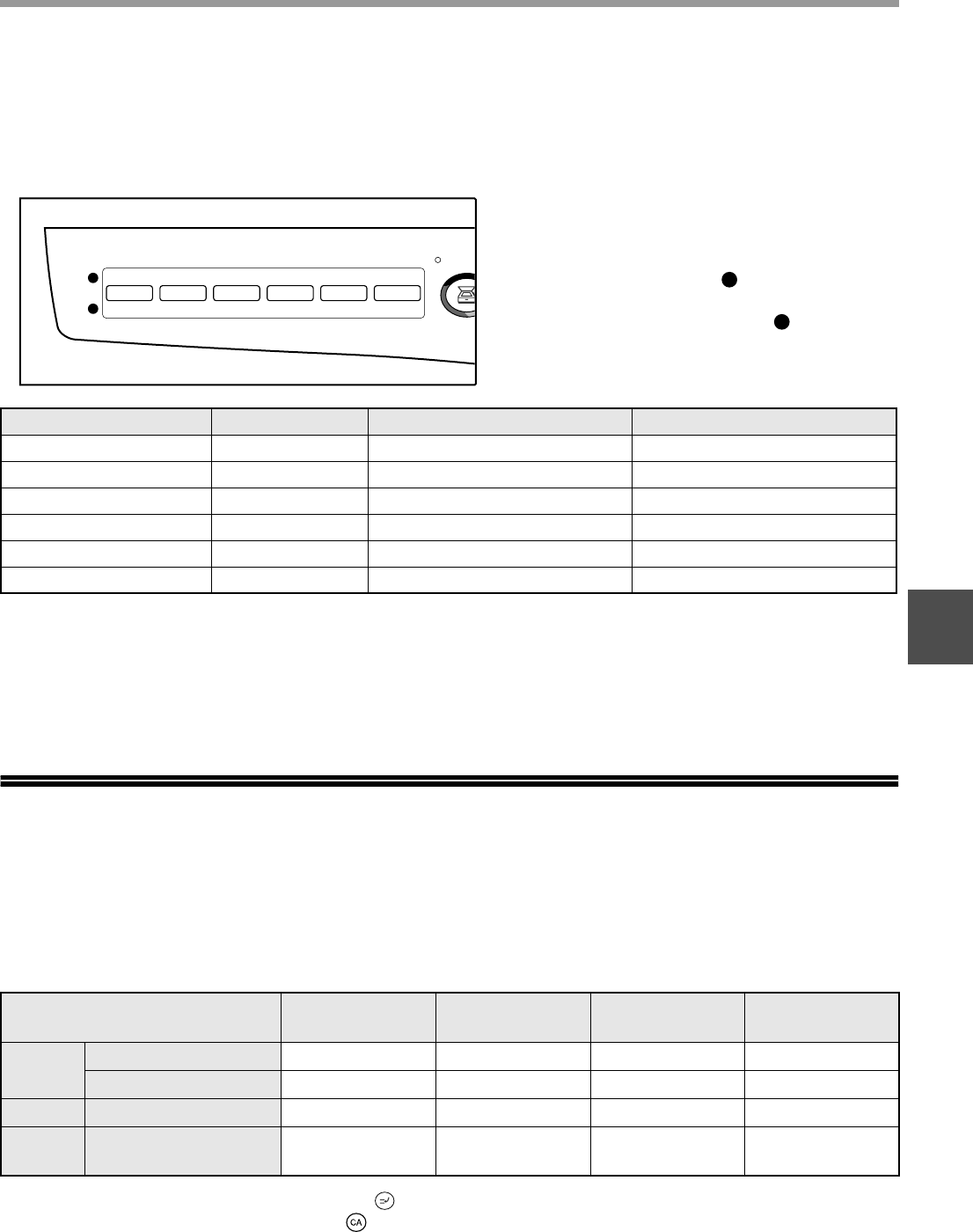
41
PRINTER/SCANNER FUNCTIONS
4
[SCAN MENU] keys and the Button Manager scan menu
The six [SCAN MENU] keys can be configured separately in Button Manager for the computer connected to the USB
1.1 port and the computer connected to the USB 2.0 port.
The factory default settings for the [SCAN MENU] keys and Button Manager are as follows. For information on
Button Manager settings, see the Button Manager help file.
SCANNING FROM YOUR COMPUTER
The machine supports the TWAIN standard, making it possible to scan from TWAIN-compliant applications. The
machine also supports WIA (Windows Image Acquisition), making it possible to scan from the "Scan and Camera
Wizard" in Windows XP. See the Online Manual for the procedures for TWAIN and WIA scanning. For information
on TWAIN and WIA settings, see the help file for the scanner driver or Windows Help.
OPERATION IN COPY, PRINTER,
AND SCANNER MODES
Some operations cannot be performed simultaneously when the machine is being used in printer mode, copy mode,
or scanner mode.
*
1
Can be used after pressing the [INTERRUPT] key ( ).
*
2
Printing will begin when the [CLEAR ALL] key ( ) is pressed after the copy job is finished, or when the [ON LINE] key is
pressed to switch the machine online. Printing will also begin after the set auto clear time elapses, or after 60 seconds if "Auto
clear timer" is disabled.
*
3
The print job is paused and copying begins. However, automatic two-sided copying is not possible. A two-sided print job will not
be paused and copying will not begin until the job is finished.
*
4
The scan job is stored and scanning begins when the print job is finished.
*
5
The print job is stored in the computer and printing begins when the scan job is finished.
1
2
SCAN
12 34 56
It is convenient to write the Button Manager
settings for the computer connected to the
USB 1.1 port to the right of , and the Button
Manager settings for the computer connected
to the USB 2.0 port to the right of .
1
2
Key position Name in display Button Manager menu Application that starts
1 (key on far left) SC1 ScanMenu SC1 Sharpdesk (Full color)
2 (2nd key from left) SC2 ScanMenu SC2 Sharpdesk (Monochrome)
3 (3rd key from left) SC3 ScanMenu SC3 Email
4 (4th key from left) SC4 ScanMenu SC4 FAX
5 (5th key from left) SC5 ScanMenu SC5 OCR
6 (key on far right) SC6 ScanMenu SC6 Microsoft Word
Modes Copying Printing
Scanning from a
computer
Scanning from
the machine
Copy
Copy key input YesYesYesNo
During copying Yes*
1
No*
2
No No
Printer During printing Yes*
3
No Yes*
4
Yes*
4
Scanner
During scan preview/
during scanning
No No*
5
No No