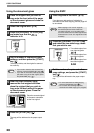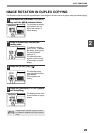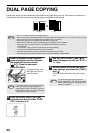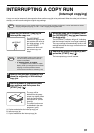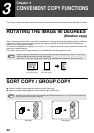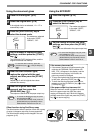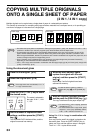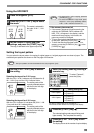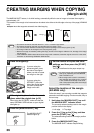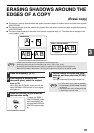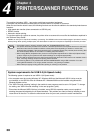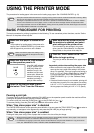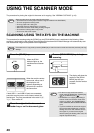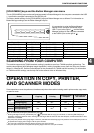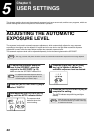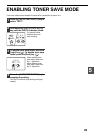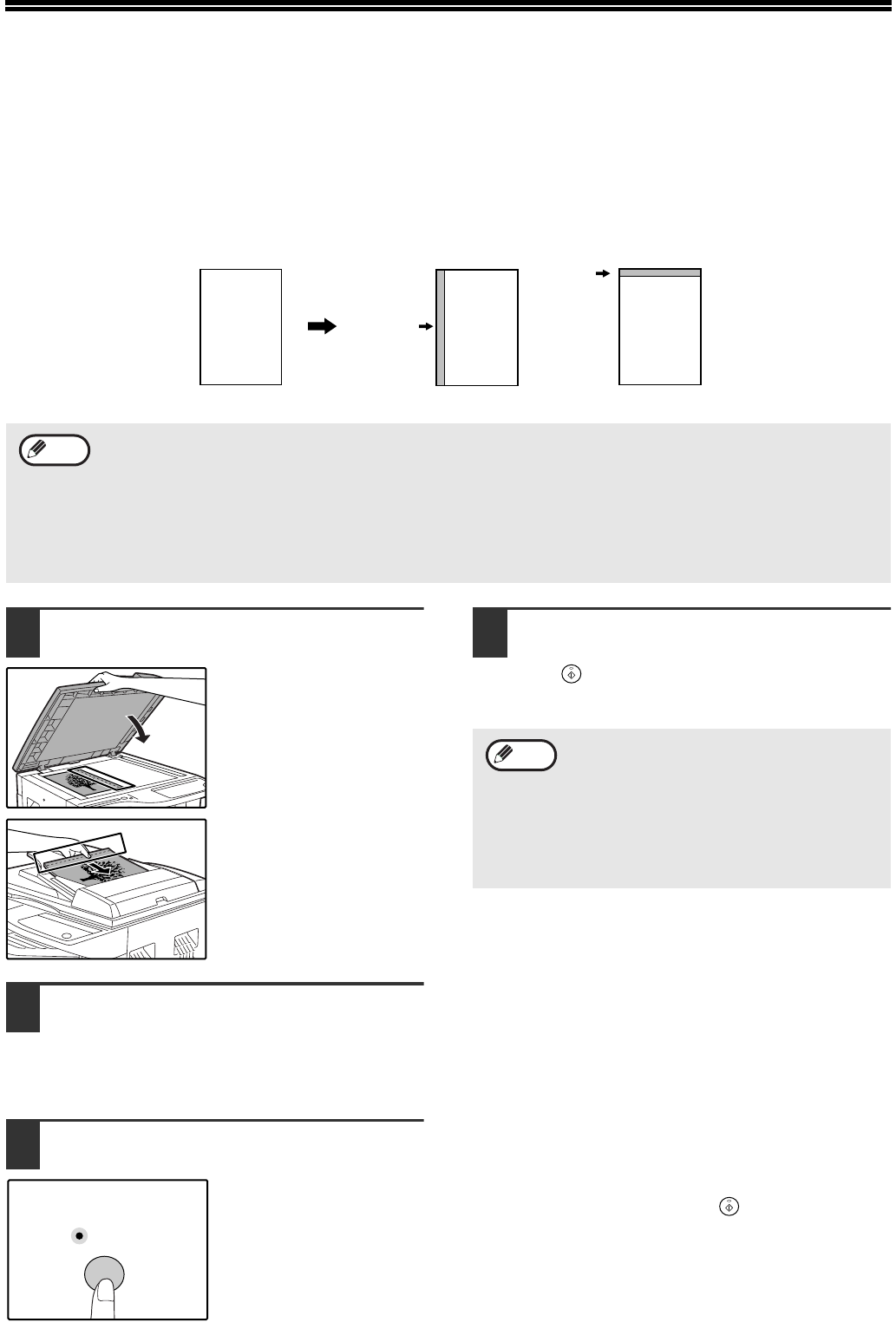
36
CREATING MARGINS WHEN COPYING
(Margin shift)
The MARGIN SHIFT feature, in its initial setting, automatically shifts the text or image to increase the margin by
approximately 1/2".
The location of the margin to be increased can be select to be either at the left edge or the top of the page (AR-M205
only).
1
Place the original(s).
If you are using the
document glass, place
the side of the original
where you wish to create
the margin on the right.
If you are using the
SPF/RSPF, place the
side of the original where
you wish to create the
margin on the left.
2
If the original is placed on the document
glass, select the original size. (p.18)
When using the SPF/RSPF, make sure that the
same ORIGINAL SIZE indicator as your original
size lights up.
3
Press the [MARGIN SHIFT] key.
The MARGIN SHIFT
indicator lights up.
4
Set the number of copies and other
settings, and then press the [START]
key ( ).
The copy is delivered to the paper output tray.
Select the location of the margin
(AR-M205 only)
Follow this step if you are using a model that supports
automatic two-sided copying. On other models, skip to
the next step.
1
Hold down the [MARGIN SHIFT] key until
the MARGIN SHIFT indicator blinks.
The currently selected setting code for the margin
position blinks in the display.
1: Left edge 2: Top edge
2
Press the [1] key or the [2] key, and then
press the [START] key ( ).
The selected setting code for the margin position
blinks.
3
Press the [MARGIN SHIFT] key.
The MARGIN SHIFT indicator stops blinking.
A
A
A
Margin
Margin
Original
Left edge Top edge
Example: Model
that supports automatic two-sided copying
• This feature cannot be used with the 2 IN 1 / 4 IN 1 or rotation copy feature.
• This feature cannot be used with non-standard size copy paper. (p.13)
• You can also switch between the left margin and the top margin in the user programs. (p.45)
• The margin width can be changed in the user programs. (p.45)
• Note that a margin is created by shifting the image, and thus if the image is shifted too far, the edge of the image
may be cut off.
• If the ORIGINAL SIZE indicator blinks when margin shift is selected, rotate the original so that it is in the same
orientation as the blinking ORIGINAL SIZE indicator.
Note
1
MARGIN
SHIFT
• To cancel margin shift, press the [MARGIN
SHIFT] key repeatedly until the MARGIN
SHIFT indicator is off.
• When margin shift is used in combination
with automatic two-sided copying, a margin
is also created automatically on the back
side of the paper directly behind the margin
on the front side.
Note