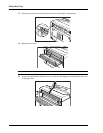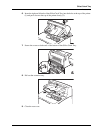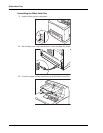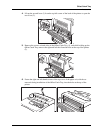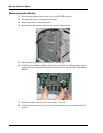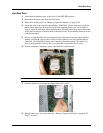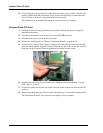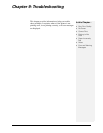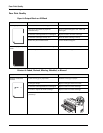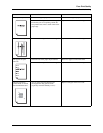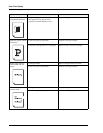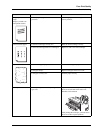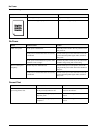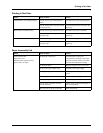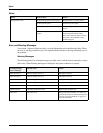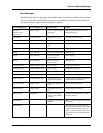9-2 User’s Guide
Poor Print Quality
Troubleshooting
Poor Print Quality
Paper Is Output Blank or All Black
Printout Is Faded, Stained, Missing, Wrinkled, or Blurred
Status Items to check Action
Nothing is printed. Is the seal of the Toner Cartridge pulled out? Pull out the seal.
Are two or more sheets of paper fed
simultaneously?
Remove and fan the papers well. Then load
them again.
Is the Toner Cartridge defective or damaged? Replace it with a new Toner Cartridge.
Is the Toner Cartridge correctly set? Reset the Toner Cartridge correctly.
Printer may have malfunctioned. Contact Technical Support.
The entire paper is printed
black.
Is the Toner Cartridge defective or damaged? Replace it with a new Toner Cartridge.
Printer may have malfunctioned. Contact Technical Support.
Status Items to check Action
Printing is faded and
blurred.
Is the correct type of paper used? Load the correct type of paper.
Is the paper damp? Replace with paper from a new ream.
Is the Toner Cartridge defective or damaged? Replace with a new Toner Cartridge.
Is it time to replace the Toner Cartridge? Replace with a new Toner Cartridge.
Are the levers at both ends of the Fuser Unit
pushed up?
Push down the levers.