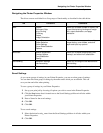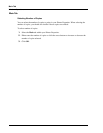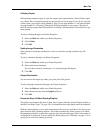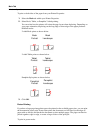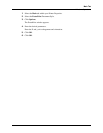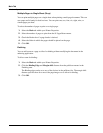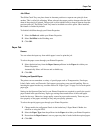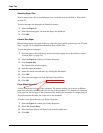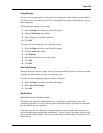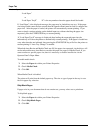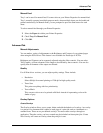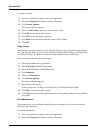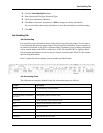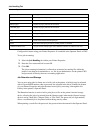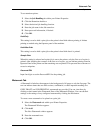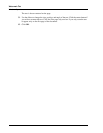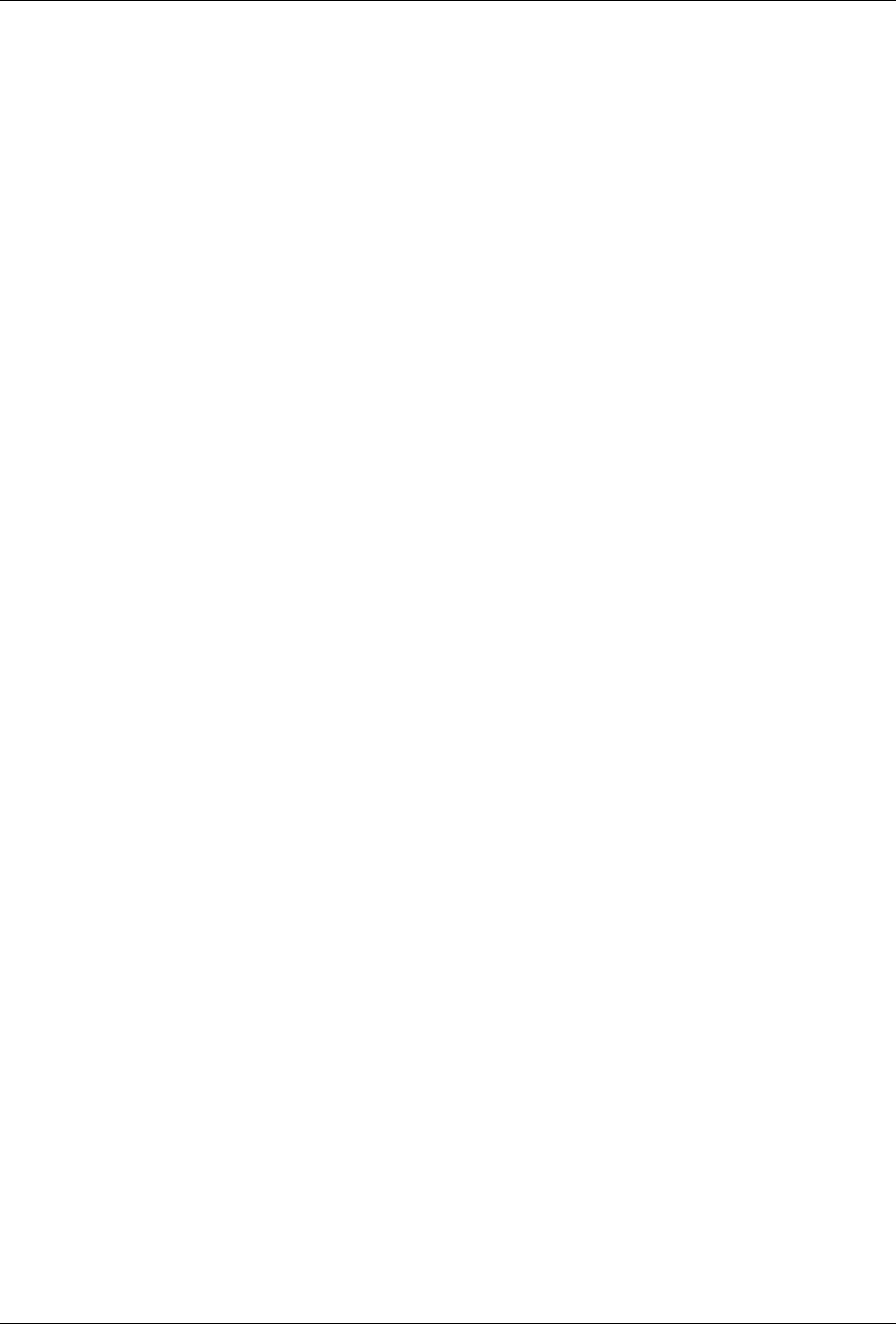
User’s Guide 4-15
Paper Tab
Windows Operations
Zoom Settings
You can scale any page image to fit the paper size being used. Zoom settings are unavailable if
you have chosen a Document style of N-Up or Pamphlet. Fit to Page is unavailable if you have
chosen Pamphlet.
To scale the print image to fit on a page:
1. Select the Paper tab within your Printer Properties.
2. Click the Fit to Page radio button.
3. Select the paper size from the pulldown.
4. Click OK.
To zoom in or out to change the size of the page image:
1. Select the Paper tab within your Printer Properties.
2. Click the Zoom radio button.
3. Click Settings.
4. Enter the desired value to scale the image.
5. Click OK.
6. Click OK.
Auto Tray Change
When an input tray runs out of paper, auto tray changing enables the printer to switch to another
available tray that contains the same size and paper type.
To select auto tray changing through your Printer Properties:
1. Select the Paper tab within your Printer Properties.
2. Select Auto Tray Change.
3. Click OK.
Media Check
When Media Check is enabled (default):
The printer first checks the requested input tray, or the printer’s default tray if one is not
specifically requested, to see if it contains paper loaded that matches the media size and media
type specified from your computer.
If the input tray does not contain the requested paper the printer searches other input trays to
find one that has paper matching the requirements. If none is found, the printer stops and asks
you to load the requested paper. The top line of the Operator Panel display will look like one of
the following: