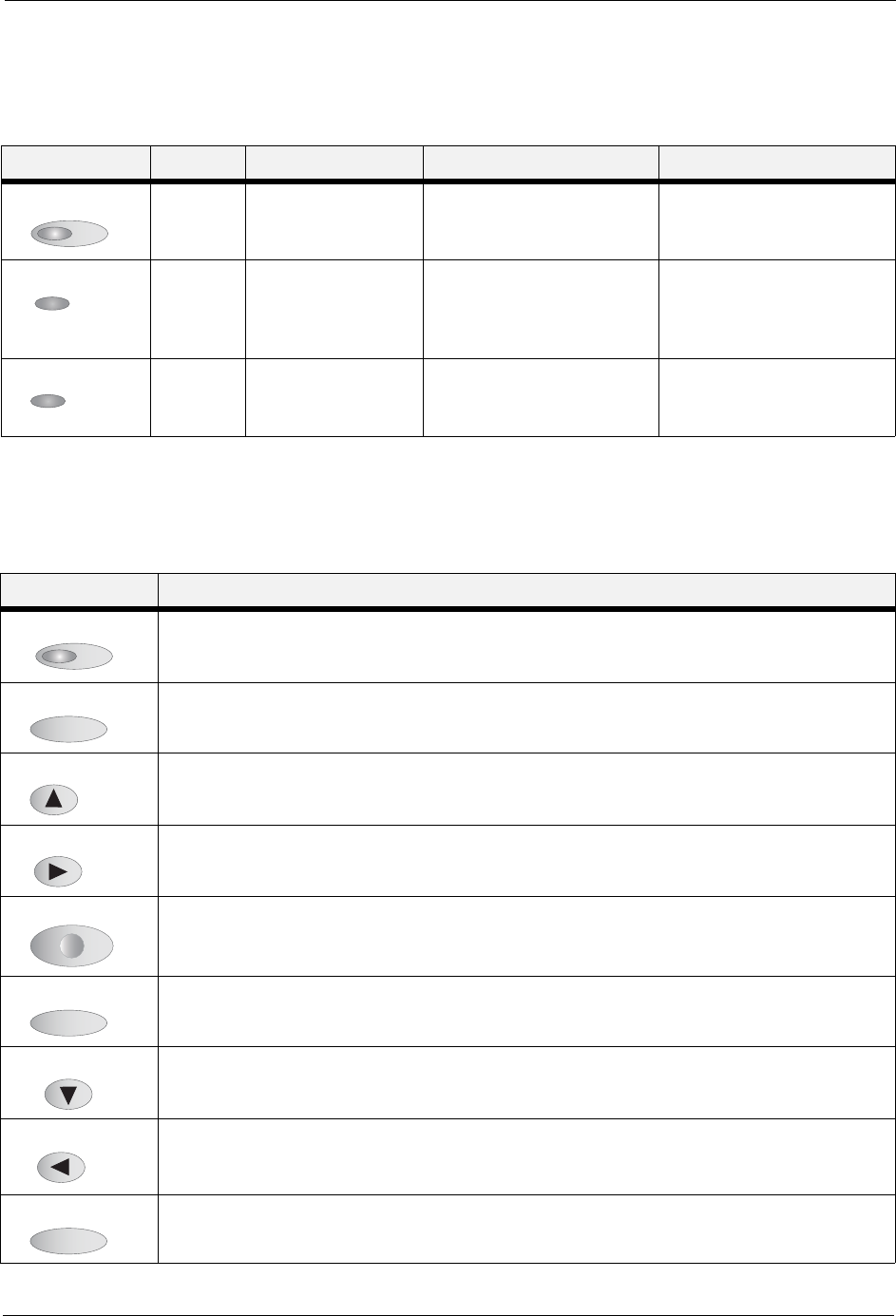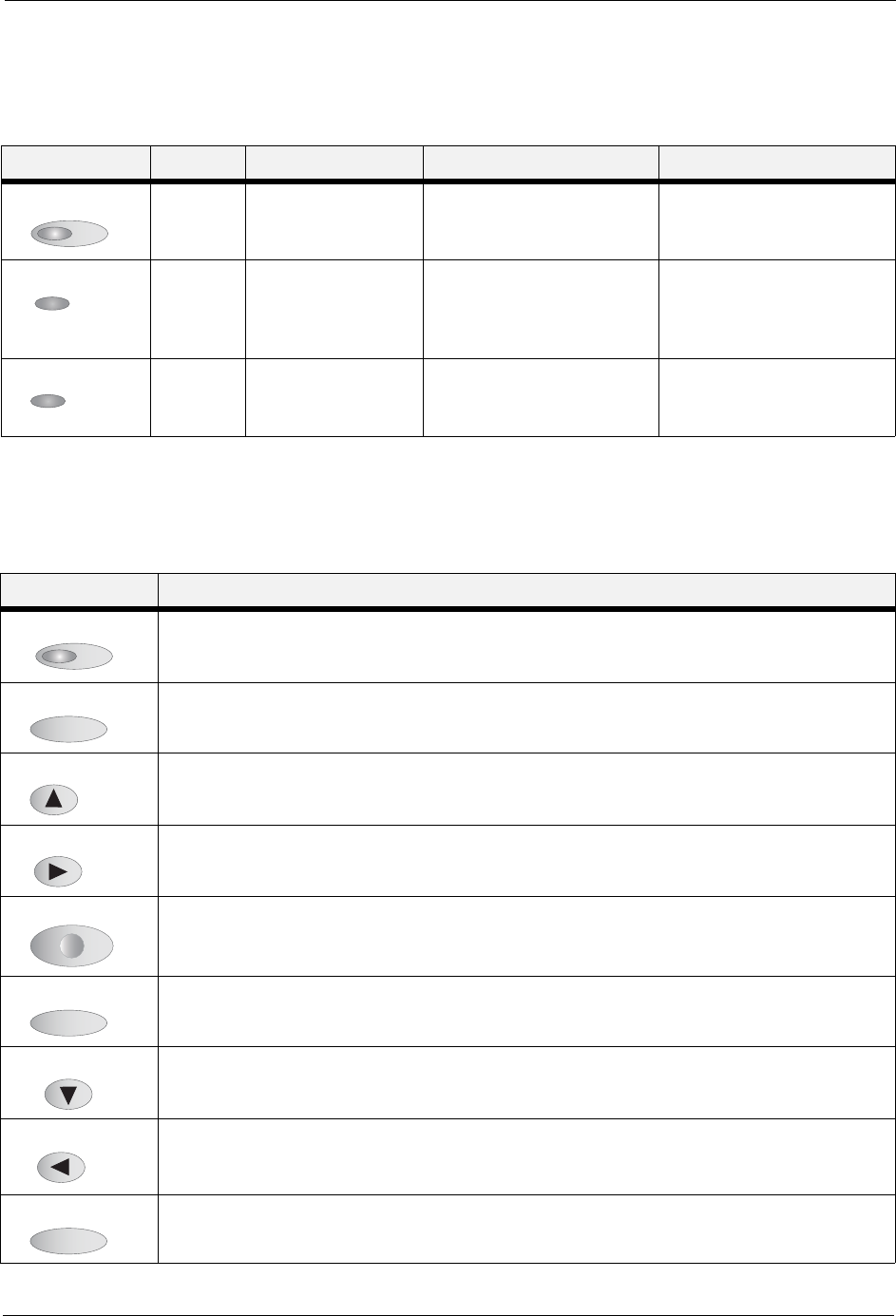
3-2 User’s Guide
Operator Panel Features
Operator Panel
LED Indicators
The LED indicators indicate printer status. The table below explains the LED indicators.
Push buttons
The Operator Panel push buttons allow you to access and navigate menus and also assist you in
recovering from printer errors. The table below explains the functions of the nine push buttons.
LED Color When Off When On When Blinking
Green Printer is NOT
READY
Printer is READY N/A
Green Printer is IDLE Printer is ACTIVE (processing
a job)
Printer is WAITING (a partial
job has been printed, and the
printer is waiting for additional
job data)
Red Printer is not in error
mode
There is an error that requires
user intervention, such as a
paper jam.
N/A
Button Function
Start or stop the printer or exit the menu system. The LED on the Start/Stop button is solid green when
ready to print.
Enter the menu system.
Move to the next menu, submenu, or setting within the same level of the menu structure.
Select the menu or submenu that is shown on the second line of the display or choose and save the setting
shown on the second line of the display.
Cancel a print job.
Enter the Status Menu and view the current status of various items on the printer.
Return to the previous menu, submenu, or option within the same level of the menu structure.
Move up one level in the menu structure to return to the menu shown on the first line of the display.
Print a Configuration Summary.