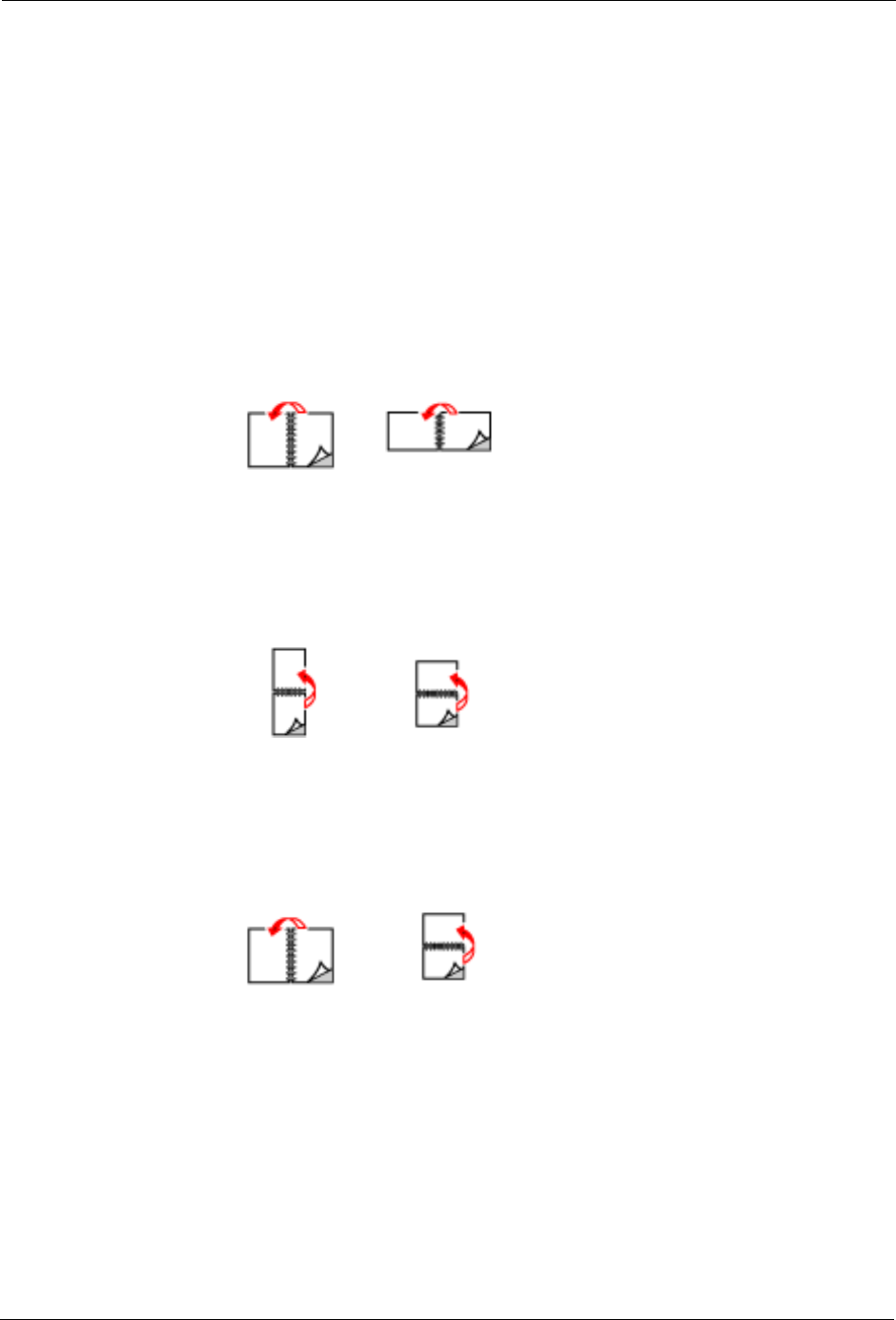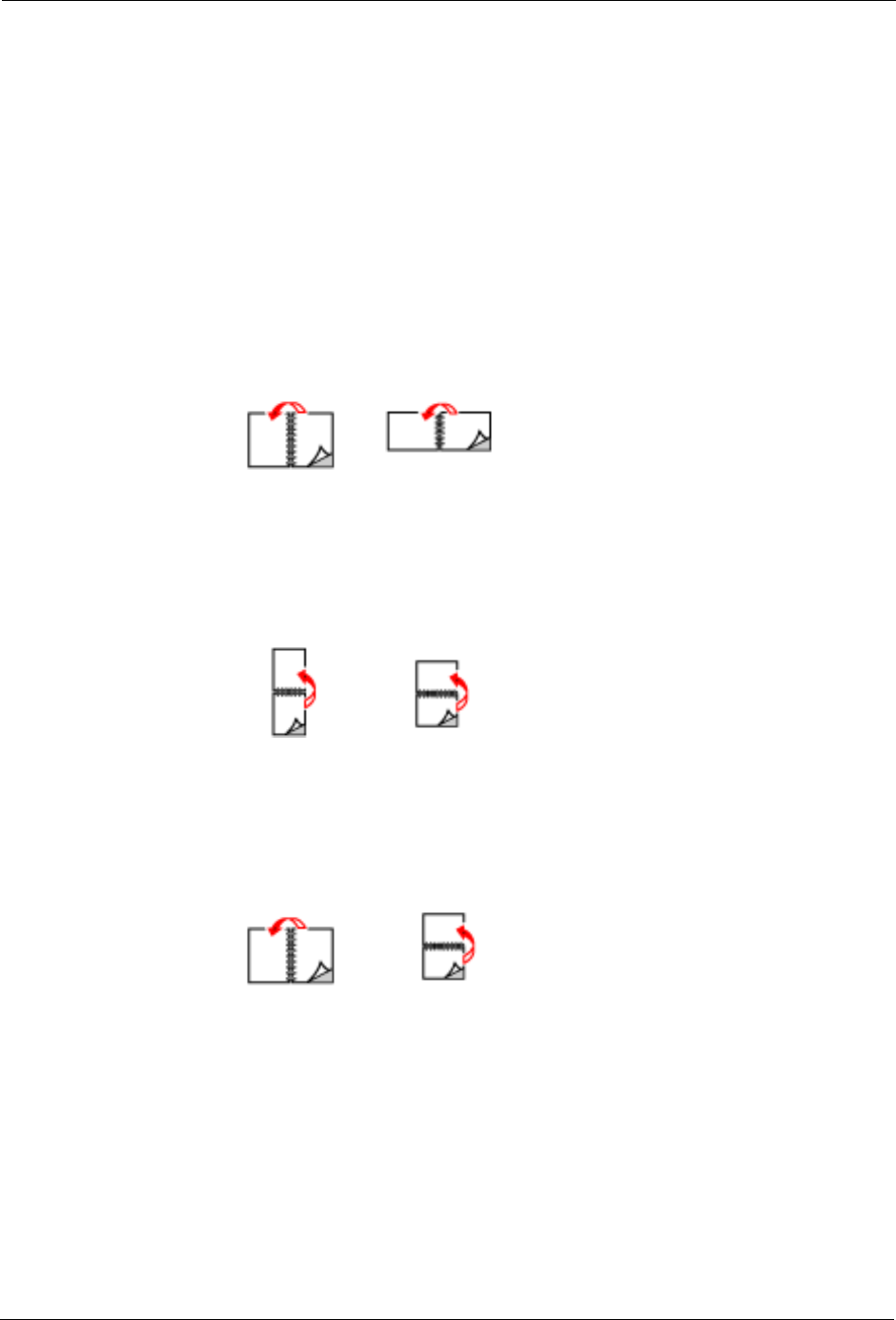
4-10 User’s Guide
Main Tab
Windows Operations
To print on both sides of the paper from your Printer Properties:
1. Select the Main tab within your Printer Properties.
2. Select Book, Tablet, or Pamphlet 2-sided printing.
You can select how the printer will orient the page layout when duplexing. Depending on
your page orientation, duplexing on the long-edge or short-edge of the paper produces
different results.
2-sided Book prints as shown below.
2-sided Tablet prints as shown below.
Pamphlet Style prints as shown below.
3. Click OK.
Poster Printing
If you have a large page image that can not be printed on the available paper sizes, you can print
the document in poster print. Poster Print prints the document to a full bleed (to the edges of
paper with no border) and breaks the document up into multiple pages. The pages can then be
placed together, edge-to-edge, to create a large version of the print job.
To print in poster mode:
Book
Portrait
Book
Landscape
Tablet
Portrait
Tablet
Landscape
Pamphlet
Portrait
Pamphlet
Landscape