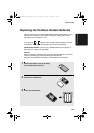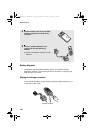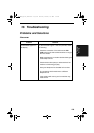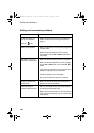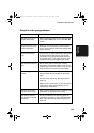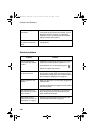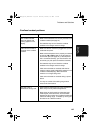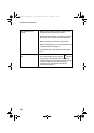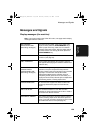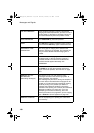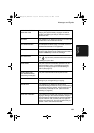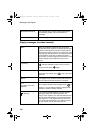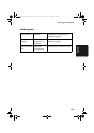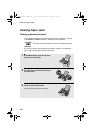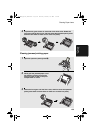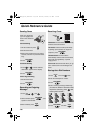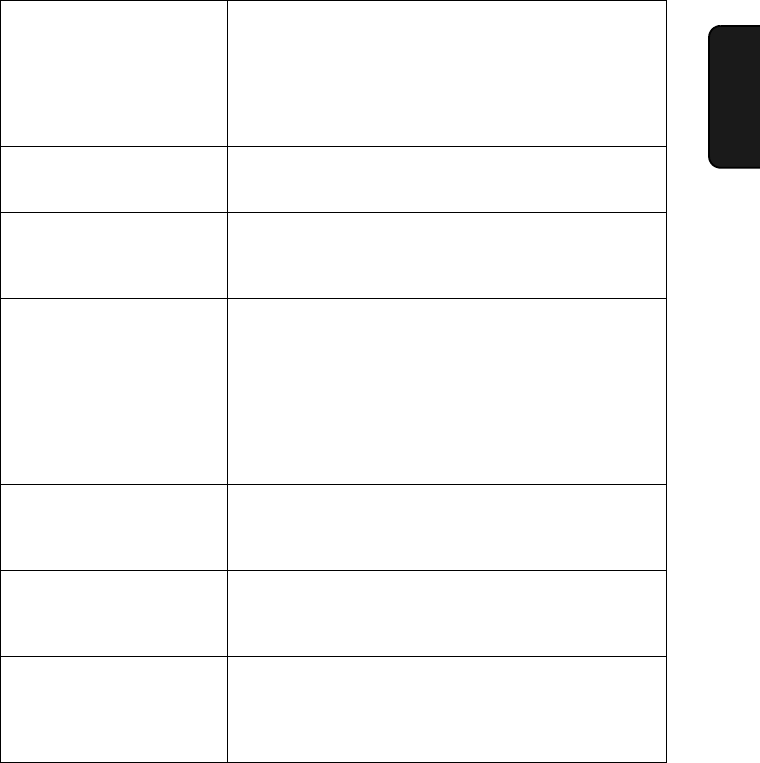
Messages and Signals
129
10. Trouble-
shooting
Messages and Signals
Display messages (fax machine)
Note: If you have turned on the Caller ID function, see page 108 for display
messages related to Caller ID.
ADD PAPER & /
PRESS START KEY
(alternating messages)
Check the printing paper. If the tray is empty, add
paper and then press the START/MEMORY key. If
there is paper in the tray, make sure it is inserted
correctly (take out the stack, align the edges evenly,
and then reinsert it in the tray) and then press the
START/MEMORY key.
A.M. TRANSFER The answering system's transfer function has been
turned on (see page 70).
CALL TRANSFER A call is being transferred. (On occasion, this may
also appear while paging the cordless handset for an
intercom call.)
CHECK FILM/
CHECK COVER/
CHECK PAPER JAM
(alternating messages)
These alternating messages appear when there is a
problem in the print compartment that prevents
printing. Check to see if the imaging film is not loaded
properly or if it has been used up and needs
replacement. Make sure the operation panel is
completely closed (press down on both sides). If a
paper jam has occurred, clear the jam as explained in
the following section,
Clearing Paper Jams
.
CHECK PAPER SIZE An incorrect size of paper has been loaded in the
paper tray. Remove the paper and load A4-size
paper.
DECT HS IN USE The cordless handset is in use. Wait until this
message no longer appears to send a fax or make a
phone call from the fax machine.
DOCUMENT JAMMED The original document is jammed. See the following
section,
Clearing Paper Jams
. Document jams will
occur if you load more than 10 pages at once or load
documents that are too thick (see page 81).
_FO-D60A_English_E4432.book Page 129 Thursday, February 19, 2004 1:42 PM