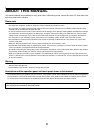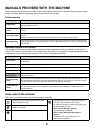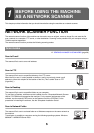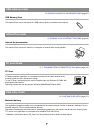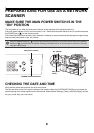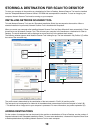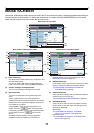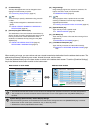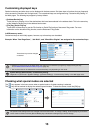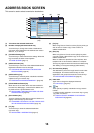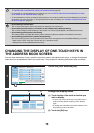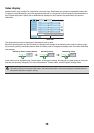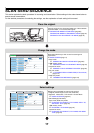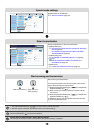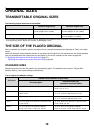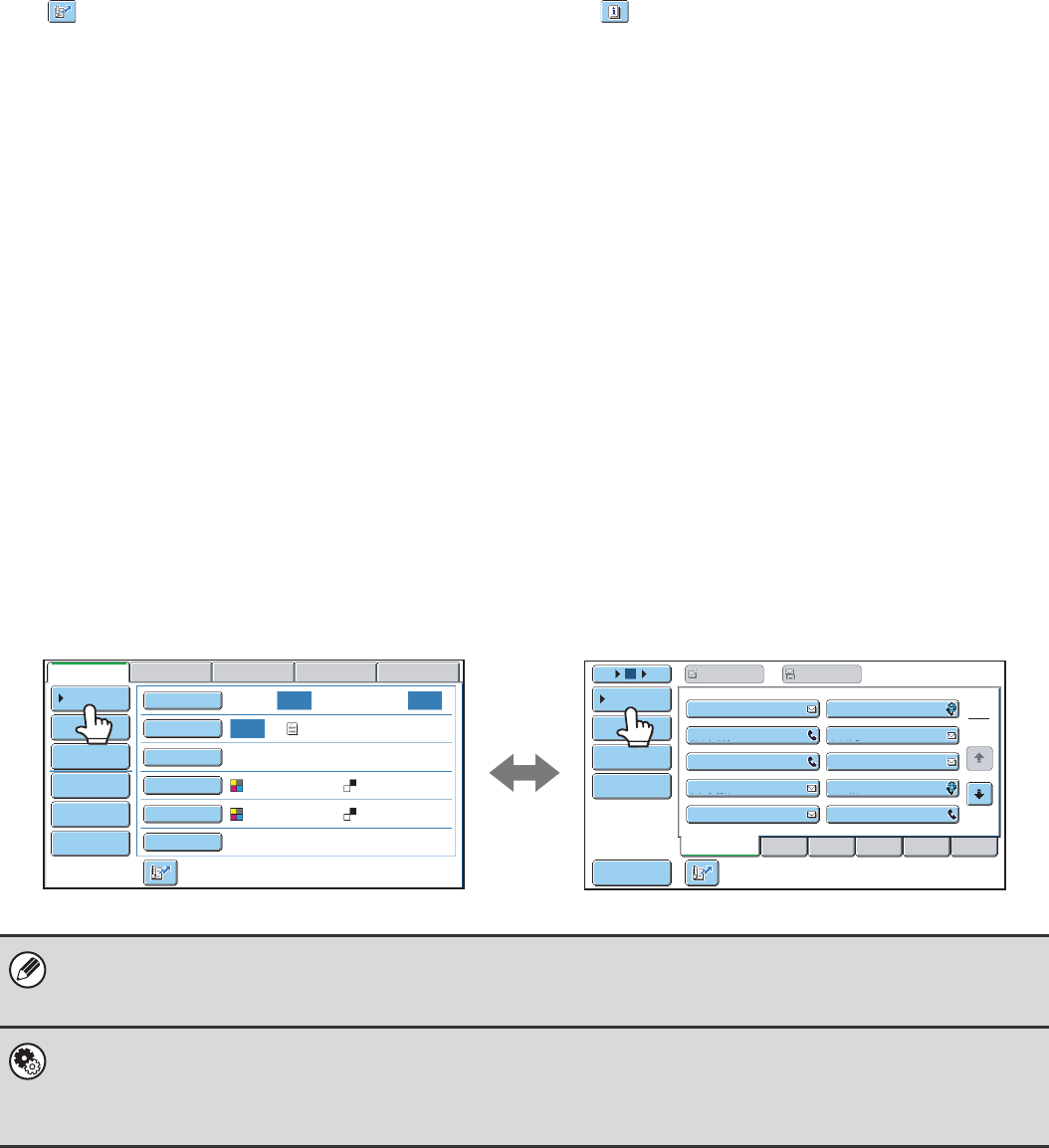
12
(7) Customized keys
The keys that appear here can be changed to show
settings or functions that you prefer.
☞ Customizing displayed keys (page 13)
(8) key
Touch this key to specify a destination using a search
number
*
.
* 3-digit number assigned to a destination when it is
stored.
☞ USING A SEARCH NUMBER TO RETRIEVE A
DESTINATION (page 23)
(9) [Resend] key/[Next Address] key
The destinations of the most recent 8 transmissions by
Scan to E-mail, fax and/or Internet fax are stored. Touch
this key to select one of these destinations. After a
destination is selected, this key changes to the [Next
Address] key.
☞ USING THE RESEND FUNCTION (page 27)
RETRIEVING A DESTINATION (page 21)
(10) Image settings
Image settings (original size, exposure, resolution, file
format, and colour mode) can be selected.
☞ IMAGE SETTINGS (page 54)
(11) key
This key appears when a special mode or 2-sided
scanning is selected. Touch the key to display the
selected special modes.
☞ Checking what special modes are selected (page 13)
(12) [Special Modes] key
Touch this key to use a special mode.
☞ 4. SPECIAL MODES (page 70)
(13) [File Name] key
Touch this key to enter a file name when storing a file to
USB memory.
☞ ENTERING A FILE NAME (page 41)
(14) [I-Fax Manual Reception] key
Touch this key to receive an Internet fax manually.
☞ MANUALLY RECEIVING INTERNET FAXES (page
109)
When sending an image, you can retrieve and use a stored transmission destination from the address book screen. The
address book screen is shared by scan mode, Internet fax mode, and fax mode.
Touch the [Address Book] key in the base screen to switch to the address book screen. Touch the [Condition Settings]
key in the address book screen to switch to the base screen.
• This manual uses the base screen of scan mode as an example when operations common to all modes are explained.
• The procedures in this manual assume that the base screen of scan mode appears when the [IMAGE SEND] key is
touched.
System Settings (Administrator): Default Display Settings
One of the following screens can be selected for the initial screen that appears when the [IMAGE SEND] key is touched.
• Base screen of each mode (scan, Internet fax, fax, or data entry mode)
• Address book screen (alphabetical/custom index)
Auto Auto
Auto
File
Quick File
Address Review
Send Settings
Address Entry
Address Book
USB Mem. ScanFaxInternet Fax PC Scan
Special Modes
Colour Mode
File Format
Resolution
Exposure
Original
Scan:
Scan
Send:
Text
200X200dpi
PDF
Auto/Greyscale Mono2
PDF
ABCD
Frequent Use
EFGHI JKLMN OPQRST UVWXYZ
1
2
5
15
10
Global
Address Search
Address Entry
Sort Address
Address Review
Condition
Settings
To Cc
III III
GGG GGG
EEE EEE
CCC CCC
AAA AAA
JJJ JJJ
HHH HHH
FFF FFF
DDD DDD
BBB BBB
B
ase screen o
f
scan mo
d
e
Add
ress
b
oo
k
screen