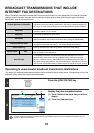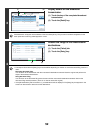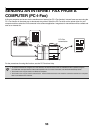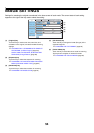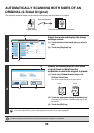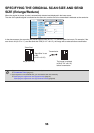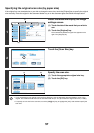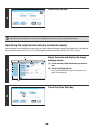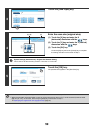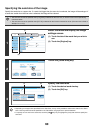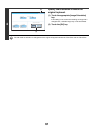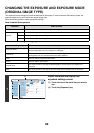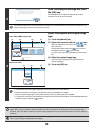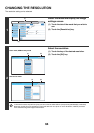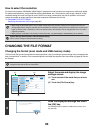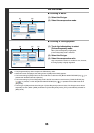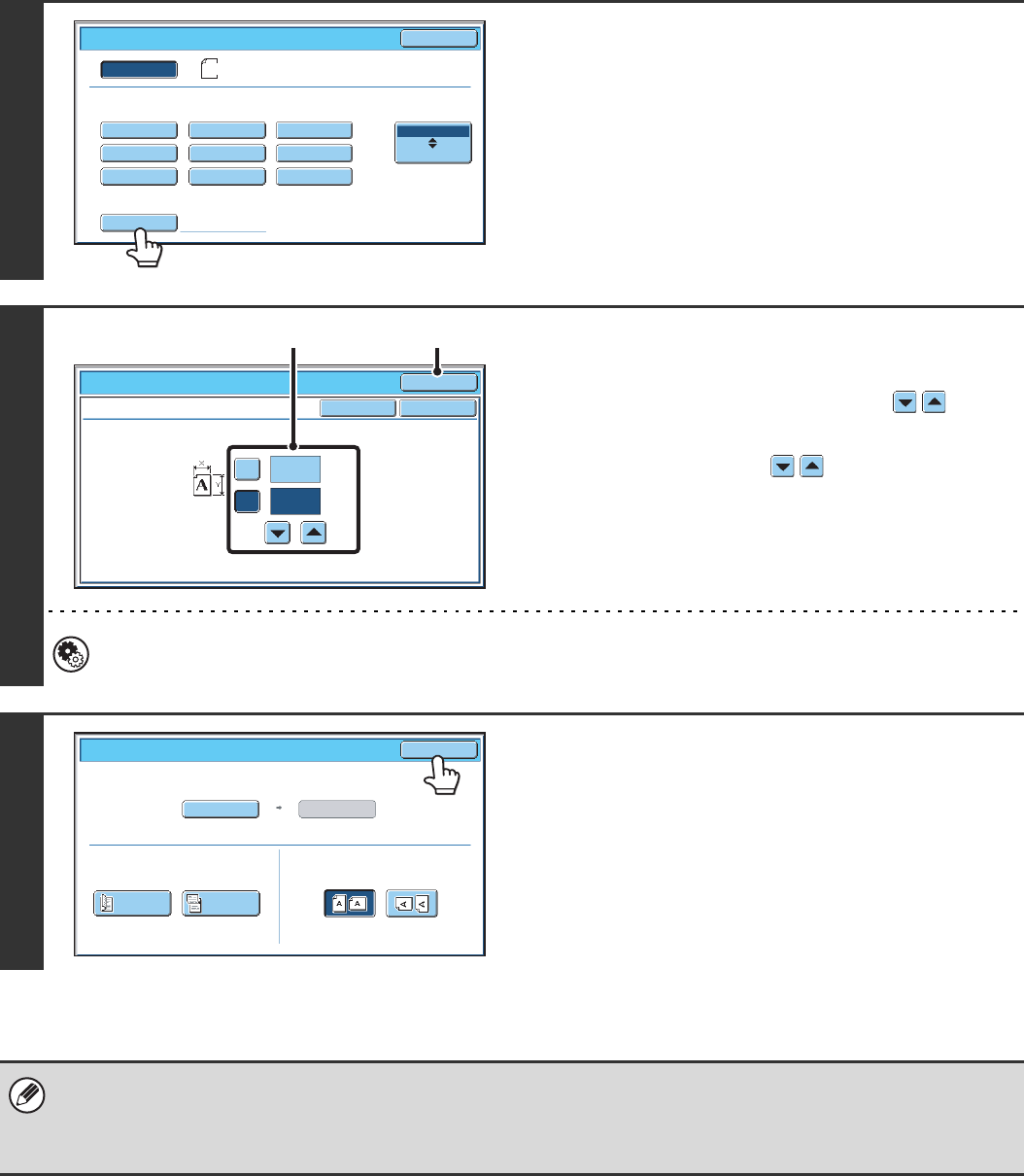
59
3
Touch the [Size Input] key.
4
Enter the scan size (original size).
(1) Touch the [X] key and enter the X
(horizontal) dimension with the keys.
(2) Touch the [Y] key and enter the Y (vertical)
dimension with the keys.
(3) Touch the [OK] key.
Touch the [OK] key next to the [Cancel] key to complete
the setting and return to the screen of step 3.
System Settings (Administrator): Original Size Detector Setting
This is used to set the size entry screen to "mm units" or "inch units".
5
Touch the [OK] key.
The specified size appears in the [Scan Size] key.
• When the scan size is specified by numerical values, the send size cannot be specified.
• When the automatic document feeder is used, an original longer than 432 mm (17") can be scanned (maximum width
800 mm (31-1/2")). In this case, touch the [Long Size] key in the screen of step 3.
☞ Specifying the original scan size (by paper size) (page 57)
Scan/Original
OK
Auto
Size Input
Long Size
Inch
AB
Manual
A5
A5R
B5
B5R
A4
B4
A3
A4R
A4
Si
ze Input
Scan/Original
OK
OK
Cancel
297
420
(64~432)
mm
(64~297)
mm
X
Y
(3)(1), (2)
Scan/Original
OK
Auto
X420 Y297
Scan Size
2-Sided
Tablet
2-Sided
Booklet
Send Size
Image Orientation