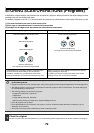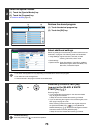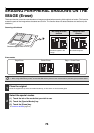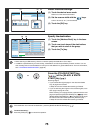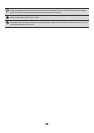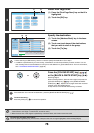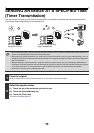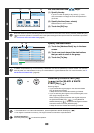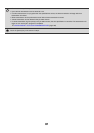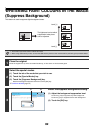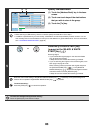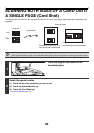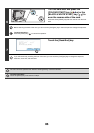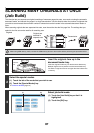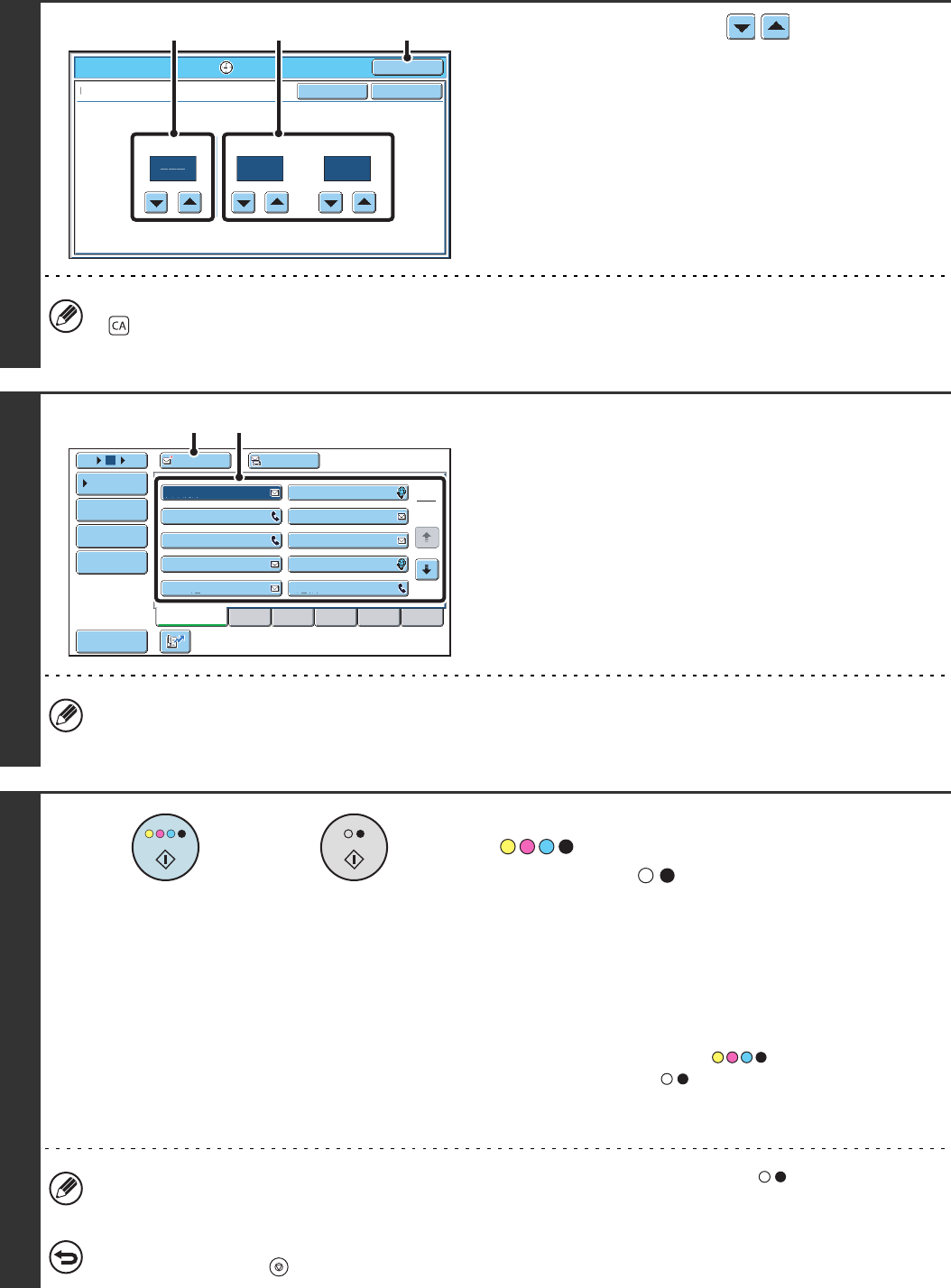
80
3
Set the time with the keys.
(1) Specify the day.
If you do not wish to specify a day, select [---]. In this
case, transmission will begin when the time specified in
(2) arrives.
(2) Specify the time (hour, minute)
Select the time in 24-hour format.
(3) Touch the [OK] key.
When this screen is opened, the setting will show the current time. If the time is not correct, press the [CLEAR ALL] key
( ) to cancel the operation. Correct the time in the system settings and then perform the timer transmission procedure.
☞ CHECKING THE DATE AND TIME (page 8)
4
Specify the destination.
(1) Touch the [Address Book] key in the base
screen.
(2) Touch one-touch keys of the destinations
that you wish to store in the group.
(3) Touch the [To] key.
In addition to specification by a one-touch key, a destination can also be specified by a search number. You can also
manually enter an e-mail address or look up an e-mail address in a global address book. For more information, see "2.
ENTERING DESTINATIONS" (page 20).
5
Press the [COLOUR START] key
( ) or the [BLACK & WHITE
START] key ( ).
Scanning begins.
• If you inserted the original pages in the document feeder
tray, all pages are scanned.
A beep will sound to indicate that scanning is finished.
• If you are scanning the original on the document glass, scan
each page one page at a time.
When scanning finishes, place the next original and press
the [COLOUR START] key ( ) or the [BLACK &
WHITE START] key ( ). Repeat until all pages have been
scanned and then touch the [Read-End] key.
A beep will sound to indicate that scanning is finished.
• If the destination is an Internet fax destination, press the [BLACK & WHITE START] key ( ).
• The original is scanned into memory. The original cannot be scanned at a specified time.
To cancel scanning...
Press the [STOP] key ( ) to cancel the operation.
Scan/Special Modes
OK
10 00
Timer
Time
Day of the Week
hh. mm.
OKCancel
(1) (2) (3)
AAA AAA
To Cc
III III
GGG GGG
EEE EEE
CCC CCC
HHH HHH
FFF FFF
DDD DDD
BBB BBB
ABCD
Frequent Use
EFGHI JKLMN OPQRST UVWXYZ
1
2
5
15
10
Global
Address Search
Address Entry
Sort Address
Address Review
Condition
Settings
JJJ JJJ
(3) (2)
or