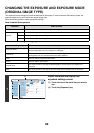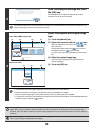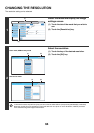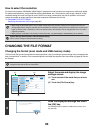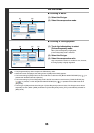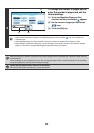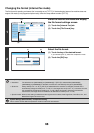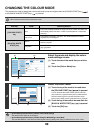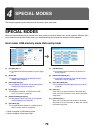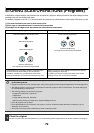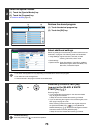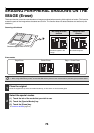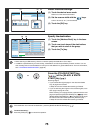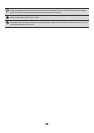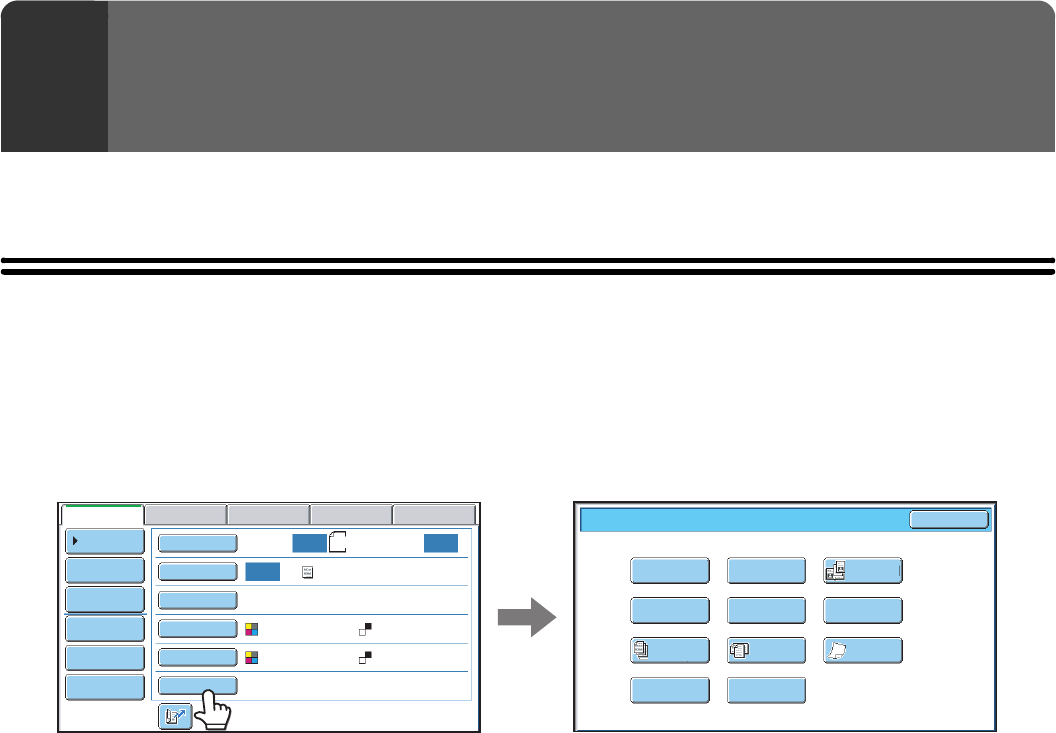
70
This chapter explains special modes that can be used in scan send mode.
SPECIAL MODES
When the [Special Modes] key is pressed in the base screen, the special modes menu screen appears. When the [OK]
key is touched in the special modes screen, the selected settings are entered and the base screen reappears.
Scan mode, USB memory mode, Data entry mode
(1) [Program] key*
1,
2
☞ STORING SCAN OPERATIONS (Programs) (page
72)
(2) [Erase] key
☞ ERASING PERIPHERAL SHADOWS ON THE
IMAGE (Erase) (page 74)
(3) [Dual Page Scan] key
☞ SCANNING AN ORIGINAL AS TWO SEPARATE
PAGES (Dual Page Scan) (page 77)
(4) [Timer] key*
1
☞ SENDING AN IMAGE AT A SPECIFIED TIME
(Timer Transmission) (page 79)
(5) [Suppress Background] key
☞ WHITENING FAINT COLOURS IN THE IMAGE
(Suppress Background) (page 82)
(6) [Card Shot] key
☞ SCANNING BOTH SIDES OF A CARD ONTO A
SINGLE PAGE (Card Shot) (page 84)
(7) [Job Build] key
☞ SCANNING MANY ORIGINALS AT ONCE (Job
Build) (page 87)
(8) [Mixed Size Original] key
☞ SCANNING ORIGINALS OF DIFFERENT SIZES
(Mixed Size Original) (page 90)
(9) [Slow Scan Mode] key
☞ SCANNING THIN ORIGINALS (Slow Scan Mode)
(page 92)
(10) [File] key*
1
Touch this to use the File function of document filing
mode. For more information on File, see the Document
Filing Guide.
(11) [Quick File] key*
1
Touch this to use the Quick File function of document
filing mode. For more information on Quick File, see the
Document Filing Guide.
*1
Does not appear in USB memory mode.
*2 Does not appear in data entry mode.
4
SPECIAL MODES
Scan/Special Modes
Card Shot
OK
Dual Page
Scan
Slow Scan
Mode
Quick File
Mixed Size
Original
Erase
Job
Build
File
Suppress
Background
Program
Timer
Auto
Auto
Auto
File
Quick File
Send Settings
Address Entry
Address Book
USB Mem. ScanFaxInternet Fax PC Scan
Special Modes
Colour Mode
File Format
Resolution
Exposure
Original
Scan:
Scan
Send:
Text
200X200dpi
PDF
Auto/Greyscale
Mono2
PDF
Address Review
A4
(1) (2) (3)
(4) (5) (6)
(7) (8) (9)
(10) (11)