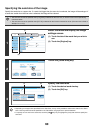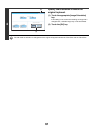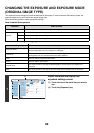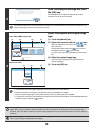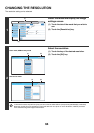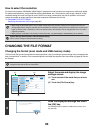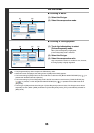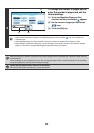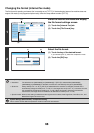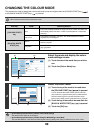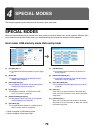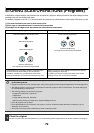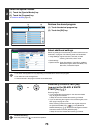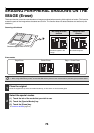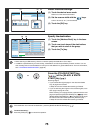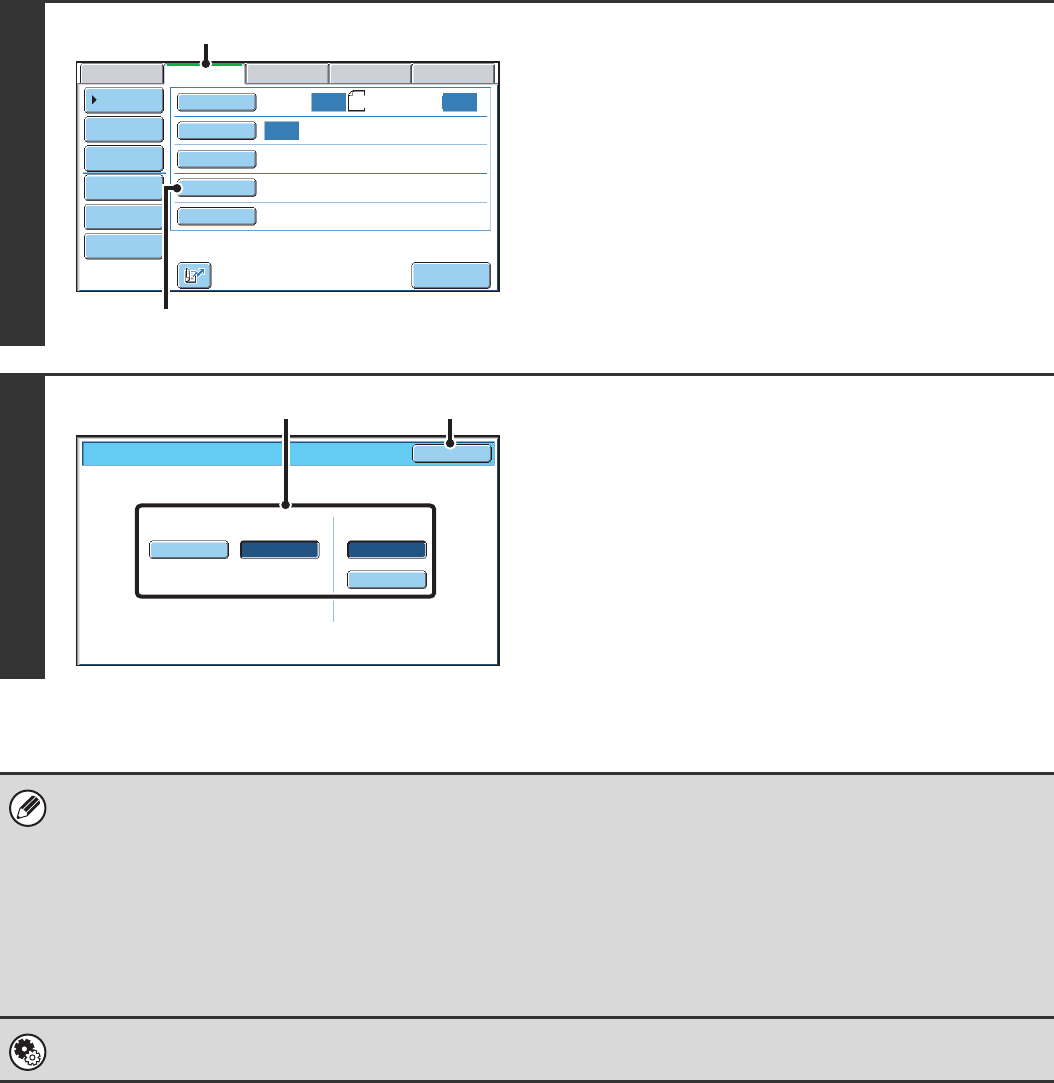
68
Changing the format (Internet fax mode)
The file format for sending an Internet fax is normally set to [TIFF-F]. If the destination Internet fax machine does not
support full mode (it only supports simple mode), follow the steps below to select [TIFF-S].
1
Switch to Internet fax mode and display
the file format settings screen.
(1) Touch the [Internet Fax] tab.
(2) Touch the [File Format] key.
2
Select the file format.
(1) Touch the key of the desired format.
If you selected [TIFF-F], select the compression mode.
(2) Touch the [OK] key.
When [TIFF-S] is selected, the transmission settings are restricted as follows:
• Resolution: The selections are [200X100dpi] and [200X200dpi]. If [TIFF-S] is selected after [200X400dpi],
[400X400dpi] or [600X600dpi] is selected, the resolution automatically changes to [200X200dpi].
• Send size: Always A4R (8-1/2" x 11"R). If [TIFF-S] is selected after the send size is changed, the send size is
automatically changed to A4R (8-1/2" x 11"R). If a size larger than A4 (8-1/2" x 11") is scanned, the size
will automatically be reduced to A4R (8-1/2" x 11"R). When this format is included in a broadcast
transmission, the image will be transmitted to all destinations at A4R (8-1/2" x 11"R).
• Special modes: When a ratio setting is selected and the original size is entered, Dual Page Scan, Card Shot, 2in1, and
Mixed Size Original cannot be used.
System Settings (Administrator): Compression Setting
This is used to set the default compression mode for Internet fax transmission.
Auto
Auto
Auto
File
Quick File
I-Fax Manual
Reception
Send Settings
Address Entry
USB Mem. ScanFaxInternet Fax PC Scan
Special Modes
File Format
Resolution
Exposure
Original
Scan:
Scan
Send:
200X100dpi
TIFF-F
Address Review
Address Book
A4
(2)
(1)
Internet Fax/File Format
OK
MMR (G4)
MH (G3)
Compression Mode
TIFF-F
TIFF-S
File Type
(2)(1)