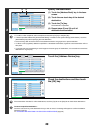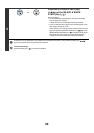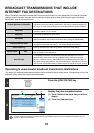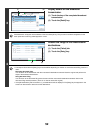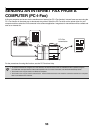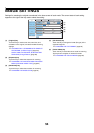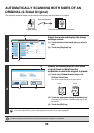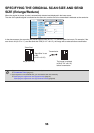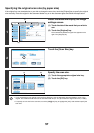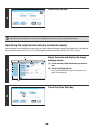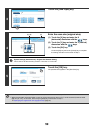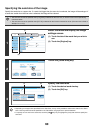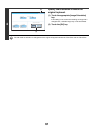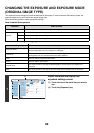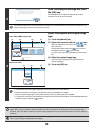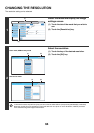57
Specifying the original scan size (by paper size)
If the original is a non-standard size or you wish to change the scan size, touch the [Original] key to specify the original
size manually. Place the original in the document feeder tray or on the document glass and follow the steps below.
1
Select the mode and display the image
settings screen.
(1) Touch the tab of the mode that you wish to
use.
(2) Touch the [Original] key.
The automatically detected original size appears to the
right of the [Original] key.
2
Touch the [Scan Size] key.
3
Specify the scan size.
(1) Touch the appropriate original size key.
(2) Touch the [OK] key.
• If you are sending a long original, touch the [Long Size] key. Use the automatic document feeder to scan a long
original. The maximum width that can be scanned is 800 mm (31-1/2") (the maximum height is 297 mm (11-5/8")).
• To specify an inch size for the scan size, touch the [AB Inch] key to highlight the [Inch] side and then specify the
scan size.
Auto Auto
Auto
File
Quick File
Address Review
Send Settings
Address Entry
Address Book
USB Mem. ScanFaxInternet Fax PC Scan
Special Modes
Colour Mode
File Format
Resolution
Exposure
Original
Scan:
Scan
Send:
Text
200X200dpi
PDF
Auto/Greyscale Mono2
PDF
A4
(2)
(1)
Scan/Original
OK
Auto
Scan Size
2-Sided
Tablet
2-Sided
Booklet
Send Size
100%
Image Orientation
Auto A4
Scan/Original
OK
Auto
A5
A5R
B5
B5R
A4
B4
A3
A4R
Size Input
Long Size
Inch
AB
Manual
Manual
(2)(1)