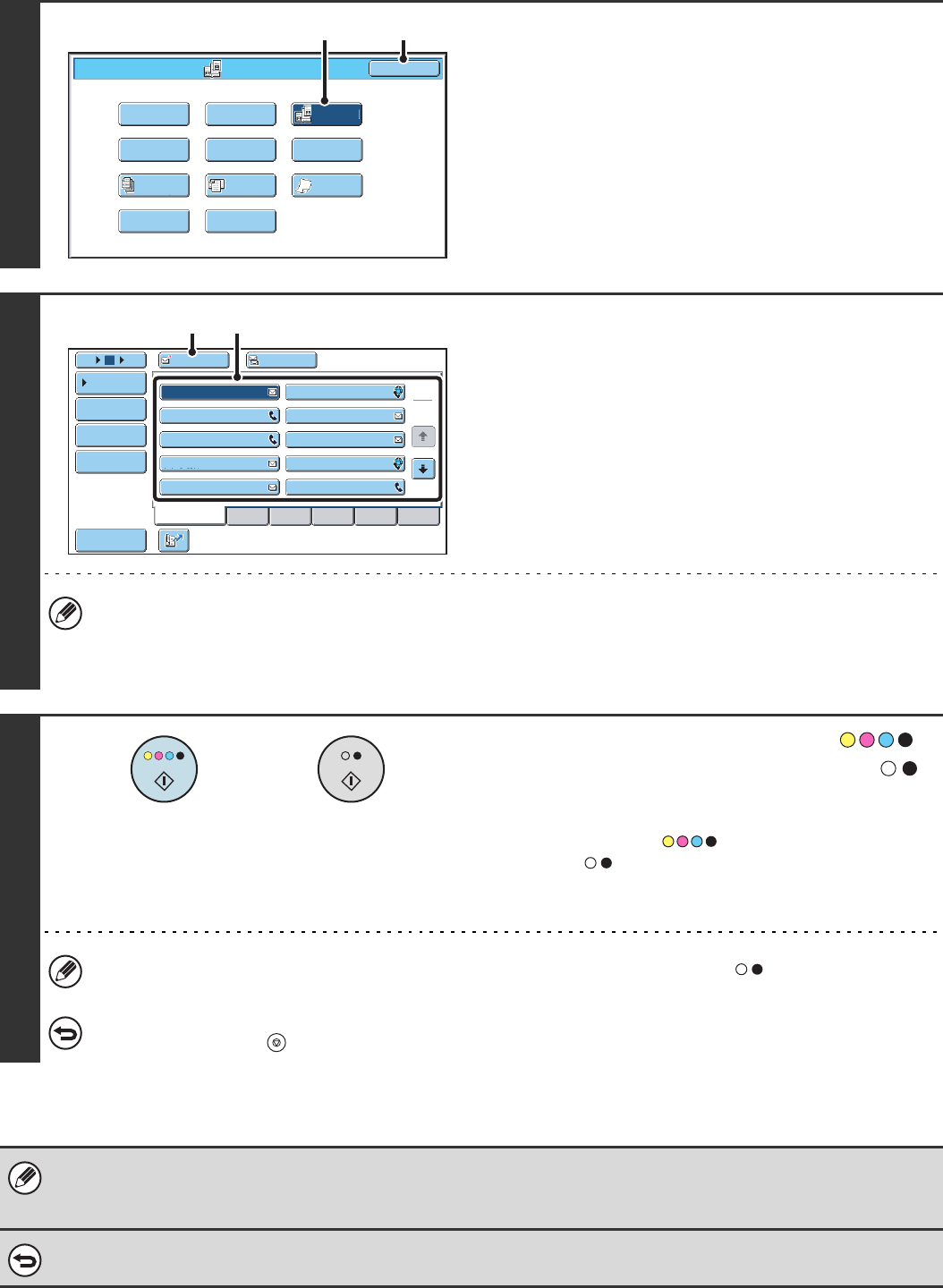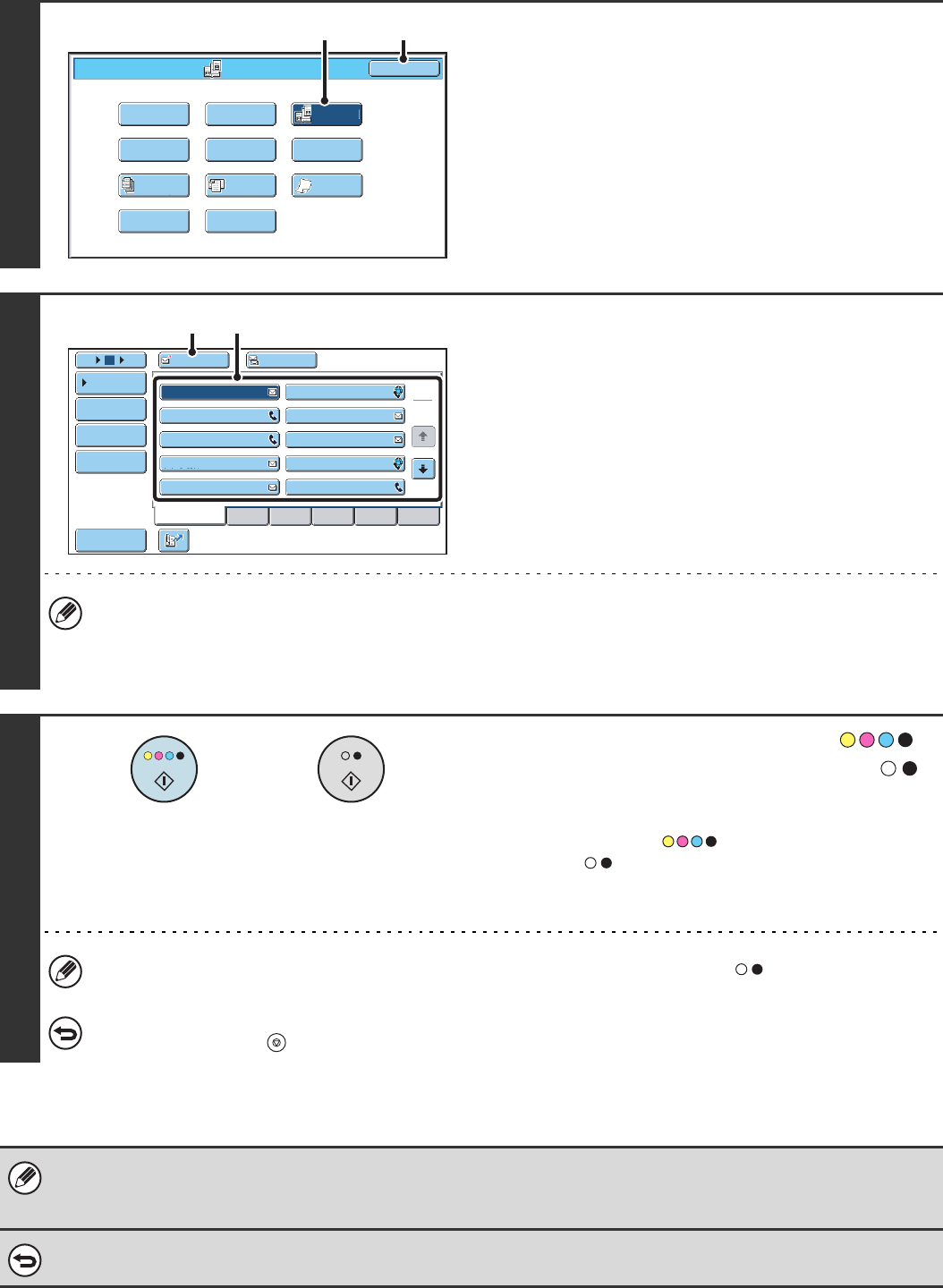
78
3
Select Dual Page Scan.
(1) Press the [Dual Page Scan] key so that it is
highlighted.
(2) Touch the [OK] key.
4
Specify the destination.
(1) Touch the [Address Book] key in the base
screen.
(2) Touch one-touch keys of the destinations
that you wish to store in the group.
(3) Touch the [To] key.
• When scanning to USB memory, there is no need to specify the destination. Go to step 5.
• In addition to specification by a one-touch key, a destination can also be specified by a search number. You can
also manually enter an e-mail address or look up an e-mail address in a global address book. For more information,
see "2. ENTERING DESTINATIONS" (page 20).
5
Press the [COLOUR START] key ( )
or the [BLACK & WHITE START] key ( ).
Scanning begins.
When scanning finishes, place the next original and press the
[COLOUR START] key ( ) or the [BLACK & WHITE
START] key ( ). Repeat until all pages have been scanned
and then touch the [Read-End] key.
A beep will sound to indicate that scanning is finished.
If the destination is an Internet fax destination, press the [BLACK & WHITE START] key ( ).
To cancel scanning...
Press the [STOP] key ( ) to cancel the operation.
• To erase shadows caused by the binding of a book or other bound document, use the erase function. (Note, however, that
"Centre Erase" and "Edge + Centre Erase" cannot be used.)
• When the scan size of the original is specified by numerical values, this function cannot be used.
To cancel the dual page scan setting...
Touch the [Dual Page Scan] key in the screen of step 3 so that it is no longer highlighted, and touch the [OK] key.
Dual Page
Scan
Scan/Special Modes
Card Shot
OK
Slow Scan
Mode
Quick File
Mixed Size
Original
Erase
Job
Build
File
Suppress
Background
Program
Timer
(1) (2)
AAA AAA
To Cc
III III
GGG GGG
EEE EEE
CCC CCC
HHH HHH
FFF FFF
DDD DDD
BBB BBB
ABCD
Frequent Use
EFGHI JKLMN OPQRST UVWXYZ
1
2
5
15
10
Global
Address Search
Address Entry
Sort Address
Address Review
Condition
Settings
JJJ JJJ
(3) (2)
or