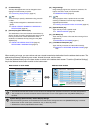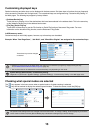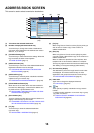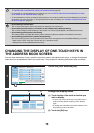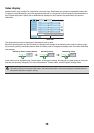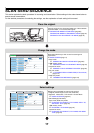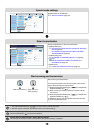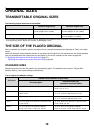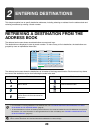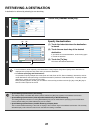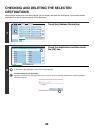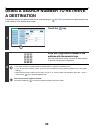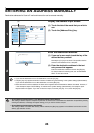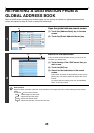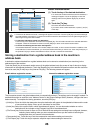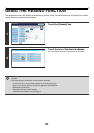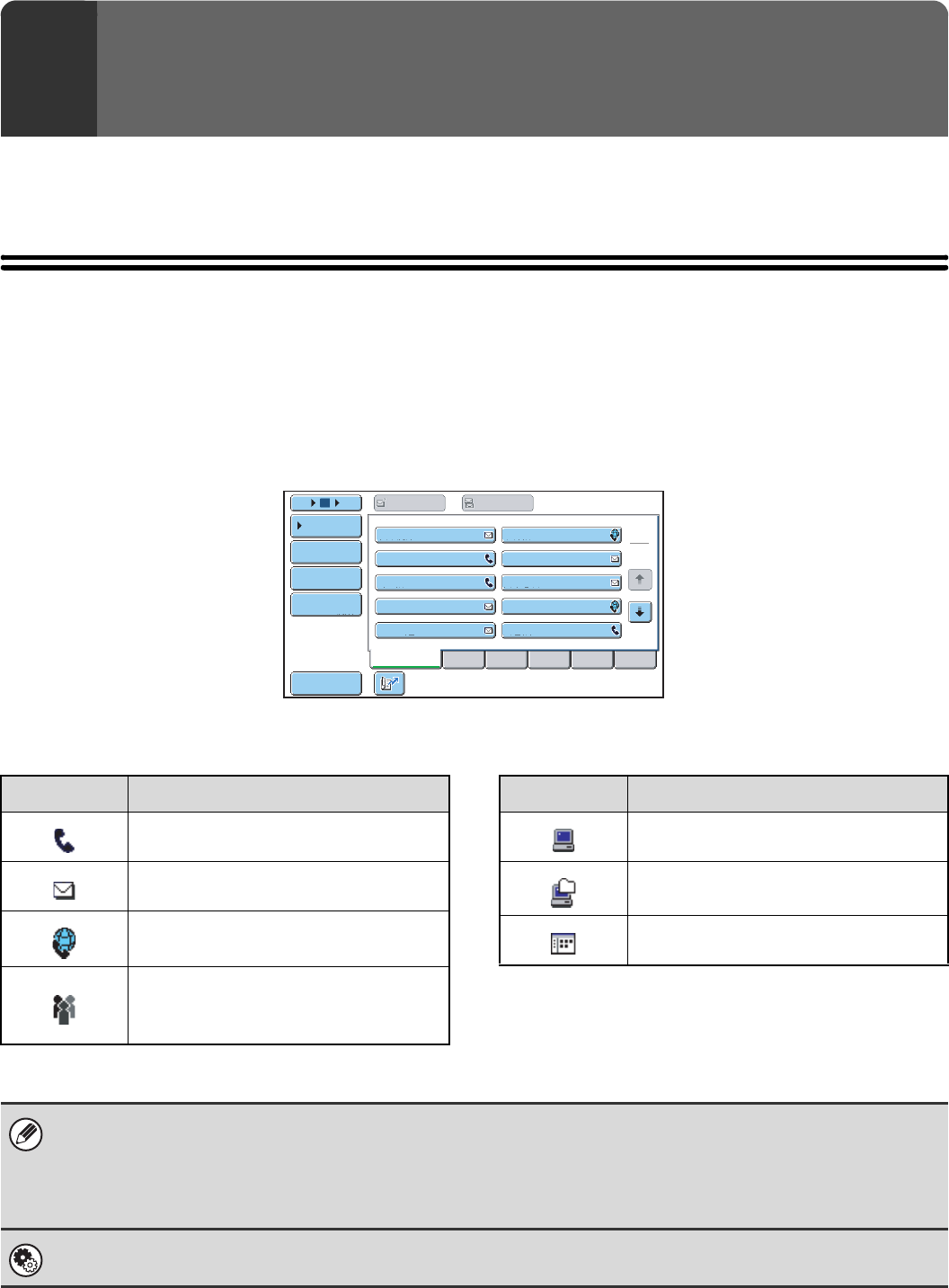
20
This chapter explains how to specify destination addresses, including selecting an address from the address book and
retrieving an address by entering a search number.
RETRIEVING A DESTINATION FROM THE
ADDRESS BOOK
The address book screen shows stored destinations as one-touch keys.
The destinations are displayed in order by search number. To make it easy to find a destination, the destinations are
grouped by name on alphabetical index tabs.
The address book screen shows the destinations of all modes of the image send function. Each one-touch key shows
the name of the destination and an icon indicating the mode to be used.
2
ENTERING DESTINATIONS
III III
GGG GGG
EEE EEE
CCC CCC
AAA AAA
JJJ JJJ
HHH HHH
FFF FFF
DDD DDD
BBB BBB
ABCD
Frequent Use
EFGHI JKLMN OPQRST UVWXYZ
1
2
5
15
10
Global
Address Search
Address Review
Address Entry
Sort Address
Condition
Settings
To Cc
Icon Mode used
Fax
Scan to E-mail
Internet fax
Group key with multiple destinations,
such as Scan to E-mail and Internet fax
destinations
Icon Mode used
Scan to FTP
Scan to Network Folder
Scan to Desktop
• For information on storing addresses in the address book, see "STORING DESTINATION ADDRESSES FOR EACH
SCAN MODE IN THE ADDRESS BOOK" (page 9).
• To store destinations for Scan to Desktop, Network Scanner Tool must be installed from the CD-ROM that accompanies
the machine. For more information on storing destinations for Scan to Desktop, see "STORING A DESTINATION FOR
SCAN TO DESKTOP" (page 10).
System Settings: Address Book
This is used to store Scan to E-mail and Internet fax addresses in one-touch keys.