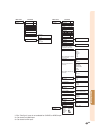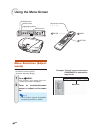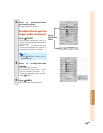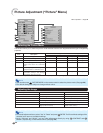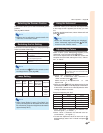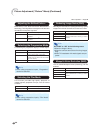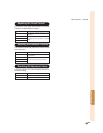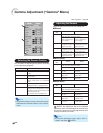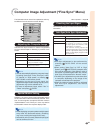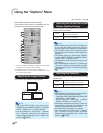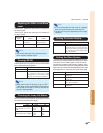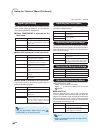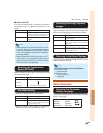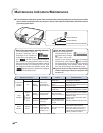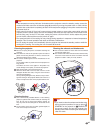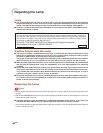Useful Feature
-41
Computer Image Adjustment (“Fine Sync” Menu)
Use the Fine Sync function in case of irregularities
such as vertical stripes or fl ickering in portions of the
screen.
Note
• You can automatically adjust the computer image
by setting “Auto Sync” in the “Fine Sync” menu
to “Normal” or “High speed”, or pressing
AUTO SYNC on the remote control.
• Depending on the type of input signal, the
adjustment range for each setting may vary or the
adjustment may not be available at all.
• To reset all adjustment items, select “Yes” in
“Reset” and press
ENTER.
Ordinarily, the type of input signal is detected and the
correct resolution mode is automatically selected. How-
ever, for some signals, the optimal resolution mode in
“Special Modes” in the “Fine Sync” menu may need to
be selected to match the computer display mode.
Note
• Avoid displaying computer patterns which repeat
every other line (horizontal stripes). (Flickering
may occur, making the image hard to see.)
• Information on the currently selected input signal
can be confi rmed in item .
Adjusting the Computer Image
Selectable item Description
Clock Adjusts vertical noise.
Phase Adjusts horizontal noise (similar to
tracking on your VCR).
H-Pos Centers the on-screen image by
moving it to the left or right.
V-Pos Centers the on-screen image by
moving it up or down.
Checking the Input Signal
Menu operation ⇒ Page 34
Special Modes Setting
This function allows you to check the current input signal
information.
Note
• Auto Sync adjustment is also performed by
pressing
AUTO SYNC on the remote
control.
• When setting “Auto Sync” to “Off” or “High
Speed”, and if
AUTO SYNC is pressed, Auto
Sync will be executed in “High Speed” mode. If
the button is pressed again within one minute,
Auto Sync will be executed in “Normal” mode.
• The Auto Sync adjustment may take some time
to complete, depending on the image of the
computer connected to the projector.
• When the optimum image cannot be achieved
with Auto Sync adjustment, use manual
adjustments.
Auto Sync (Auto Sync Adjustment)
Selectable item Description
Off Auto Sync adjustment is not
automatically performed.
Normal Auto Sync adjustment will occur when
the projector is turned on or when
the input signals are switched, when
connected to a computer.
The “Normal” setting adjusts the
image synchronization more accurately
than the “High Speed” setting. For this
reason, it takes slightly longer to make
the adjustment.
High Speed
The illustration shown here is for explanation and may
be different from the actual on-screen display.